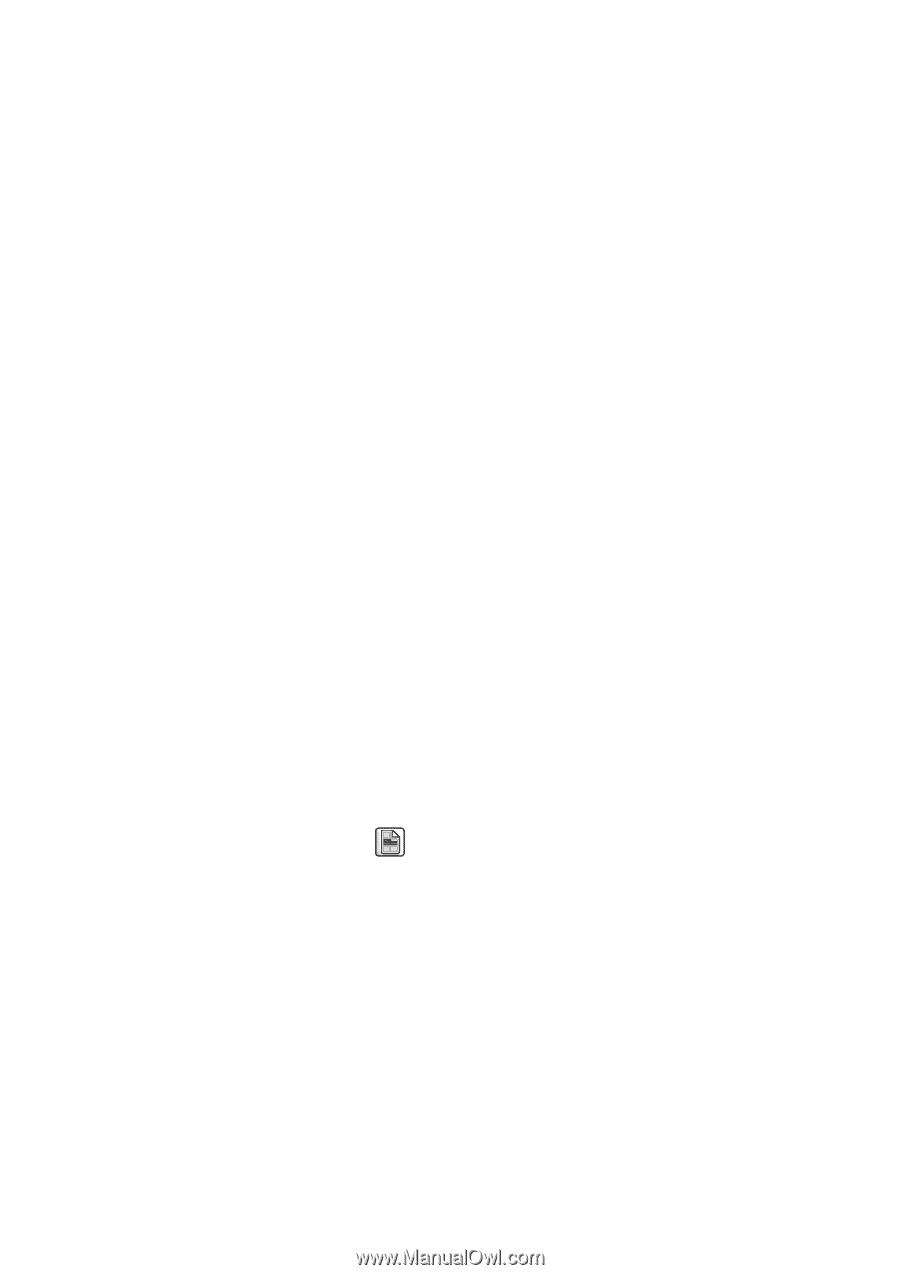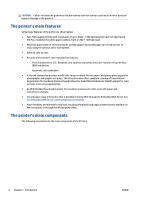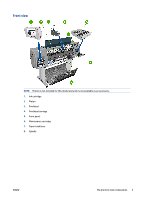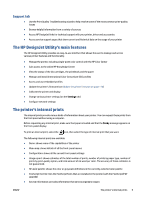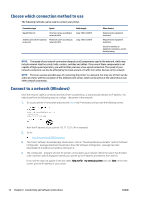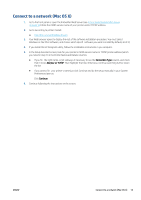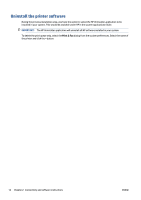HP DesignJet D5800 Using Your Printer - Page 17
The printer’s internal prints, Turn the printer on and off, Support tab
 |
View all HP DesignJet D5800 manuals
Add to My Manuals
Save this manual to your list of manuals |
Page 17 highlights
Support tab ● Use the Print Quality Troubleshooting wizard to help resolve some of the most common print-quality issues ● Browse helpful information from a variety of sources ● Access HP DesignJet links for technical support with your printer, driver and accessories ● Access service support pages that show current and historical data on the usage of your printer The HP DesignJet Utility's main features The HP DesignJet Utility provides an easy-to-use interface that allows the user to manage and access various printer features and functionality. ● Manage the printer, including single-point color control with the HP Color Center ● Gain access to the online HP Knowledge Center ● View the status of the ink cartridges, the printheads and the paper ● Manage and install International Color Consortium (ICC) profiles ● Access and use embedded profiles ● Update the printer's firmware (see Update the printer firmware on page 115) ● Calibrate the printer and display ● Change various printer settings (on the Settings tab) ● Configure network settings The printer's internal prints The internal prints provide various kinds of information about your printer. You can request these prints from the front panel without using a computer. Before requesting any internal print, make sure that paper is loaded and that the Ready message appears on the front-panel display. To print an internal print, select the icon, then select the type of internal print that you want. The following internal prints are available: ● Demo: shows some of the capabilities of the printer ● Menu map: shows details of all the front-panel menus ● Configuration: shows all the current front-panel settings ● Usage report: shows estimates of the total number of prints, number of prints by paper type, number of prints by print-quality option, and total amount of ink used per color. The accuracy of these estimates is not guaranteed. ● HP-GL/2 palette: shows the color or grayscale definitions in the currently-selected color palette ● PostScript font list: lists the PostScript fonts that are installed in the printer (with the PostScript/PDF upgrade) ● Service information: provides information that service engineers require ENWW The printer's internal prints 9