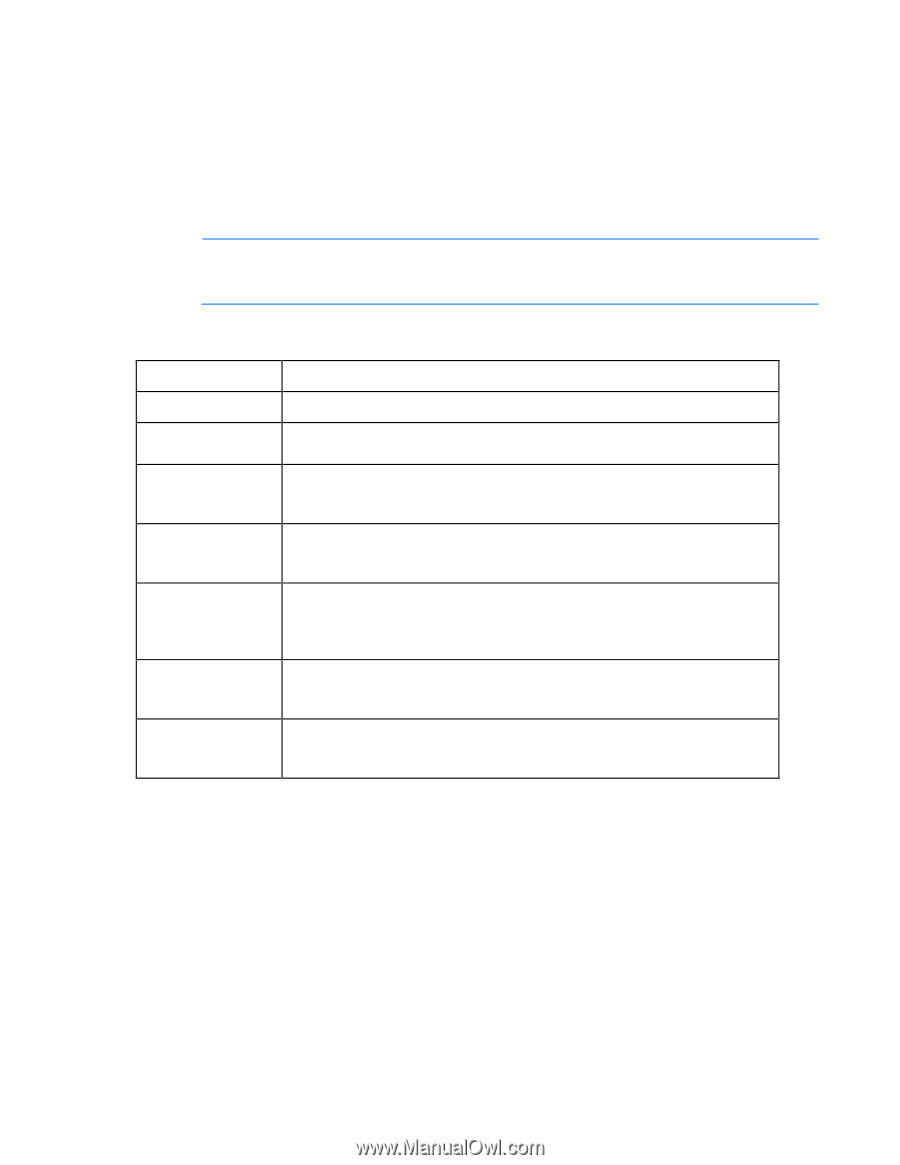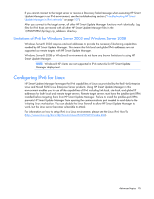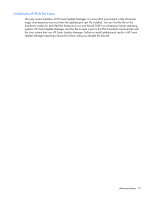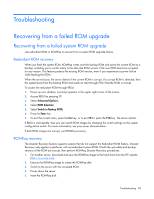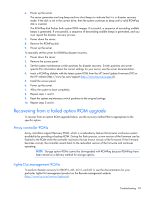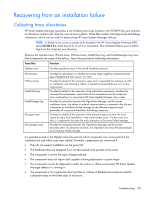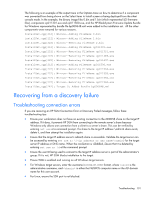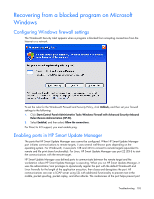HP Integrity rx2800 HP Smart Update Manager User Guide - Page 100
Recovering from an installation failure, Collecting trace directories
 |
View all HP Integrity rx2800 manuals
Add to My Manuals
Save this manual to your list of manuals |
Page 100 highlights
Recovering from an installation failure Collecting trace directories HP Smart Update Manager generates a set of debug trace logs located in the %TEMP%\hp_sum directory on Windows systems and \tmp\hp_sum on Linux systems. These files contain internal process and debug information, which can be useful in determining HP Smart Update Manager failures. NOTE: To break out to a Linux console while booted to the HP Smart Update Firmware DVD, press Ctrl Alt d b x. Each key (d, b, x) is hit in succession. This command allows you to collect logs from the \tmp\hp_sum directory. Examine the OpMan.trace, IPScout.trace, OSScout.trace, InstallClient.log, and InstallManager.log trace files to determine the cause of the failure. These files provide the following information. Trace files Function OpMan.trace Provides operations trace of the overall installation process. IPScout.trace OSScout.trace InstallClient.log InstallManager.log discagent.trace discmanager.trace Provides the information on whether the remote target might be contacted and the type of target found (iLO, server, VC, OA). Provides the details of the connection setup and is responsible for cleaning up after an installation and initiating a reboot, if needed and selected by the user, on the target system. Provides the details of the execution of the individual components, including the command line parameters, used to launch the components and the component return code before it is converted to HP Smart Update Manager return codes. Provides the interaction between the Operations Manager and the remote installation client. Any failure in network communications is reported in this file and surfaced as an Installation Failed message for the affected component and potentially all components that follow the failing component. Provides the details of the execution of the discovery agent on either the local system during a local installation or the remote target server. If a discovery tool fails, it is reported to this trace file and surfaced as a Discovery Failed message. Provides the interaction between the Operations Manager and the remote discovery client. If a discovery tool fails, it is reported to this trace file and surfaced as a Discovery Failed message. It is possible to look in the OpMan.trace file and see which component was winnowed from the installation set and which ones were added. Normally, components are winnowed if: • They do not support installation on the given OS • The hardware they are designed for is not discovered to be present in the server • The component is not for the type of target selected • The component does not report itself capable of being deployed to a given target • The component cannot be deployed in either the online or offline environment HP Smart Update Manager detects it is running in • The component is for a particular class (p-Class or c-Class) of BladeSystem enclosure and the component does not find that class of enclosure. Troubleshooting 100