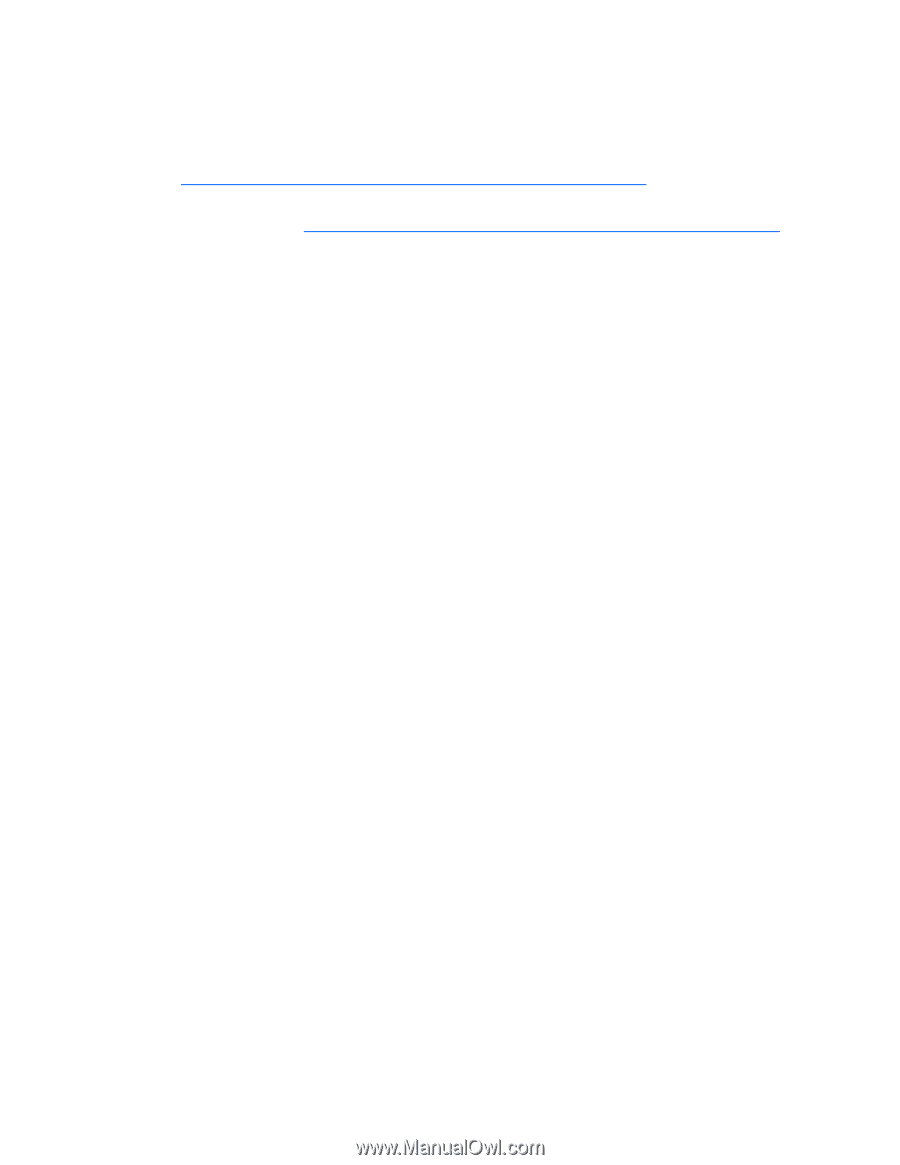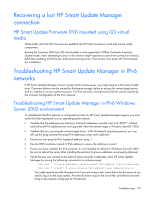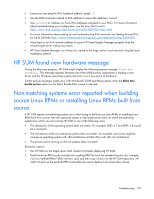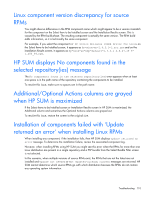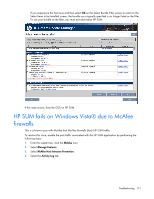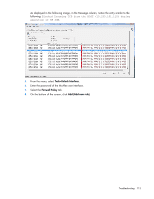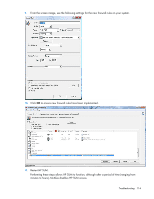HP Integrity rx2800 HP Smart Update Manager User Guide - Page 109
HP SUM found new hardware message, Non-matching systems error reported when building source Linux
 |
View all HP Integrity rx2800 manuals
Add to My Manuals
Save this manual to your list of manuals |
Page 109 highlights
• Ensure you can ping the IPv6 loopback address: ping6 ::1. • Use the DNS hostname instead of IPv6 address to ensure the address is correct. • Use ipconfig to validate you have IPv6 addresses assigned to your NICs. For more information about troubleshooting your configuration, see the Linux IPv6 How-To (http://www.linux.org/docs/ldp/howto/Linux+IPv6-HOWTO/index.html). • For more information about setting up and troubleshooting IPv6 networks, see Getting Around IPv6 by Carla Schroder (http://www.enterprisenetworkingplanet.com/netsp/article.php/3634596). • Move back to an IPv4 network address to ensure HP Smart Update Manager properly finds the remote target server without any issues. • HP Smart Update Manager can always be copied to the target servers and executed using the local installation method. HP SUM found new hardware message During the discovery progress, HP SUM might display the following pop-up message: Found New Hardware. This message appears because one of the self-discovery components is loading a new driver and the Windows operating systems discovers it as a new piece of hardware. Similar pop-up messages might occur with Windows® 2008 operating systems when the Allow Nonbundle version option on the Select Bundle Filter screen is selected. Non-matching systems error reported when building source Linux RPMs or installing Linux RPMs built from source If HP SUM reports non-matching systems error when trying to build source Linux RPMs or installing Linux RPMs built from source, then the operating system on the target server does not match the operating system from which you are running HP SUM in one of the following ways: • The distribution of the operating system does not match. For example, RHEL 4.7 and RHEL 4.8 would be a mismatch. • The architecture of the two operating systems does not match. For example, one server might be running an operating system with x86 architecture and the other with x86_64 architecture. • The kernel version running on the two systems does not match. Resolution options: 1. Run HP SUM on the target server itself instead of remotely deploying HP SUM. 2. Build the driver RPM locally and take the resulting RPM file from the standard location (for example, /usr/src/redhat/RPMS/i686/.rpm) and then copy it back into the HP SUM repository. HP SUM will pick up the pre-built RPM and enable the user to deploy it anywhere they choose. Troubleshooting 109