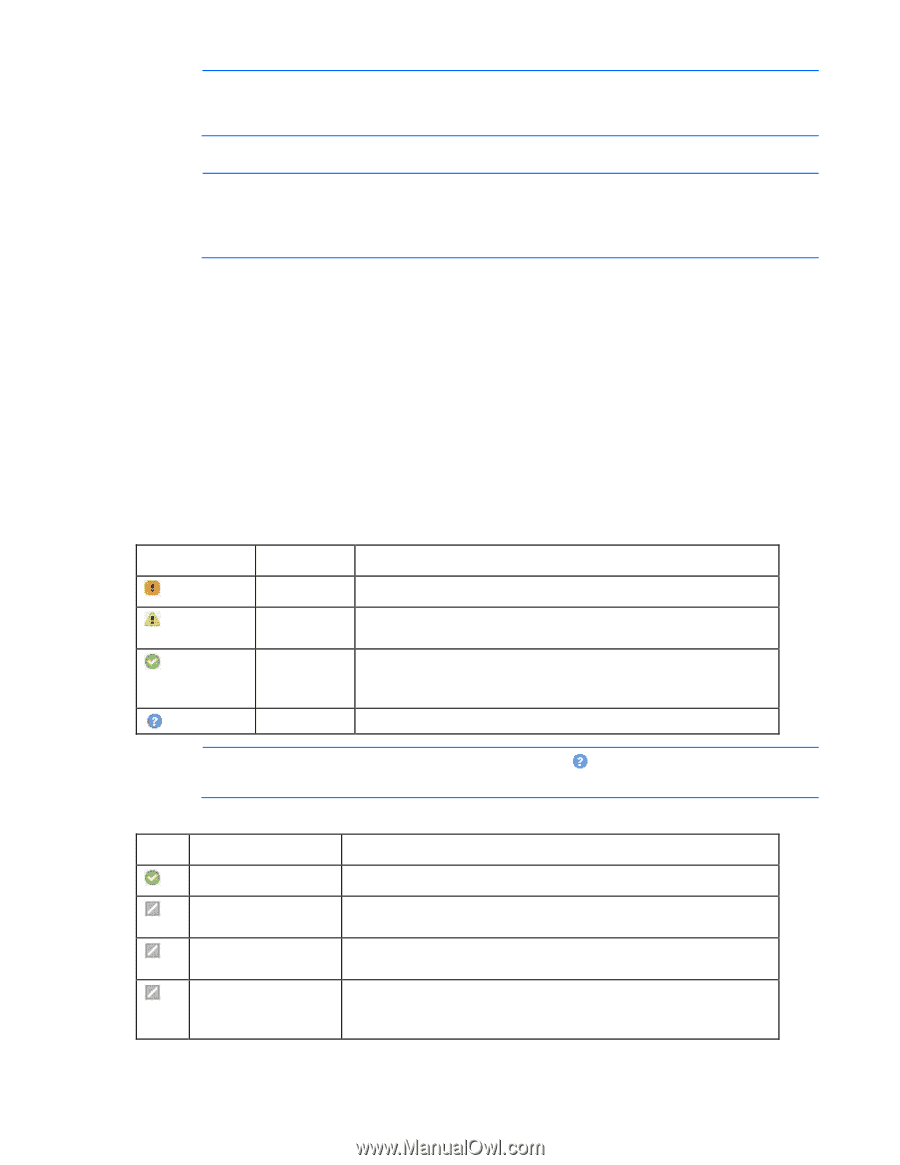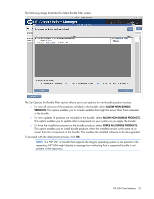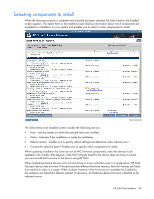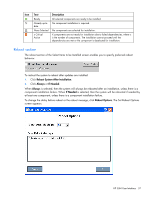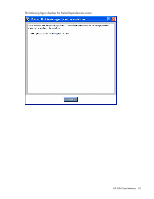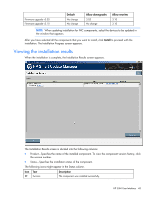HP Integrity rx2800 HP Smart Update Manager User Guide - Page 38
Component selection pane, Upload and, Activate., new version number, Criticality Icon, Description
 |
View all HP Integrity rx2800 manuals
Add to My Manuals
Save this manual to your list of manuals |
Page 38 highlights
NOTE: In Linux, the Reboot Delay time is automatically converted from seconds to minutes. Any value under a full minute, 59 seconds or less, will be rounded to the next minute for Linux. Make any changes, and click OK. NOTE: The reboot options do not apply when deploying firmware to HP Integrity BL860c/BL870c/BL890c i2 Servers with HP SUM. HP SUM will reboot the server automatically during the firmware update process when the user has selected Upload and Activate. Checking any other reboot options or setting a reboot delay is not applicable. Component selection pane The component selection pane of the Select Items to be Installed screen displays (by component number order, unless a dependency causes the installation order to change) components available for installation based on your server and hardware options. HP SUM verifies each component for dependencies, if the component is already installed on the system, or if it requires a reboot after installation. Items available for installation are selected by default. You can deselect any components you do not want to install. The component selection pane is divided into the following columns: • Product-Specifies the name of the component, version number, new component version number, and the criticality status of the component updates. To view the component version history, click the new version number. If a component is retrieved from ftp.hp.com, it has an HP icon next to it. For Linux RPMs, the operating system and system architecture are listed. Criticality Icon Text Description Critical HP requires users to update to this component version immediately. Recommende d Optional Unknown HP recommends that users update to this component version at their earliest convenience. Update to this component version if their system is affected by one of the documented fixes or if they want to utilize any of the enhanced functionality provided by this version. Component status is not available. NOTE: All Linux RPMs have the Unknown criticality icon , because the RPM update information is not available to HP SUM. • Status-Displays the status of the component. Icon Text Description Ready for installation The component is ready for installation. Not selected for installation Already up-to-date No device driver installed The component has not been selected for installation. The component is already up-to-date. To downgrade or rewrite a component, click Installation Options. The firmware devices supported by the components in this section are detected on the system but require a device driver. Install the device driver. HP SUM User Interface 38