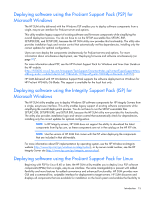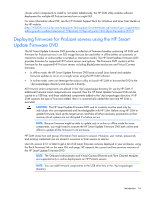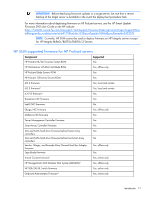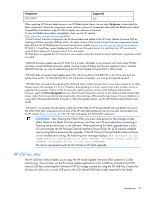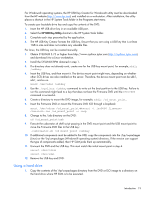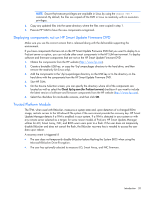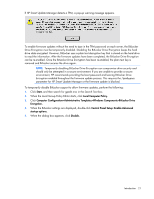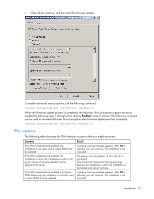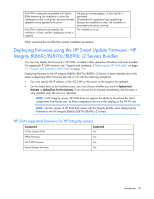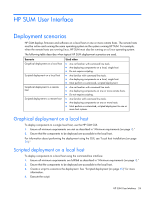HP Integrity rx2800 HP Smart Update Manager User Guide - Page 20
Deploying components not on HP Smart Update Firmware DVD, Trusted Platform Module
 |
View all HP Integrity rx2800 manuals
Add to My Manuals
Save this manual to your list of manuals |
Page 20 highlights
NOTE: Ensure that execute privileges are available in Linux by using the chmod 700 * command. By default, the files are copied off the DVD in Linux as read-only with no execution privileges. 2. Copy any updated files into the same directory where the files were copied in step 1. 3. Execute HP SUM to have the new components recognized. Deploying components not on HP Smart Update Firmware DVD Make sure you use the correct version that is released along with the deliverable supporting the environment. If you have components that are not on the HP Smart Update Firmware DVD that you want to deploy to a ProLiant server or option, you can include other smart components in the HP SUM environment. To deploy software and firmware components that are not on the HP Smart Update Firmware DVD: 1. Obtain the components from the HP website (http://www.hp.com). 2. Create a bootable USB key, or copy the \hp\swpackages directory to the hard drive, and then remove the read-only bit (Linux only). 3. Add the components to the \hp\swpackages directory on the USB key or to the directory on the hard drive with the components from the HP Smart Update Firmware DVD. 4. Start HP SUM. 5. On the Source Selection screen, you can specify the directory where all of the components are located as well as select the Check ftp.hp.com (for ProLiant servers) checkbox if you want to include the latest version of software and firmware components from the HP website (http://www.hp.com). 6. Select the checkbox for non-bundle versions, and then click OK. Trusted Platform Module The TPM, when used with BitLocker, measures a system state and, upon detection of a changed ROM image, restricts access to the Windows® file system if the user cannot provide the recovery key. HP Smart Update Manager detects if a TPM is enabled in your system. If a TPM is detected in your system or with any remote server selected as a target, for some newer models of ProLiant, HP Smart Update Manager utilities for iLO, Smart Array, NIC, and BIOS warn users prior to a flash. If the user does not temporarily disable BitLocker and does not cancel the flash, the BitLocker recovery key is needed to access the user data upon reboot. A recovery event is triggered if: • The user does not temporarily disable BitLocker before flashing the System BIOS when using the Microsoft BitLocker Drive Encryption. • The user has optionally selected to measure iLO, Smart Array, and NIC firmware. Introduction 20