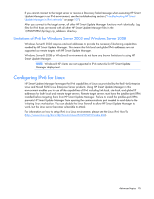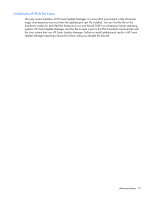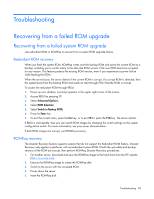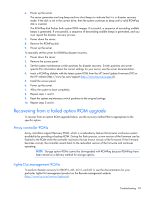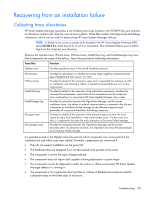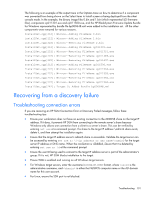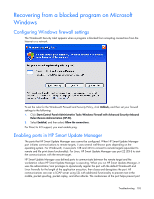HP Integrity rx2800 HP Smart Update Manager User Guide - Page 99
Recovering from a failed option ROM upgrade, Array controller ROMs, Lights-Out management ROMs
 |
View all HP Integrity rx2800 manuals
Add to My Manuals
Save this manual to your list of manuals |
Page 99 highlights
6. Power up the server. The server generates one long beep and two short beeps to indicate that it is in disaster recovery mode. If the disk is not in the correct drive, then the system continues to beep until a valid ROMPaq disk is inserted. The ROMPaq disk flashes both system ROM images. If successful, a sequence of ascending audible beeps is generated. If unsuccessful, a sequence of descending audible beeps is generated, and you must repeat the disaster recovery process. 7. Power down the server. 8. Remove the ROMPaq disk. 9. Power up the server. To manually set the server for ROMPaq disaster recovery: 1. Power down the server. 2. Remove the access panel. 3. Set the system maintenance switch positions for disaster recovery. Switch positions are server- specific.For information about the correct settings for your server, see the server documentation. 4. Insert a ROMPaq diskette with the latest system ROM from the HP Smart Update Firmware DVD or the HP website (http://www.hp.com/support (http://www.hp.com/support)). 5. Install the access panel. 6. Power up the server. 7. Allow the system to boot completely. 8. Repeat steps 1 and 2. 9. Reset the system maintenance switch positions to the original settings. 10. Repeat steps 5 and 6. Recovering from a failed option ROM upgrade To recover from an option ROM upgrade failure, use the recovery method that is appropriate to the specific option. Array controller ROMs Array controllers support Recovery ROM, which is a redundancy feature that ensures continuous system availability by providing a backup ROM. During the flash process, a new version of the firmware can be flashed to the ROM while the controller maintains the last known version of the firmware. If the firmware becomes corrupt, the controller reverts back to the redundant version of the firmware and continues operating. NOTE: Storage option ROMs cannot be downgraded with ROMPaq because ROMPaqs have been retired as a delivery method for storage options. Lights-Out management ROMs To perform disaster recovery for RILOE II, iLO, iLO 2, and iLO 3, see the documentation for your particular Lights-Out management product on the Remote management website (http://www.hp.com/servers/lights-out). Troubleshooting 99