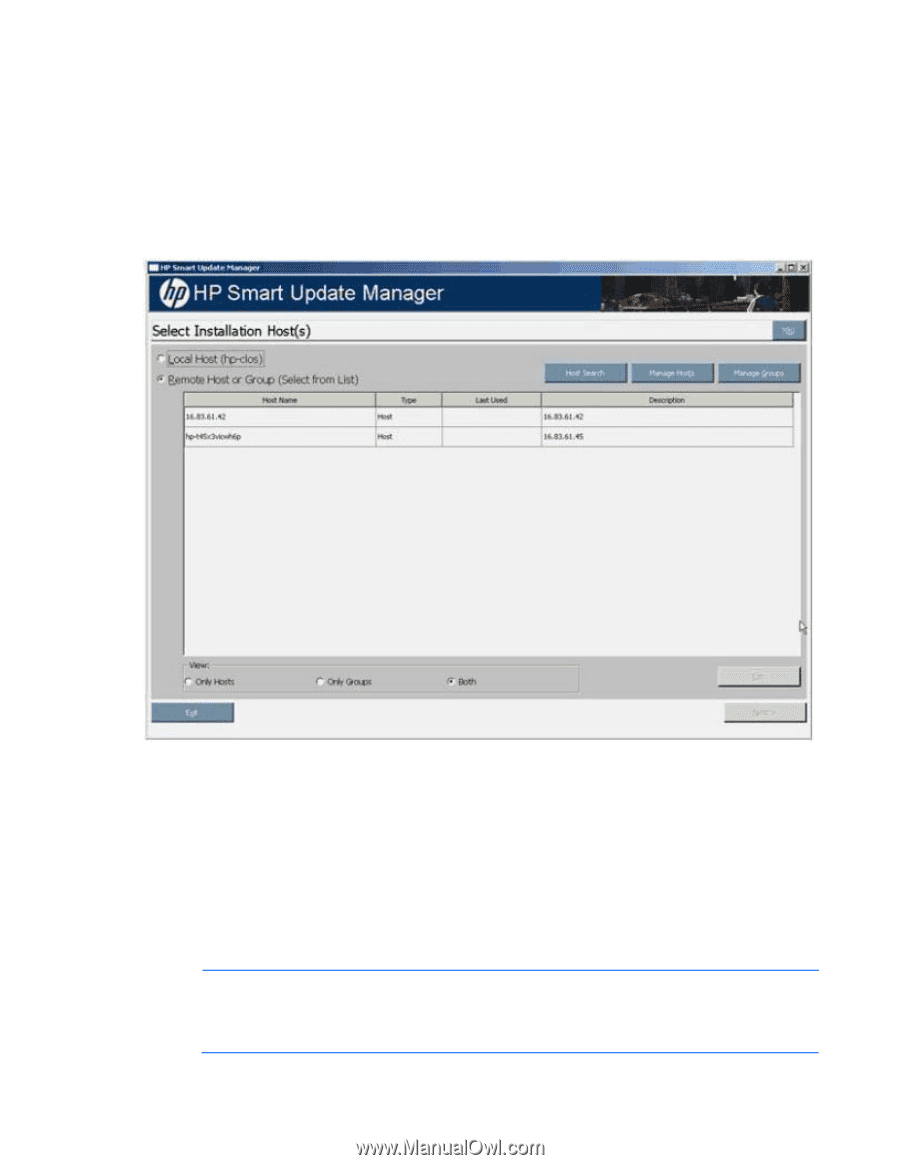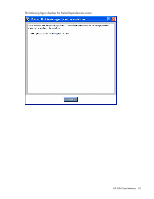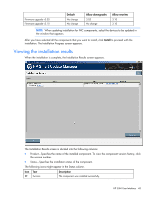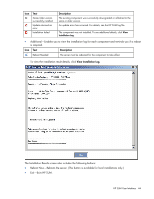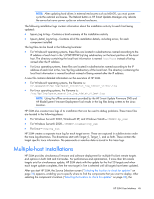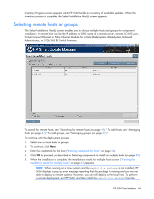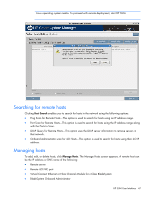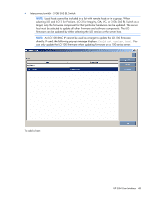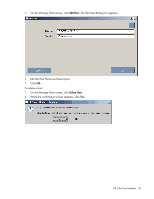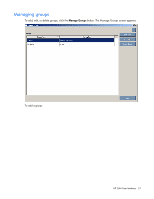HP Integrity rx2800 HP Smart Update Manager User Guide - Page 46
Selecting remote hosts or groups
 |
View all HP Integrity rx2800 manuals
Add to My Manuals
Save this manual to your list of manuals |
Page 46 highlights
Inventory Progress screen appears while HP SUM builds an inventory of available updates. When the inventory process is complete, the Select Installation Host(s) screen appears. Selecting remote hosts or groups The Select Installation Host(s) screen enables you to choose multiple hosts and groups for component installation. A remote host can be the IP address or DNS name of a remote server, remote iLO NIC port, Virtual Connect Ethernet or Fibre Channel Module for c-Class BladeSystem, BladeSystem Onboard Administrator, or 3 Gb SAS BL Switch firmware. To search for remote hosts, see "Searching for remote hosts (on page 47)." To add hosts, see "Managing hosts (on page 47)." To add groups, see "Managing groups (on page 51)." To continue with the deployment process: 1. Select one or more hosts or groups. 2. To continue, click Next. 3. Enter the credentials for the host ("Entering credentials for hosts" on page 54). 4. Click OK to proceed, as described in Selecting components to install on multiple hosts (on page 59). 5. When the installation is complete, the Installations results for multiple hosts screen ("Viewing the installation results for multiple hosts" on page 63) appears. NOTE: When running on a Linux system and the expect-5.x package is not installed, HP SUM displays a pop up error message reporting that the package is missing and you are not able to deploy to remote systems. However, you can still deploy to the local host. To perform a remote deployment, exit HP SUM, and then install the expect-5.x package from the HP SUM User Interface 46