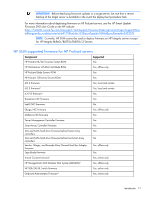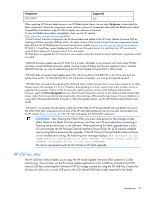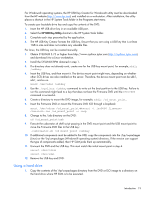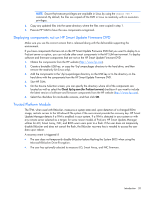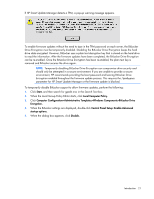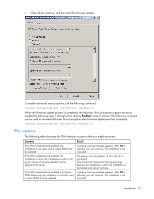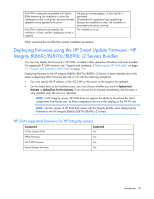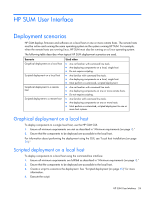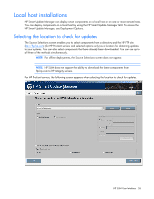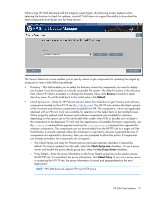HP Integrity rx2800 HP Smart Update Manager User Guide - Page 22
TPM scenarios, Enabled, Scenario, Result
 |
View all HP Integrity rx2800 manuals
Add to My Manuals
Save this manual to your list of manuals |
Page 22 highlights
6. Close all the windows, and then start the firmware update. To enable advanced startup options, use the following command: cscript manage-bde.wsf -protectors -disable c: When the firmware update process is completed, the BitLocker Drive Encryption support can be reenabled by following steps 1 through 4 but clicking Enabled in step 5 instead. The following command can be used to re-enable BitLocker Drive Encryption after firmware deployment has completed. cscript manage-bde.wsf -protectors -enable c: TPM scenarios The following table discusses the TPM detection scenarios that you might encounter. Scenario If the TPM is detected and enabled, the installation is not silent, and a system ROM must be updated. If the TPM is detected and enabled, the installation is silent, the /tpmbypass switch is not given, and any firmware updated must be applied to the server. If the TPM is detected and enabled with Option ROM Measuring, the installation is not silent, and a system ROM must be updated. Result A pop-up warning message appears. After OK is selected, you can continue. The installation is not canceled. No pop-up warning appears. A new log file is generated (%systemdrive%\cpqsystem\log\cpqstub.log). Because the installation is silent, the installation is terminated and cannot continue. A pop-up warning message appears. After OK is selected, you can continue. The installation is not canceled. Introduction 22