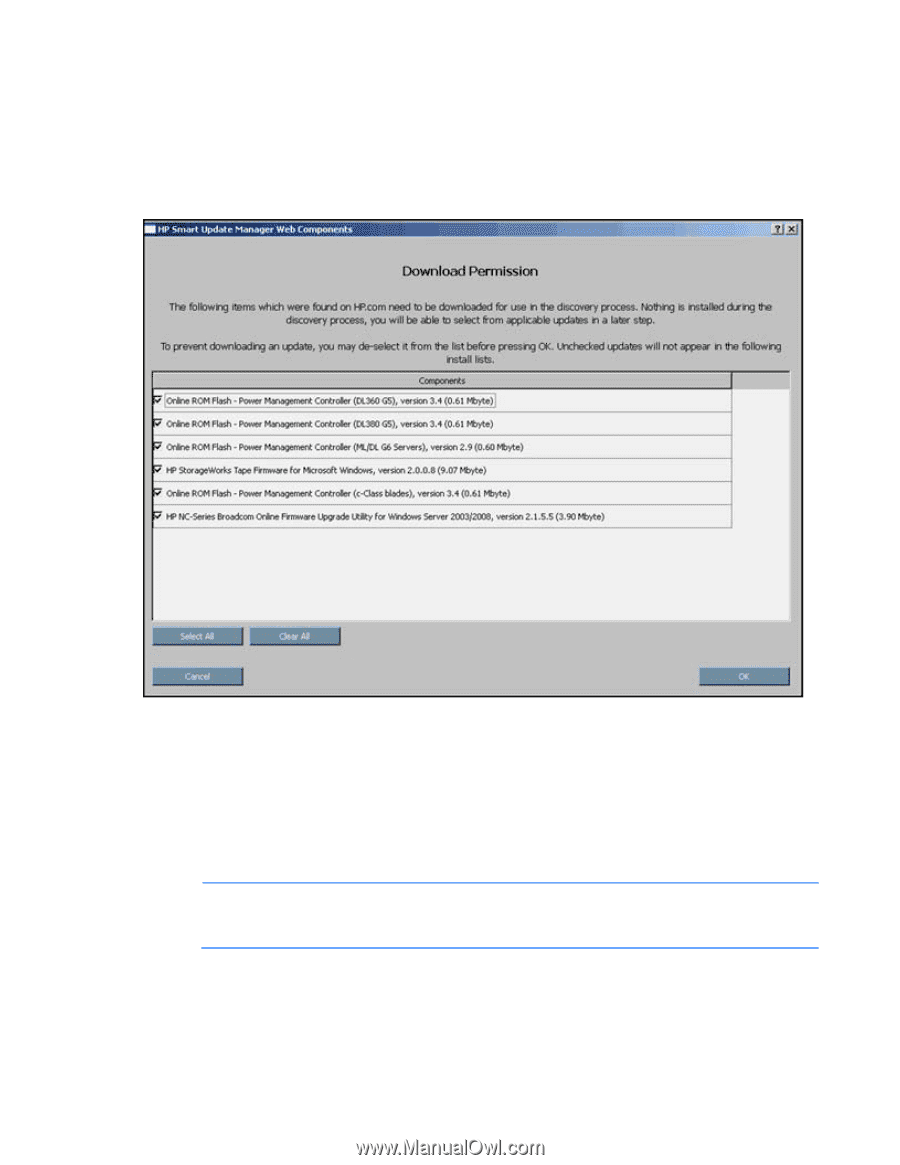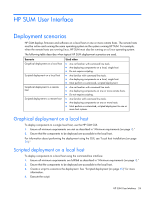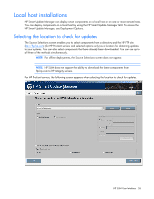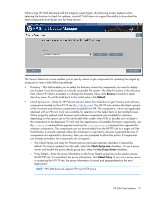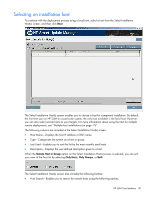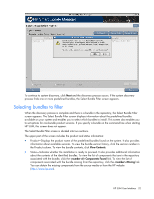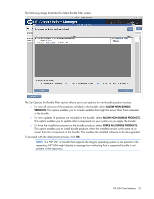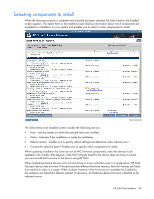HP Integrity rx2800 HP Smart Update Manager User Guide - Page 29
Download Permission (applicable only for ProLiant servers), Emulex HBAs, QLogic HBAs, Brocade HBAs
 |
View all HP Integrity rx2800 manuals
Add to My Manuals
Save this manual to your list of manuals |
Page 29 highlights
Download Permission (applicable only for ProLiant servers) Before starting any discovery, HP SUM searches the web digest for self-discovery components that must be downloaded for the discovery process. Self-discovered components are components including but not limited to NIC firmware and tape firmware that HP SUM uses to discover the hardware in the system. If the Check ftp.hp.com checkbox has been selected on the previous screen, then the Download Permission screen might appear if there are self-discovery components that are available for download. The Download Permission screen lists the available self-discovery components found on the HP FTP site. You can select or clear the updates you are downloading. The Download Permission screen includes the following buttons: • Select All-Selects all available components for download. • Clear All-Clears all components selected for download. • Cancel-Exits the Download Permission screen and returns to the Source Selections screen. • OK-Downloads all selected components. NOTE: Emulex HBAs, QLogic HBAs, Brocade HBAs, and offline-only components cannot be retrieved from the HP website and can only be installed offline. These components do not appear on the web components list. For more information on selecting the location for updates, see "Selecting the location to check for updates (on page 26)". HP SUM User Interface 29