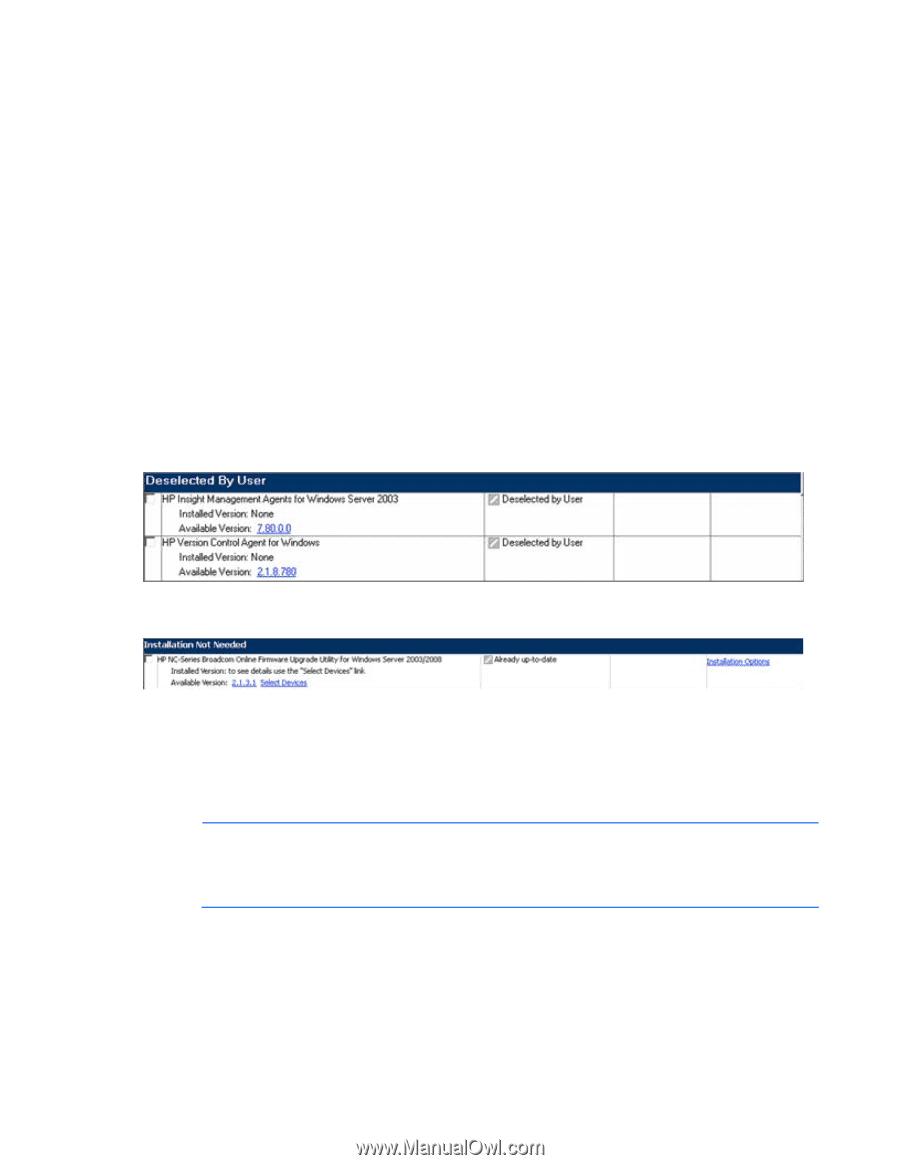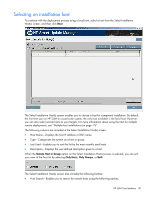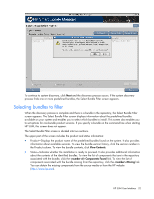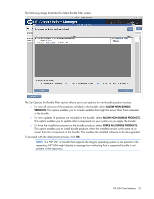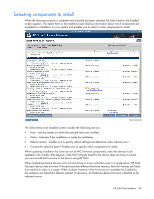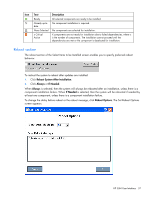HP Integrity rx2800 HP Smart Update Manager User Guide - Page 35
Select Bundle Filter, Installation Options., Allow Non-bundle, Exit-Exits HP SUM.
 |
View all HP Integrity rx2800 manuals
Add to My Manuals
Save this manual to your list of manuals |
Page 35 highlights
The Select Items to be Installed screen also includes the following buttons: • Select All-Selects all available components for installation. • Deselect All-Clears all components selected for installation. • Default-Restores the selections in the product installation pane to the default view, which is based on the existing configuration of the local system. • Exit-Exits HP SUM. • Install-Installs all selected components. • Import Configuration (Linux RPMs only)-Provides the option to import the configuration file. • Save Configuration (Linux RPMs only)-Provides the option to save the configuration file on the local system. The Select Bundle Filter screen can be opened from the Select Items to be Installed screen by clicking the Select Bundle Filter link in the Optional Actions section. The component selection pane in the Select Items to be Installed screen is divided into sections, which might vary depending on your system. These sections include the following headings: • Deselected By User-You have deselected the components in this section, and the components are not installed. • Installation Not Needed-The components in this section do not need to be updated, but can be. To update the components, select the components, and then click Installation Options. • Excluded by Filtering-The components in this section were excluded through your filtering options. You can use the Select Bundle Filter option or one of the command line arguments, /romonly or /softwareonly, to change the exclusion on a single target. For multiple targets, this must be repeated on each additional target. The Select Bundle Filter option screen is only available when bundles such as support packs are included in the location where the components to be downloaded are. NOTE: A common way to view this section is if multiple versions of a component in a repository exist and one version of the component is in the bundle that has been selected to be used. If you do not select Allow Non-bundle versions on the Select Bundle Filter screen, the additional component versions display in this section. HP SUM User Interface 35