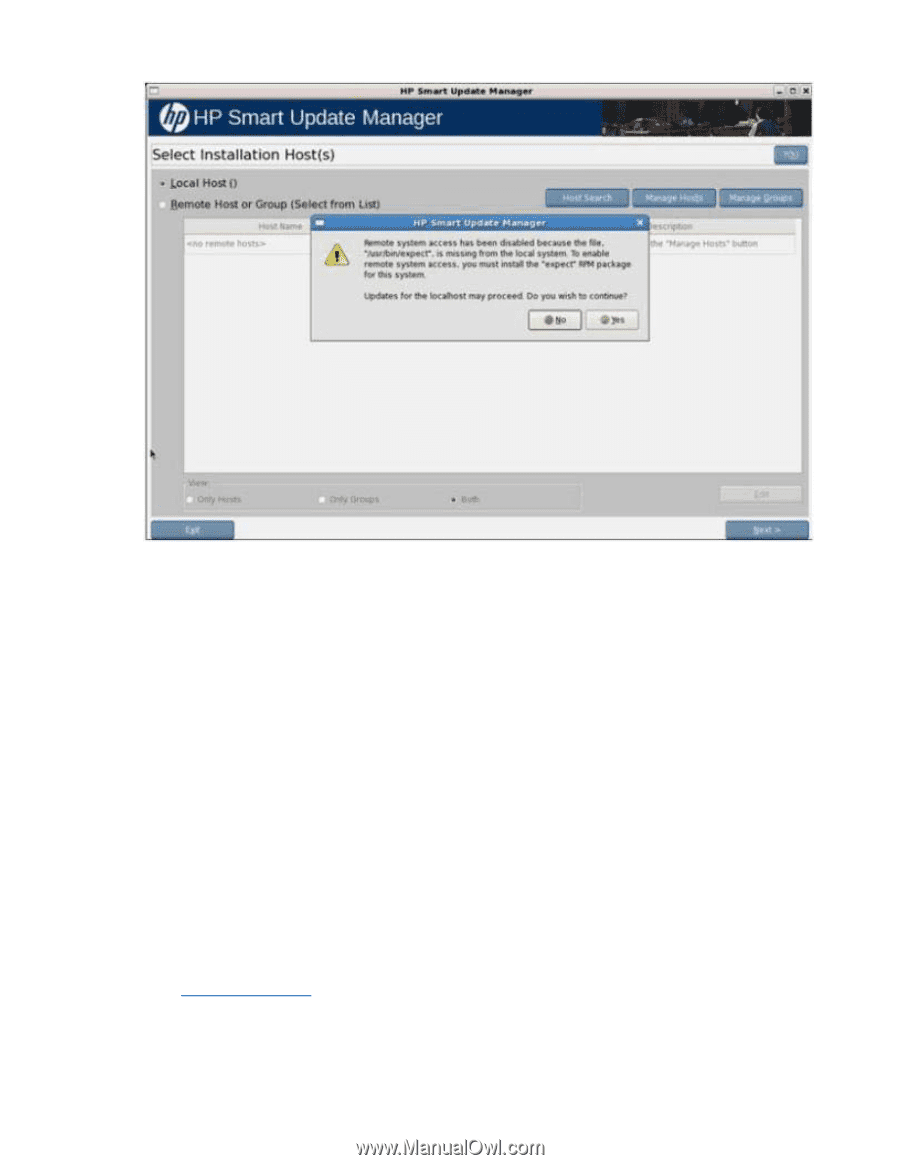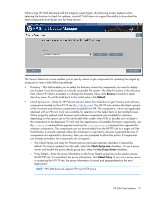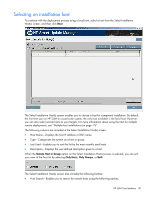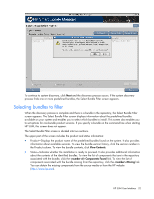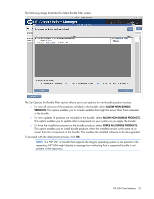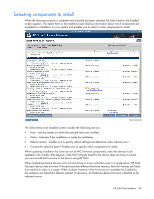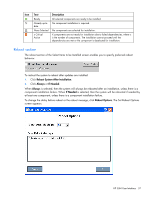HP Integrity rx2800 HP Smart Update Manager User Guide - Page 32
Selecting bundles to filter
 |
View all HP Integrity rx2800 manuals
Add to My Manuals
Save this manual to your list of manuals |
Page 32 highlights
To continue to system discovery, click Next and the discovery process occurs. If the system discovery process finds one or more predefined bundles, the Select Bundle Filter screen appears. Selecting bundles to filter When the discovery process is complete and there is a bundle in the repository, the Select Bundle Filter screen appears. The Select Bundle Filter screen displays information about the predefined bundles available on your system and enables you to select which bundles to install. This screen also enables you to set options for non-bundle product versions. If you specify a bundle on the command line when starting HP SUM, this screen does not appear. The Select Bundle Filter screen is divided into two sections. The upper part of the screen includes the product and status information: • Product-Displays the product name of the predefined bundles found on the system. It also provides information about available versions. To view the bundle version history, click the version number in the Product column. To view the bundle contents, click View Contents. • Status-Indicates whether the installation is ready to proceed. It also provides additional information about the contents of the identified bundles. To view the list of components that are in the repository associated with the bundle, click the Components Found link. To view the list of components associated with the bundle missing from the repository, click the Missing link. You can obtain the missing components from the source media or from the HP website (http://www.hp.com). HP SUM User Interface 32