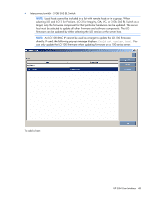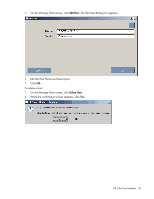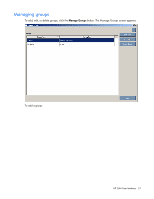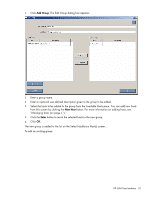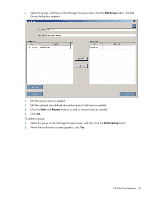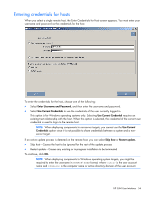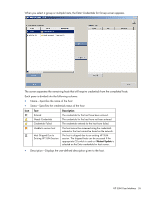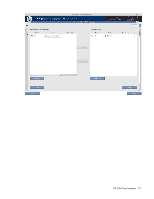HP Integrity rx2800 HP Smart Update Manager User Guide - Page 53
button. The Edit, Edit Group, Enter, Remove, Delete Group
 |
View all HP Integrity rx2800 manuals
Add to My Manuals
Save this manual to your list of manuals |
Page 53 highlights
1. Select the group, and then on the Manage Groups screen, click the Edit Group button. The Edit Group dialog box appears. 2. Edit the group name as needed. 3. Edit the optional user-defined description given to the host as needed. 4. Click the Enter and Remove buttons to add or remove hosts as needed. 5. Click OK. To delete a group: 1. Select the group on the Manage Groups screen, and then click the Delete Group button. 2. When the confirmation screen appears, click Yes. HP SUM User Interface 53

HP SUM User Interface
53
1.
Select the group, and then on the Manage Groups screen, click the
Edit Group
button. The Edit
Group dialog box appears.
2.
Edit the group name as needed.
3.
Edit the optional user-defined description given to the host as needed.
4.
Click the
Enter
and
Remove
buttons to add or remove hosts as needed.
5.
Click
OK.
To delete a group:
1.
Select the group on the Manage Groups screen, and then click the
Delete Group
button.
2.
When the confirmation screen appears, click
Yes.