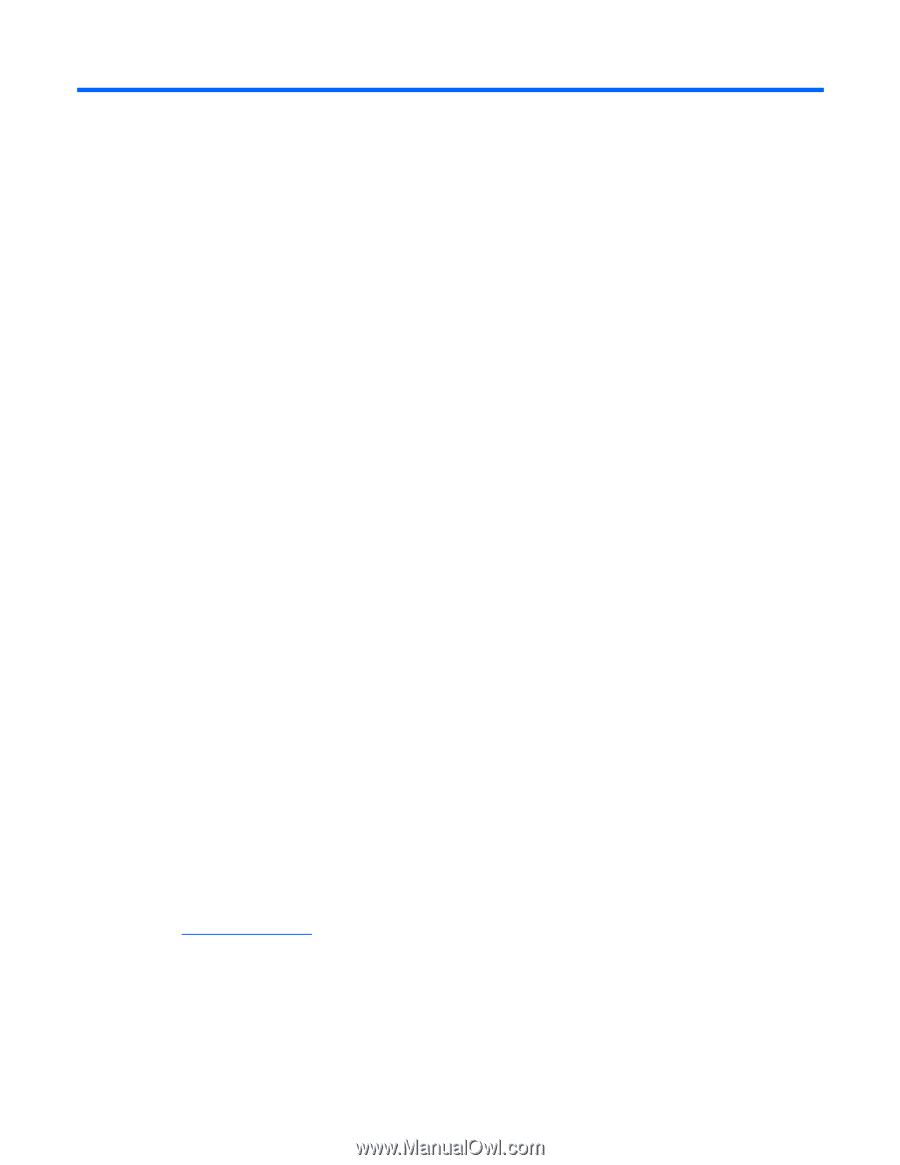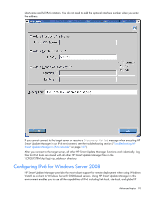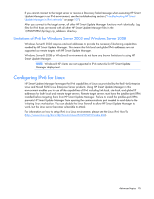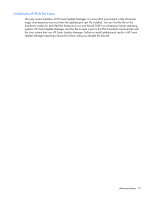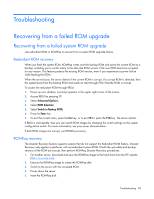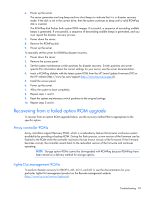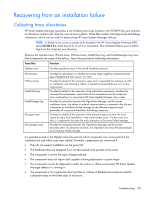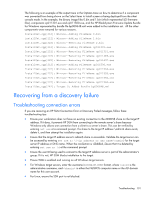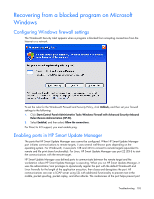HP Integrity rx2800 HP Smart Update Manager User Guide - Page 98
Troubleshooting, Recovering from a failed ROM upgrade, Redundant ROM recovery, ROMPaq recovery
 |
View all HP Integrity rx2800 manuals
Add to My Manuals
Save this manual to your list of manuals |
Page 98 highlights
Troubleshooting Recovering from a failed ROM upgrade Recovering from a failed system ROM upgrade Use redundant ROM or ROMPaq to recover from a system ROM upgrade failure. Redundant ROM recovery When you flash the system ROM, ROMPaq writes over the backup ROM and saves the current ROM as a backup, enabling you to switch easily to the alternate ROM version if the new ROM becomes corrupted for any reason. This feature protects the existing ROM version, even if you experience a power failure while flashing the ROM. When the server boots, the server detects if the current ROM is corrupt. If a corrupt ROM is detected, then the system boots from the backup ROM and sends an alert through POST that the ROM is corrupt. To access the redundant ROM through RBSU: 1. Power up your desktop. A prompt appears in the upper right corner of the screen. 2. Access RBSU by pressing F9. 3. Select Advanced Options. 4. Select ROM Selection. 5. Select Switch to Backup ROM. 6. Press the Enter key. 7. To exit the current menu, press the Esc key, or to exit RBSU, press the F10 key. The server restarts. If RBSU is inaccessible, then you can switch ROM images by changing the switch settings on the system configuration switch. For more information, see your server documentation. If both ROM images are corrupt, use ROMPaq recovery. ROMPaq recovery The Disaster Recovery feature supports systems that do not support the Redundant ROM feature. Disaster Recovery only applies to platforms with nonredundant system ROM. If both the up-to-date and backup versions of the ROM are corrupt, then perform ROMPaq Disaster Recovery procedures: 1. On another server, download and save the ROMPaq image to the hard drive from the HP website (http://www.hp.com). 2. Execute the ROMPaq image to create the ROMPaq disk. 3. Switch to the server with the corrupted ROM. 4. Power down the server. 5. Insert the ROMPaq disk. Troubleshooting 98