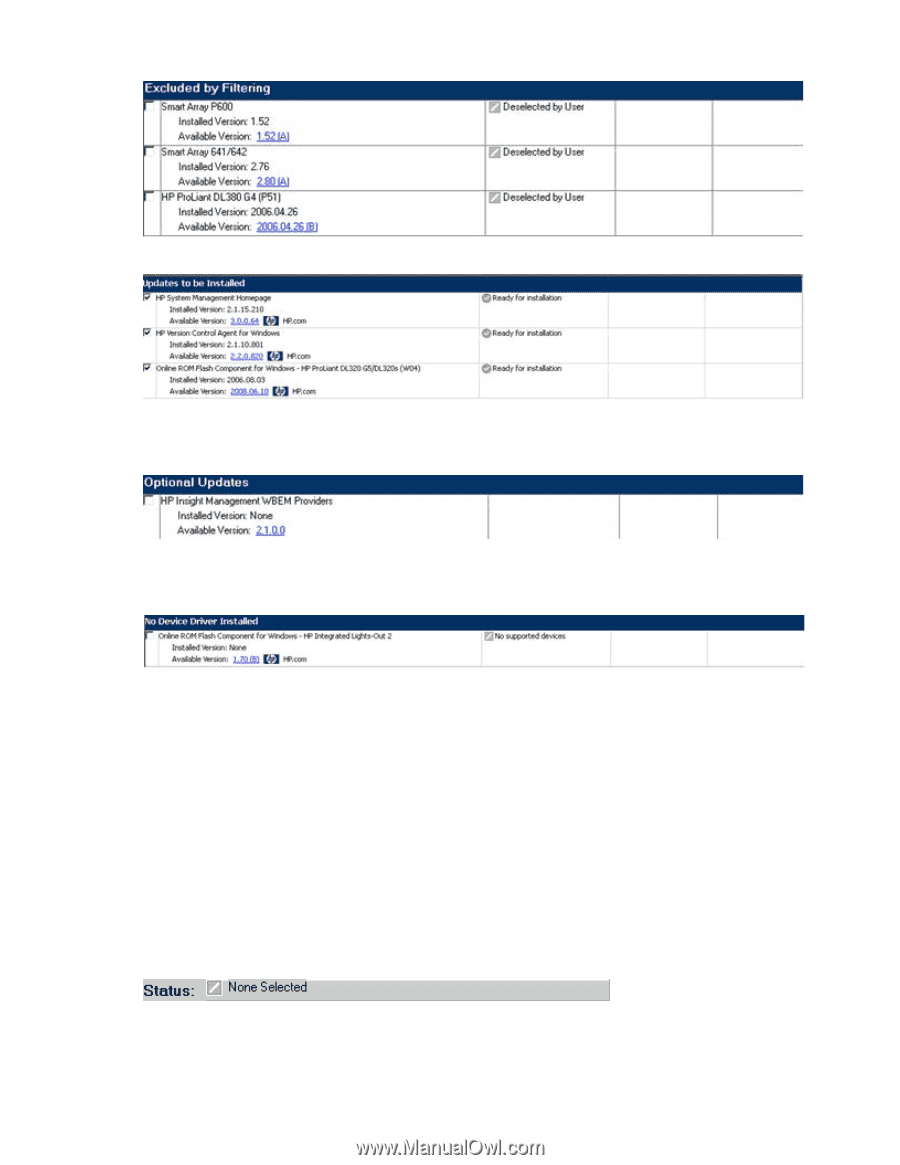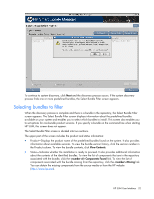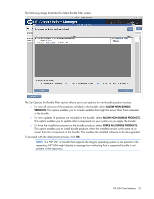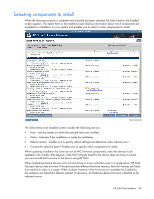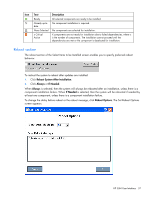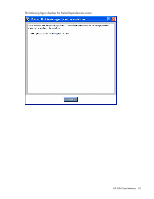HP Integrity rx2800 HP Smart Update Manager User Guide - Page 36
Status field, If all of the previous conditions are true
 |
View all HP Integrity rx2800 manuals
Add to My Manuals
Save this manual to your list of manuals |
Page 36 highlights
• Updates to be Installed-The components in this section can be installed on your system. • Optional Updates-The components in this section are not selected for installation by default, even if the product is not already installed or is installed but not up-to-date. To include the component in the installation set, you must select the component. • No Device Driver Installed-The devices supported by the components in this section are detected on the system, but HP Smart Update Manager requires a device driver before the component can be made available for installation. Install the device driver. Multi-session installation appears on the Select Items to be Installed screen under certain combinations of dependencies between the components selected for installation. • Component B depends on the product in component A, in a manner that requires the product to be already installed and active for component B to install. • Component A requires a reboot after installation to become active. • A version of the product in component A is not already installed or the version is not one of the correct versions to satisfy the dependency. If all of the previous conditions are true, then HP SUM detects it and a notification to reboot appears to continue the installation. All installable components appear in the original update list, but only the components shown before the notification are installed. You must reboot to complete the installation and then restart HP SUM to continue the installation process. Status field The Status field of the Select Items to be Installed screen displays information about whether the installation is ready to proceed or not. HP SUM User Interface 36