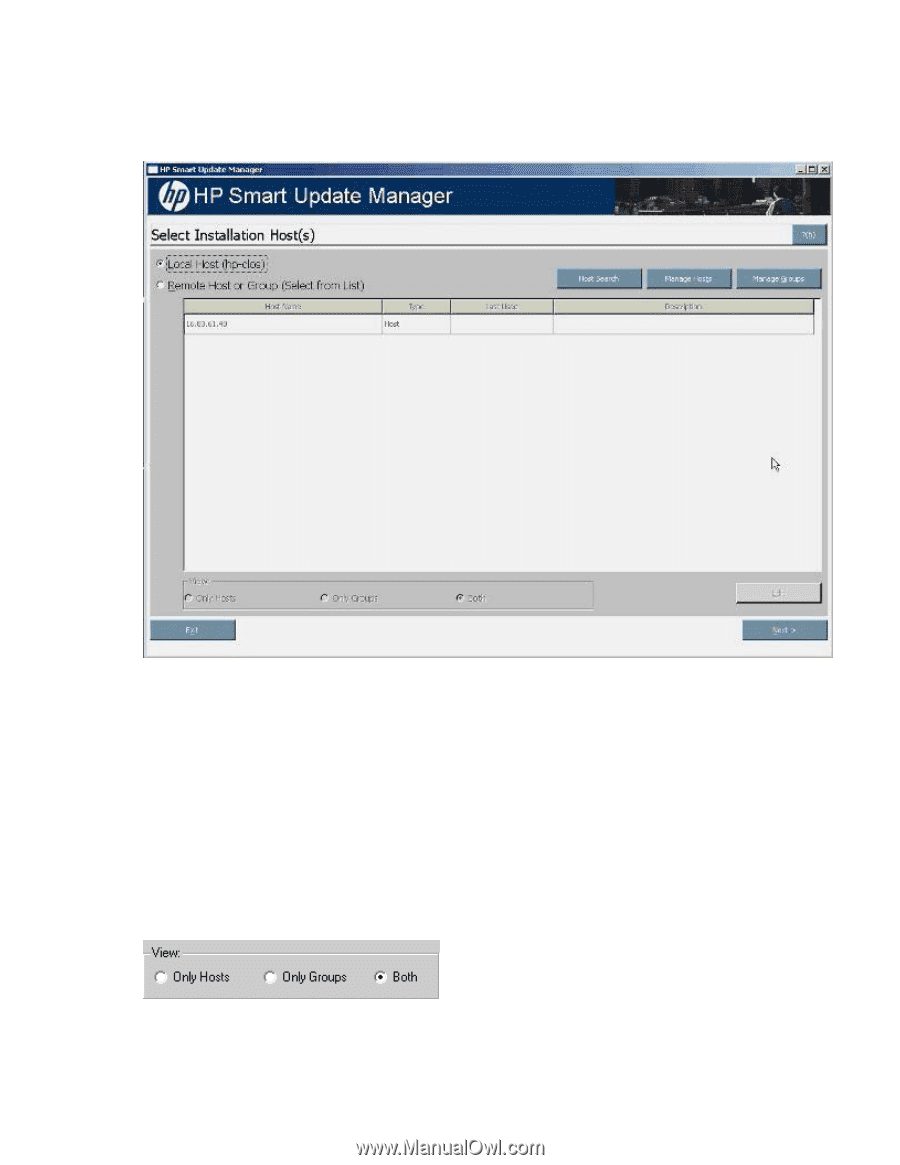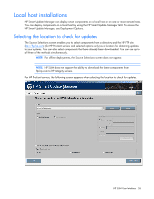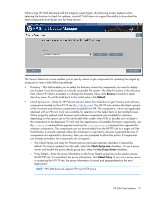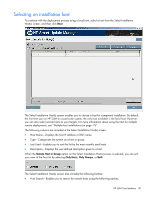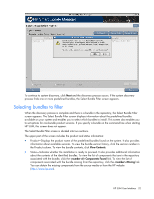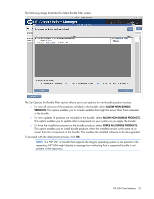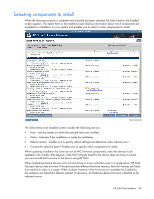HP Integrity rx2800 HP Smart Update Manager User Guide - Page 30
Selecting an installation host, Remote Host or Group, Only Hosts, Only Groups
 |
View all HP Integrity rx2800 manuals
Add to My Manuals
Save this manual to your list of manuals |
Page 30 highlights
Selecting an installation host To continue with the deployment process using a local host, select a host from the Select Installation Host(s) screen, and then click Next. The Select Installation Host(s) screen enables you to choose a host for component installation. By default, the first time you run HP SUM on a particular system, the only host available is the local host. However, you can also select remote hosts as your targets. For more information about using the GUI for multiple remote deployments, see "Multiple-host installations (on page 45)". The following columns are included in the Select Installation Host(s) screen: • Host Name-Displays the host IP address or DNS name. • Type-Categorizes the system as a host or group. • Last Used-Enables you to sort the list by the most recently used hosts. • Description-Displays the user-defined description given to a host. When the Remote Host or Group option on the Select Installation Host(s) screen is selected, you can sort your view of the host list by selecting Only Hosts, Only Groups, or Both. The Select Installation Host(s) screen also includes the following buttons: • Host Search-Enables you to search for remote hosts using the following options: HP SUM User Interface 30