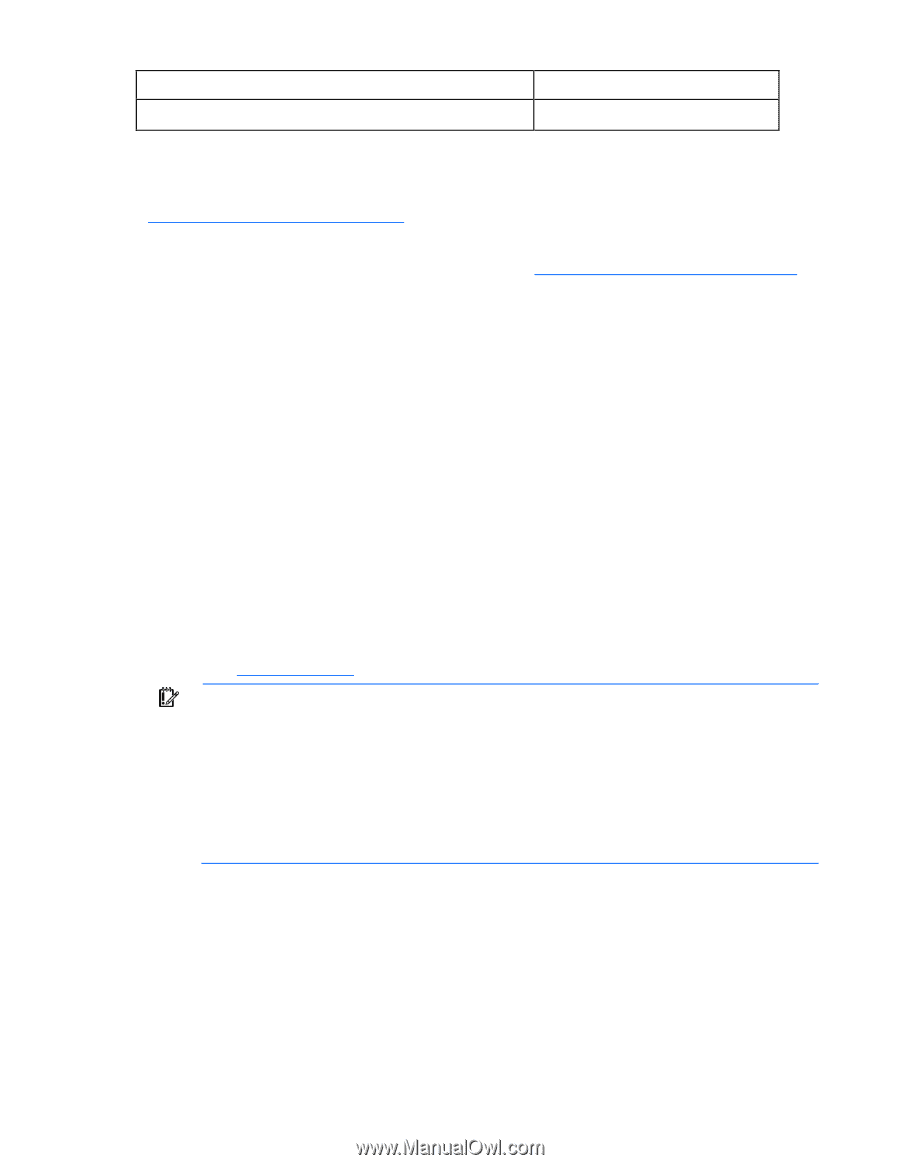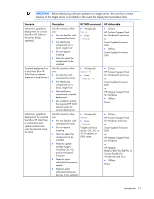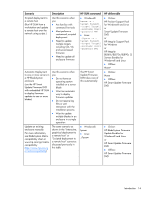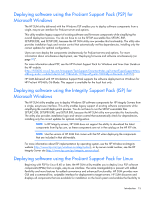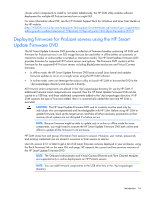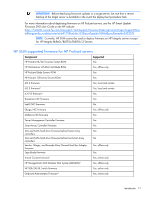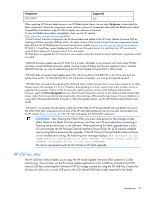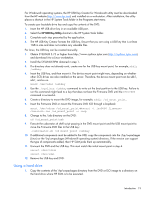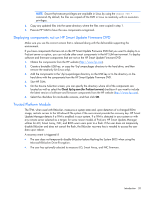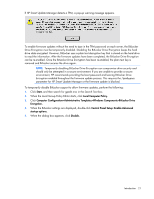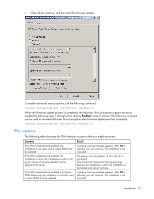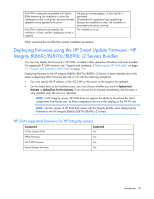HP Integrity rx2800 HP Smart Update Manager User Guide - Page 18
HP USB key utility
 |
View all HP Integrity rx2800 manuals
Add to My Manuals
Save this manual to your list of manuals |
Page 18 highlights
Component CPLD/SPLD5 Supported Yes When updating HP ProLiant blade servers in an HP BladeSystem Matrix, do not select ftp.hp.com to download the latest components. Ensure the component source contains versions of components that match the BladeSystem Matrix Compatibility chart before using HP SUM to deploy any software of firmware. To view the BladeSystem Matrix compatibility chart, see the HP website (http://www.hp.com/go/matrixcompatibility). 1 Virtual Connect firmware components can be downloaded and added to the HP Smart Update Firmware DVD by creating a USB key using the USB Key Utility. The latest version of the Virtual Connect firmware components can be obtained from the HP BladeSystem Firmware Maintenance website (http://www.hp.com/go/bladesystemupdates). HP SUM 4.1.0 and later support deploying Virtual Connect firmware version 3.x and later only. HP recommends using VCSU to deploy VC firmware version 2.3x and earlier. HP SUM does not upgrade the VC firmware in any situation where the Virtual Connect health state is reported as bad or invalid. 2 MDS600 firmware update requires HP SUM 3.6.0 or later. All blades in an enclosure with Smart Array P700M controllers, except the blade doing the update, must be turned off before the firmware update process is initiated. MDS600 firmware can only be updated using the HP Smart Update Firmware DVD in offline mode. 3 HP SUM does not support direct deployment of LO-100 (using the LO-100 BMC IP) or iLO 3 firmware from the remote hosts section. To flash the LO-100 or iLO 3 firmware component, you must go through the server IP. 4 HP SUM does not support downgrading the Onboard Administrator firmware from a new major release to an older release version (for example, 3.x to 2.x). However, downgrading to a minor version from within a major version is supported (for example, 2.60 to 2.52). To manually install a previous version of the Onboard Administrator firmware, select the Force downgrade box from the Firmware Information section on the Onboard Administrator GUI screen. Select the firmware file by browsing locally or by locating a URL using the input boxes. For any limitations in using older Onboard Administrator firmware or other downgrade options, see the HP Onboard Administrator User Guide. 5 HP SUM 4.1.0 and later has the ability to flash the CPLD/SPLD for HP ProLiant BL280 G6 and BL490 G6 servers. The CPLD/SPLD flash components are not part of the HP SUM deliverable and must be manually downloaded from the HP website (http://www.hp.com). Run HP SUM and deploy the CPLD/SPLD component. IMPORTANT: After flashing the CPLD/SPLD, you must cycle power for the changes to take effect. Remove the blade from the enclosure, and then wait 30 seconds before re-inserting it. Pressing the power button is not sufficient. When performing this flash upgrade from a Linux OS environment, the HP ProLiant Channel Interface Device Driver for iLO2 must be installed and running before executing the upgrade. If the HP ProLiant Channel Interface Device Driver is not installed and running, the following error message displays: The software is not supported for installation on this system. You must install the iLO Channel Interface driver to use this component. No driver requirement exists for the Windows OS flash upgrade. HP USB key utility The HP USB Key Utility enables you to copy the HP Smart Update Firmware DVD contents to a USB memory key. You can then run the Firmware update applications from a USB key instead of the DVD. Insert a USB key containing the Firmware DVD ISO image created by using the HP USB Key Creator for Windows® utility into a server USB port or the SUV (Serial-USB-Video) cable attached to the blade. Introduction 18