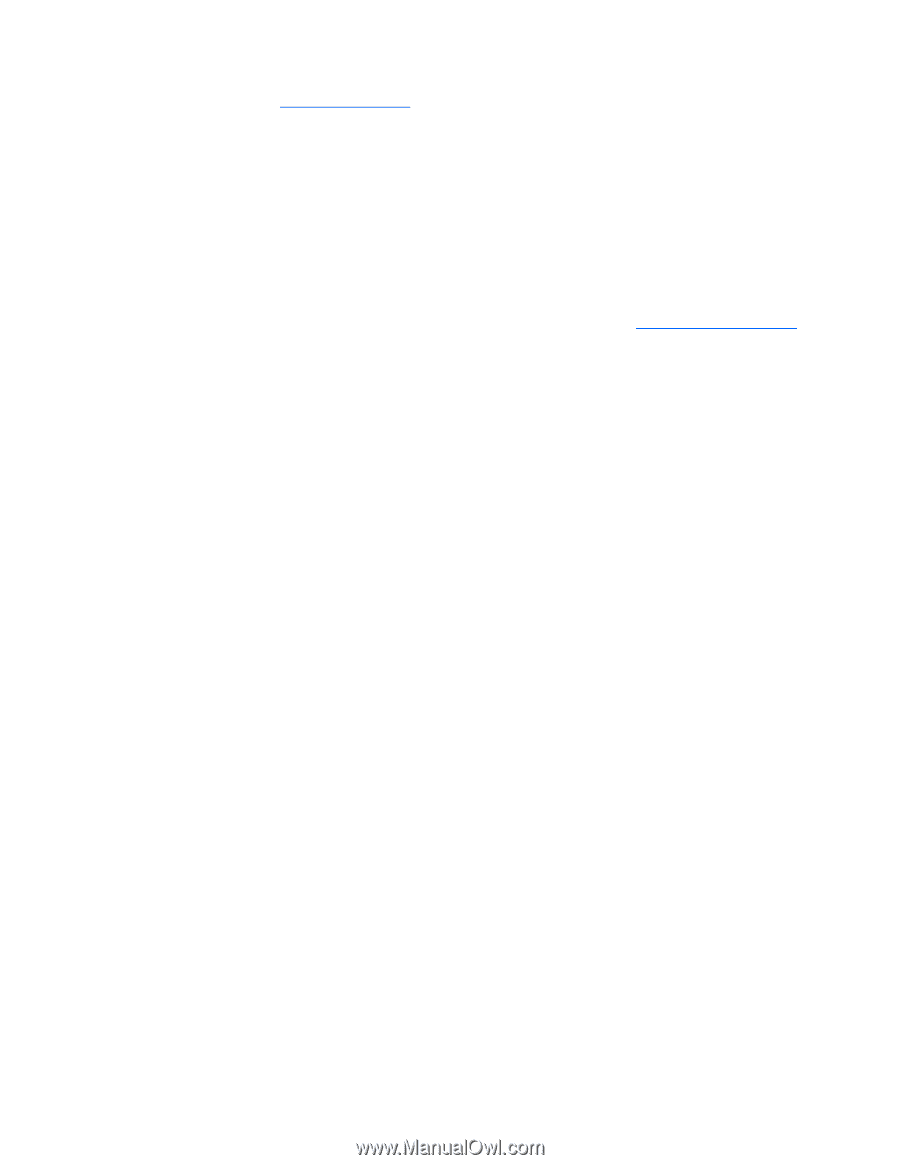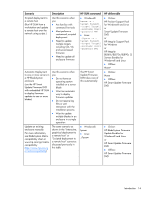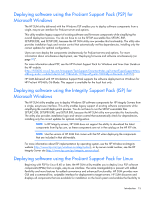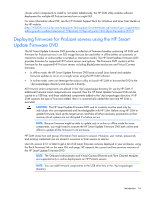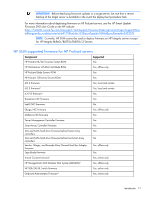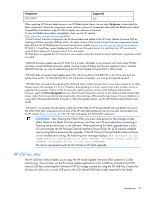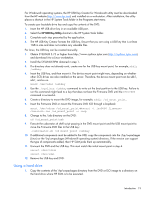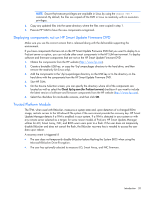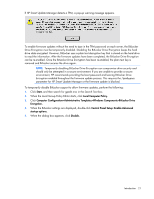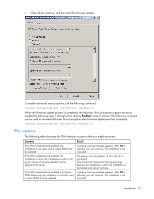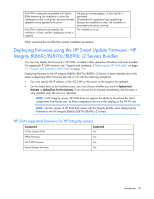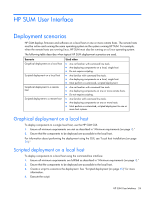HP Integrity rx2800 HP Smart Update Manager User Guide - Page 19
Using a hard drive, HP USB Key Utility
 |
View all HP Integrity rx2800 manuals
Add to My Manuals
Save this manual to your list of manuals |
Page 19 highlights
For Windows® operating systems, the HP USB Key Creator for Windows® utility must be downloaded from the HP website (http://www.hp.com) and installed on a workstation. After installation, the utility places a shortcut in the HP System Tools folder in the Programs start menu. To create your bootable drive key and copy the contents of the DVD: 1. Insert the HP USB drive key in an available USB port. 2. Select the HP USB Key Utility shortcut in the HP System Tools folder. 3. Complete each step presented by the application. 4. The HP USB Key Creator formats the USB key. Ensure that you are using a USB key that is at least 1GB in size and does not contain any valuable files. For Linux, the USB key can be created manually: 1. Obtain SYSLINUX 3.75 or higher from http://www.syslinux.zytor.com (http://syslinux.zytor.com), and download it to a Linux workstation. 2. Install the SYSLINUX RPM obtained in step 1. 3. If a directory does not already exist, create one for the USB key mount point, for example, mkdir /usbkey. 4. Insert the USB key, and then mount it. The device mount point might vary, depending on whether other SCSI drives are also installed on the server. Therefore, the device mount point can be sdb1, sdc1, and so on. mount /dev/sda1 /usbkey 5. Use the ./syslinux /usbkey command to write out the boot partition to the USB key. Failure to run this command might lead to a key that does not boot the Firmware DVD until the SYSLINUX command is successful. 6. Create a directory to mount the DVD image, for example, mkdir /cd_mount_point. 7. Insert the Firmware DVD or mount the Firmware DVD ISO through a loopback: mount /dev/cdrom /cd_mount_point or mount -t iso9660 firmware.iso /cd_mount_point -o loop 8. Change to the /usb directory on the DVD: cd /cd_mount_point/usb 9. Execute the usbcreator.sh shell script passing in the DVD mount point and the USB mount point to move the Firmware DVD files to the USB key: ./usbcreator.sh /cd_mount_point /usbkey 10. If additional components must be added to the USB, copy the components into the /hp/swpackages (Linux) or the \hp\swpackages (Windows® operating system) directory. If the version can support the type of components added, then HP SUM picks them up automatically. 11. Unmount the DVD and the USB key. This must match the initial mount point in step 4. umount /dev/cdrom umount /dev/sda1 12. Remove the USB key and DVD. Using a hard drive 1. Copy the contents of the \hp\swpackages directory from the DVD or ISO image to a directory on the hard drive where HP SUM is to be executed. Introduction 19