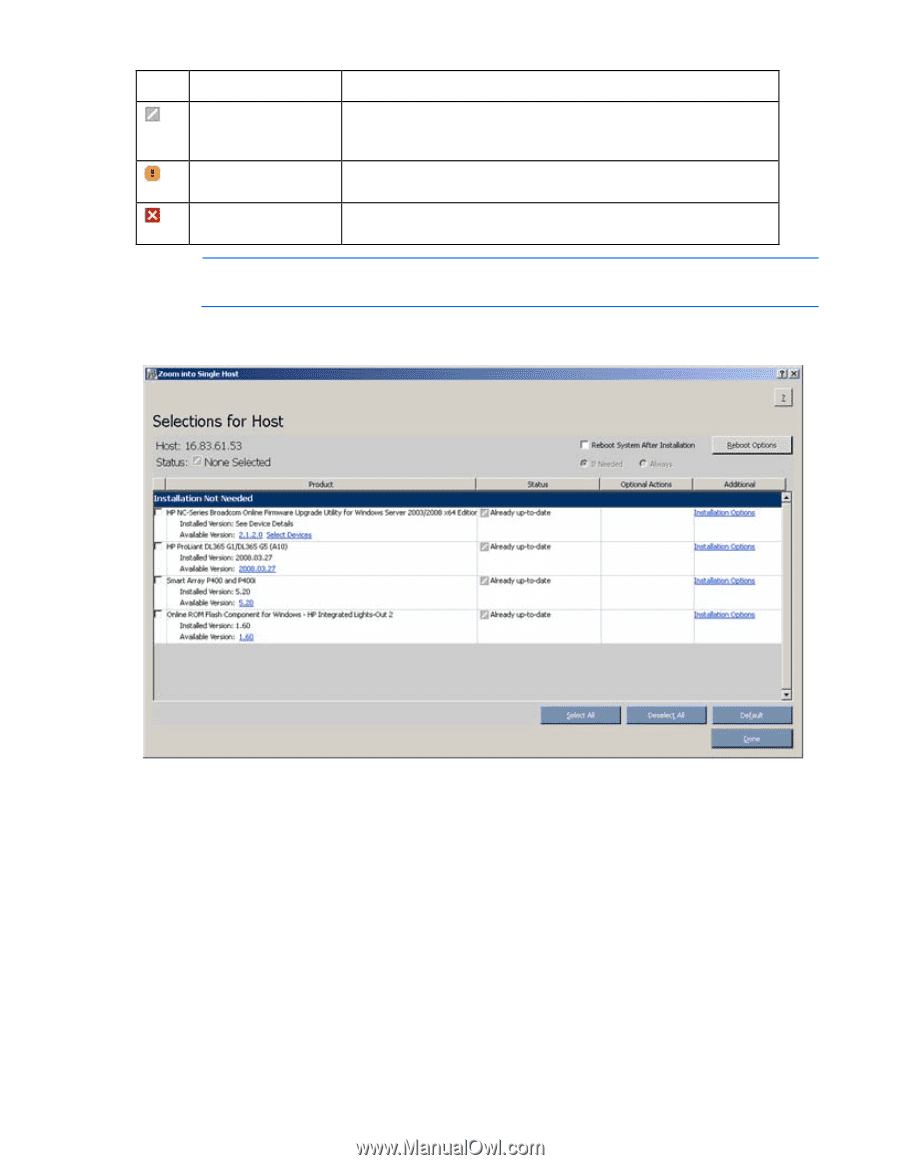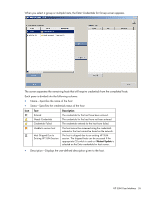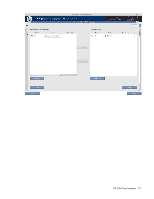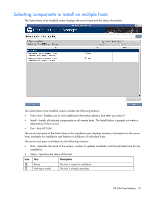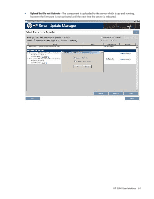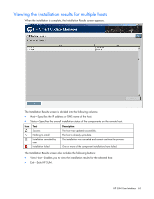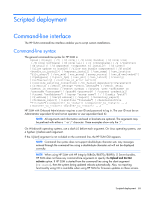HP Integrity rx2800 HP Smart Update Manager User Guide - Page 60
Updating Firmware on HP Integrity BL860c/BL870c/BL890c i2 Servers
 |
View all HP Integrity rx2800 manuals
Add to My Manuals
Save this manual to your list of manuals |
Page 60 highlights
Icon Text Host Skipped Due to Existing HP SUM Session Action Required Discovery Failed Description The host is skipped due to an existing HP Smart Update Manager session. The host is not ready for installation. Click View Host for additional information. The host is not ready for installation. The detection of installed hardware, software, and firmware has failed. NOTE: The default reboot behavior after updates are installed might also appear in the Status column. To zoom in to single host selections, click View Host on the Select Items to be Installed screen. The Selections for Single Host screen appears. To set single-host selections, proceed as described in "Selecting Components to Install (on page 34)." After setting the single-host selections for all hosts to be updated, on the Select Items to be Installed screen, to proceed with the installation, click Install. Updating Firmware on HP Integrity BL860c/BL870c/BL890c i2 Servers One firmware package for the HP Integrity BL860c/BL870c/BL890c i2 Servers includes System Firmware which requires a reboot to activate the firmware. To activate and configure the firmware, select Configure Now, and then select one of the following options: • Upload and Activate-(Default selection). After the component is uploaded to the server which is up and running, HP SUM shuts down and restarts the server to activate the system firmware immediately. HP SUM User Interface 60