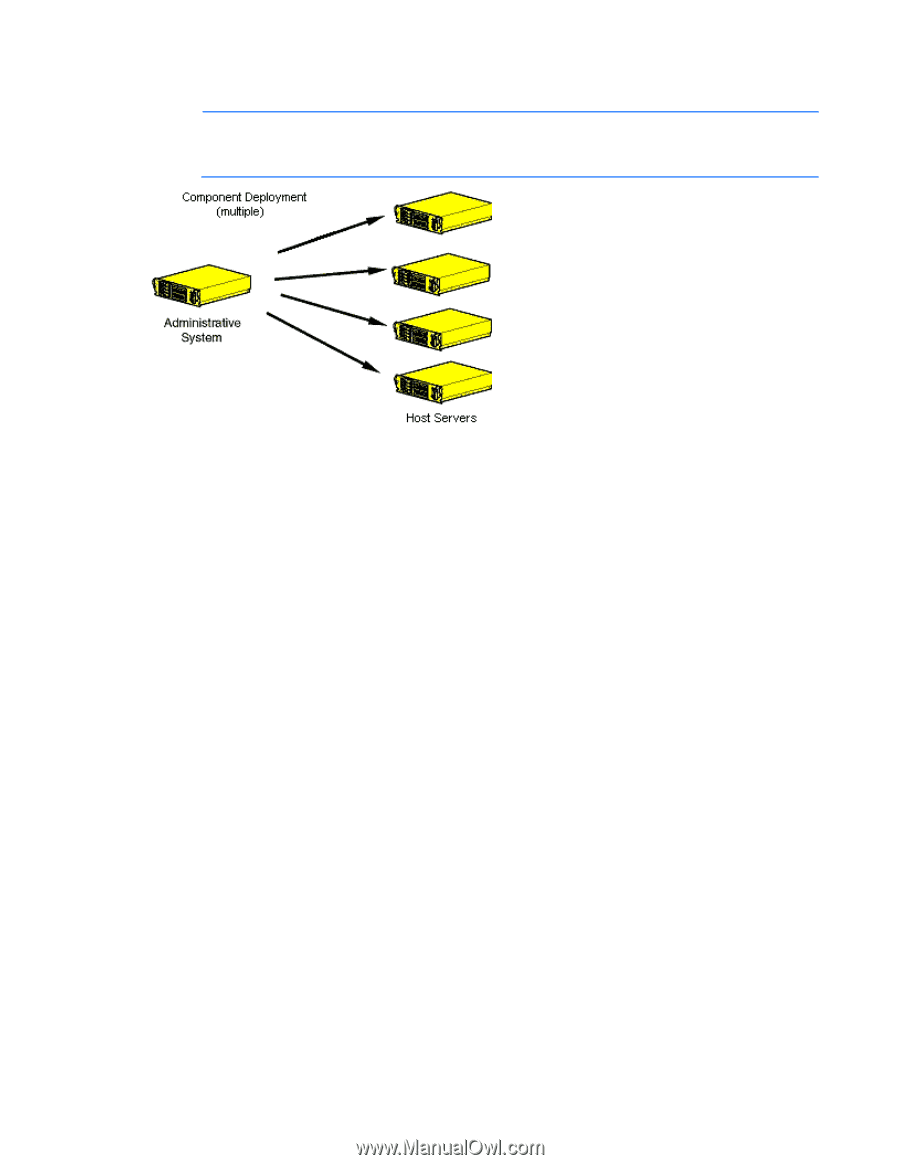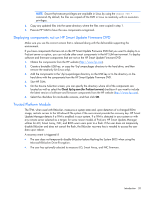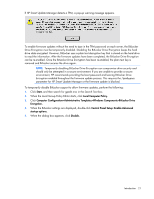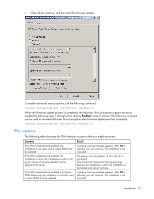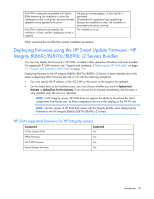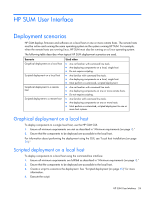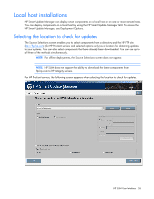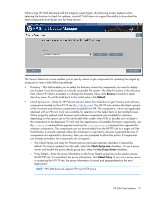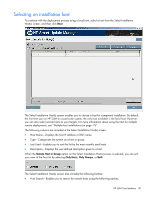HP Integrity rx2800 HP Smart Update Manager User Guide - Page 25
Deployment to multiple remote hosts, Keyboard support
 |
View all HP Integrity rx2800 manuals
Add to My Manuals
Save this manual to your list of manuals |
Page 25 highlights
Deployment to multiple remote hosts NOTE: A remote host can be the IP address or DNS name of a remote server, remote iLO NIC port, Virtual Connect Ethernet or Fibre Channel Module for c-Class BladeSystem, BladeSystem Onboard Administrator, or 3 Gb SAS BL Switch firmware. To deploy components to multiple remote hosts using the GUI: 1. Ensure that all minimum requirements are met as described in "Minimum requirements (on page 7)." 2. Ensure that the components to be deployed are accessible to the administrative system. For more information about performing the deployment using the graphical interface, see "Multiple-host installations using the GUI ("Multiple-host installations" on page 45)." To deploy components to multiple remote hosts using the CLI: 1. Ensure that all minimum requirements are met as described in "Minimum requirements (on page 7)." 2. Ensure that the components to be deployed are accessible to the administrative system. 3. Create a script to customize the deployment. For more information, see "Scripted deployment (on page 65)." 4. Execute the script. Keyboard support The HP Smart Update Manager graphical user interface has accelerator keys that enable you to manage and control common tasks quickly. To ensure proper navigation, the following are a few reminders. • Depending on the operating system, you must press ALT to see the task corresponding to the underlined letter. • The accelerator keys work by pressing ALT + the underlined letter. • Press Space to select items such as hosts or groups. • Press Tab to select from a list, and then press the arrow keys to toggle radio buttons. HP SUM User Interface 25