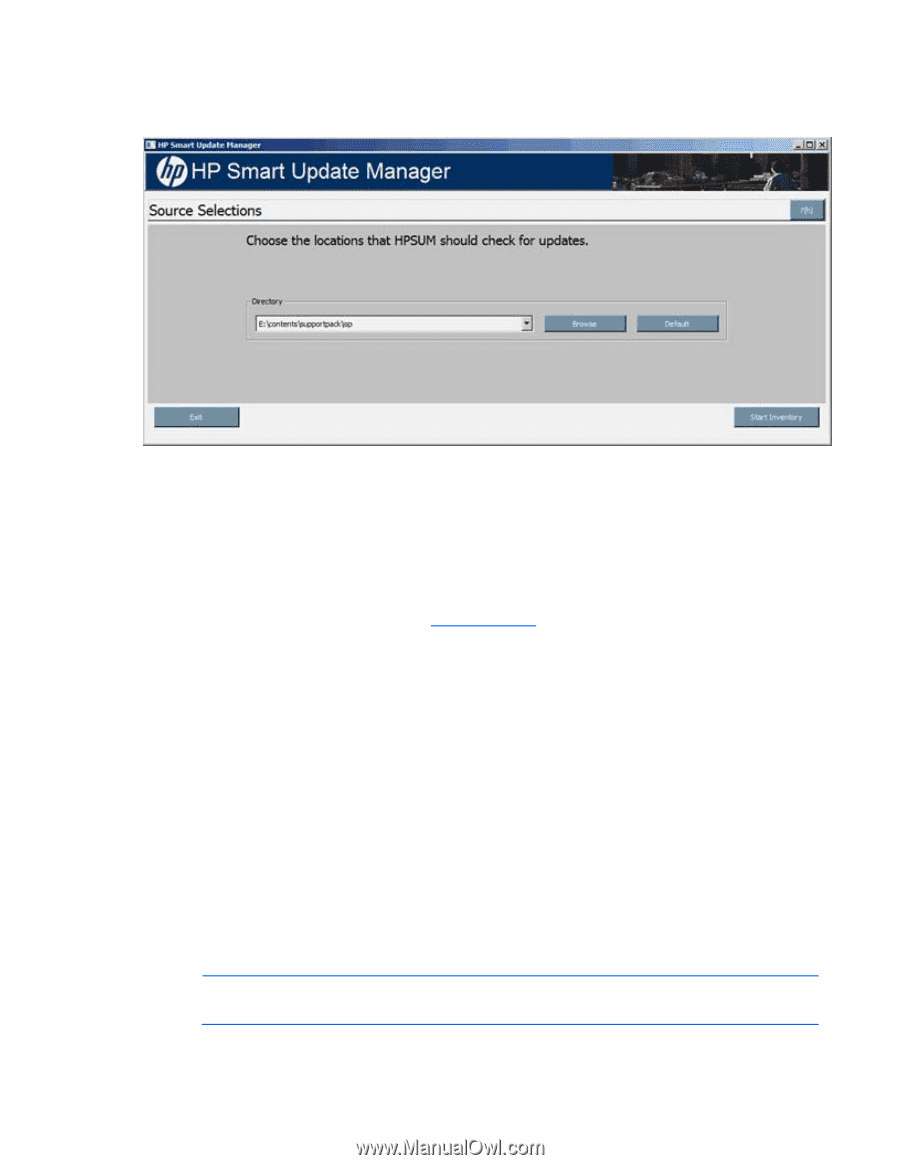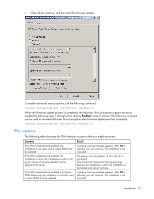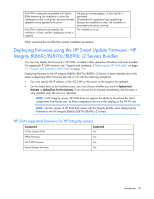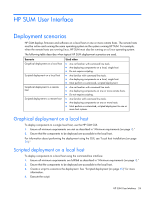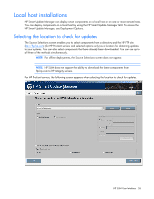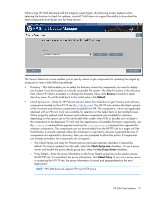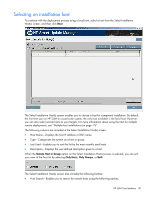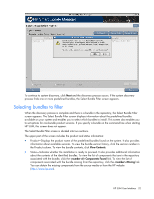HP Integrity rx2800 HP Smart Update Manager User Guide - Page 27
Browse, Default, Check ftp.hp.com, Use Proxy Server, Detect Proxy
 |
View all HP Integrity rx2800 manuals
Add to My Manuals
Save this manual to your list of manuals |
Page 27 highlights
When using HP SUM delivered with the Integrity support pack, the following screen appears when selecting the location to check for updates, since HP SUM does not support the ability to download the latest components from ftp.hp.com for these servers. The Source Selections screen enables you to specify where to get components for updating the targets by using one or more of the following methods: • Directory-This field enables you to select the directory where the components you want to deploy are located. It can be located on a locally accessible file system. The default location is the directory from where HP SUM is executed. To change the directory value, click Browse to launch a selectdirectory menu. To set the field back to the initial value, click Default. • Check ftp.hp.com-(Only for HP ProLiant servers) Select this checkbox to get firmware and software components located on the HP FTP site (ftp://ftp.hp.com). The HP FTP site contains the latest versions of the firmware and software components available from HP. The components, which are applicable (denoted with an HP.com icon) are available for selection on the Select Items to be Installed screen. When using this method, both firmware and software components are available for selection depending on the options set on the Set Bundle Filter screen when PSPs or bundles are included in the components to be deployed. To limit only the appearance of available firmware components, use the /romonly command-line argument and use the /softwareonly command line argument for software components. The components are not downloaded from the HP FTP site to a target until the Install button is actually selected unless the component is required to discover supported devices. If components are required for discovery, then you are prompted to allow this action. If components are already up-to-date, the components do not appear. o The Check ftp.hp.com (only for ProLiant servers and select options) checkbox is cleared by default. To receive updates from the web, select the Check ftp.hp.com checkbox. To use a proxy server and enable the proxy details group box, select the Use Proxy Server checkbox. o Proxy Details-Enter the proxy information in the Proxy Details group box to be used to access the HP FTP site. To auto-detect the proxy information, click Detect Proxy. If you use a proxy server in accessing the HP FTP site, the proxy information is saved and prepopulated on the next deployment. NOTE: HP SUM does not support FTP over HTTP proxy. HP SUM User Interface 27