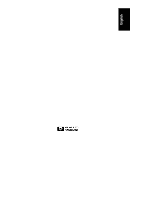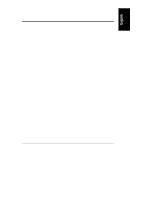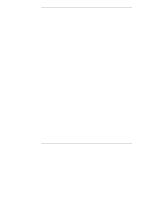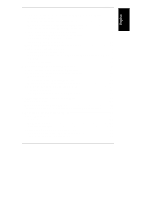Contents
iv
Automatic Configuration
...........................................................................
33
Custom Configuration
..............................................................................
34
5
Installation and Configuration
..................................................................
43
Overview
.....................................................................................................
43
Step C. Prepare the Adapter
........................................................................
43
If the Adapter is Too Long
........................................................................
43
Install Additional Memory
.........................................................................
44
Connect Battery Backup Unit
...................................................................
45
Step D. Install the Adapter
...........................................................................
48
Turn Off the HP NetServer and Remove Cover
.......................................
48
Install the Adapter
....................................................................................
49
Step E. Install Cables and Set SCSI ID Switches
.........................................
50
Connect Cables and Set SCSI ID Switches
..............................................
50
Replace Cover
.........................................................................................
52
Step F. Boot HP NetServer Navigator to Launch HP NetRAID Assistant
......
52
Boot HP NetServer Navigator CD-ROM
...................................................
52
Boot Messages
........................................................................................
52
Select Configure Disk Array
.....................................................................
53
Step G. Configure Arrays and Logical Drives
...............................................
53
HP NetRAID Assistant
.............................................................................
53
Select Adapter to Configure
.....................................................................
55
Clear Configuration
..................................................................................
56
Check Rebuild Rate
.................................................................................
56
Assign Global Hot Spares
........................................................................
56
Select Wizard
..........................................................................................
57
Define Physical Arrays and Dedicated Hot Spares
...................................
58
Define Logical Drives
...............................................................................
61
Preview Configuration
..............................................................................
64
Step H. Save Configuration and Initialize
.....................................................
66
Save to Binary File
..................................................................................
66
Print Configuration
...................................................................................
67
Configure Any Other Adapters
.................................................................
67
Initialize Logical Drives
............................................................................
67
Exit HP NetRAID Assistant
......................................................................
68
6
HP NetRAID Series Software
.....................................................................
69
Overview
.....................................................................................................
69
Step I. Decide Which HP NetRAID Drivers You Need
..................................
69