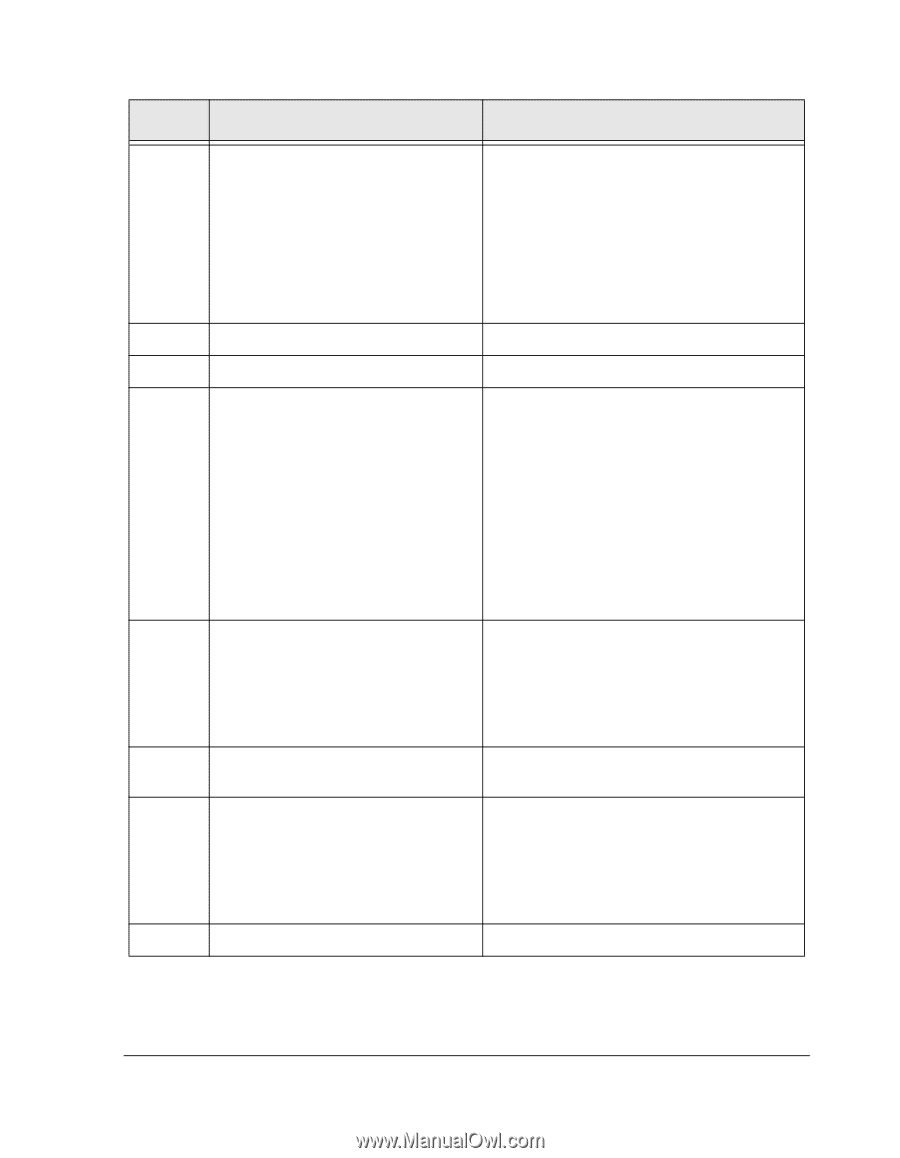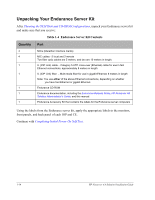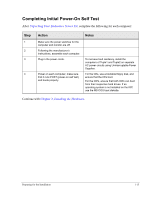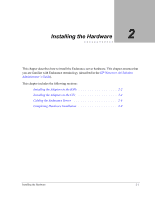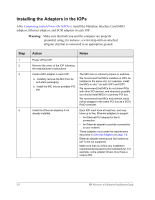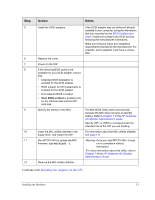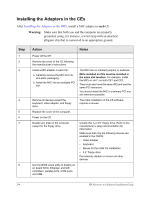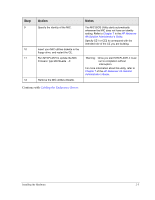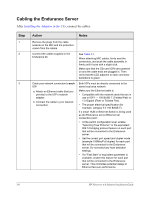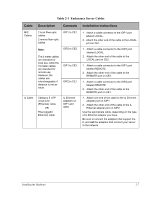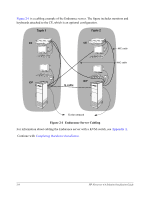HP NetServer AA 4000 HP Netserver AA Solution Installation Guide v4.0 SP1 - Page 31
Action, Notes, Continue
 |
View all HP NetServer AA 4000 manuals
Add to My Manuals
Save this manual to your list of manuals |
Page 31 highlights
Step 5 6 7 8 9 10 11 12 Action Notes Install the SCSI adapters. Replace the cover. Power on the IOP. If the following BIOS options are available for your SCSI adapter, ensure that: • Extended BIOS translation is enabled for the SCSI adapter. • BIOS support for Int13 extensions is enabled for the SCSI adapter. • Host Adapter BIOS is loaded. • Scan BIOS on Boot is enabled only for the CE boot disk and the IOP boot disk. Specify the identity of the MIC. Insert the MIC utilities diskette in the floppy drive, and restart the IOP. Run MTCFLASH to update the MIC firmware: type MTCFLASH -f. Remove the MIC utilities diskette. If the SCSI adapter was not delivered already installed in your computer, using the information that you recorded on the SCSI Configuration Chart, install and configure the SCSI devices following the manufacturer's directions. Make sure that you follow any installation requirements imposed by the manufacturer. For example, some adapters must have a unique IRQ. The MIC BIOS Utility starts automatically because the MIC does not have an identity setting. Refer to Chapter 7 in the HP Netserver AA Solution Administrator's Guide. Specify IOP1 or IOP2 to correspond with the intended role of the IOP you are building. For information about the MIC utilities diskette, see page 1-9. Warning: Once you start MTCFLASH, it must run to completion without interruption. For more information about this utility, refer to Chapter 7 of the HP Netserver AA Solution Administrator's Guide. Continue with Installing the Adapters in the CEs. Installing the Hardware 2-3