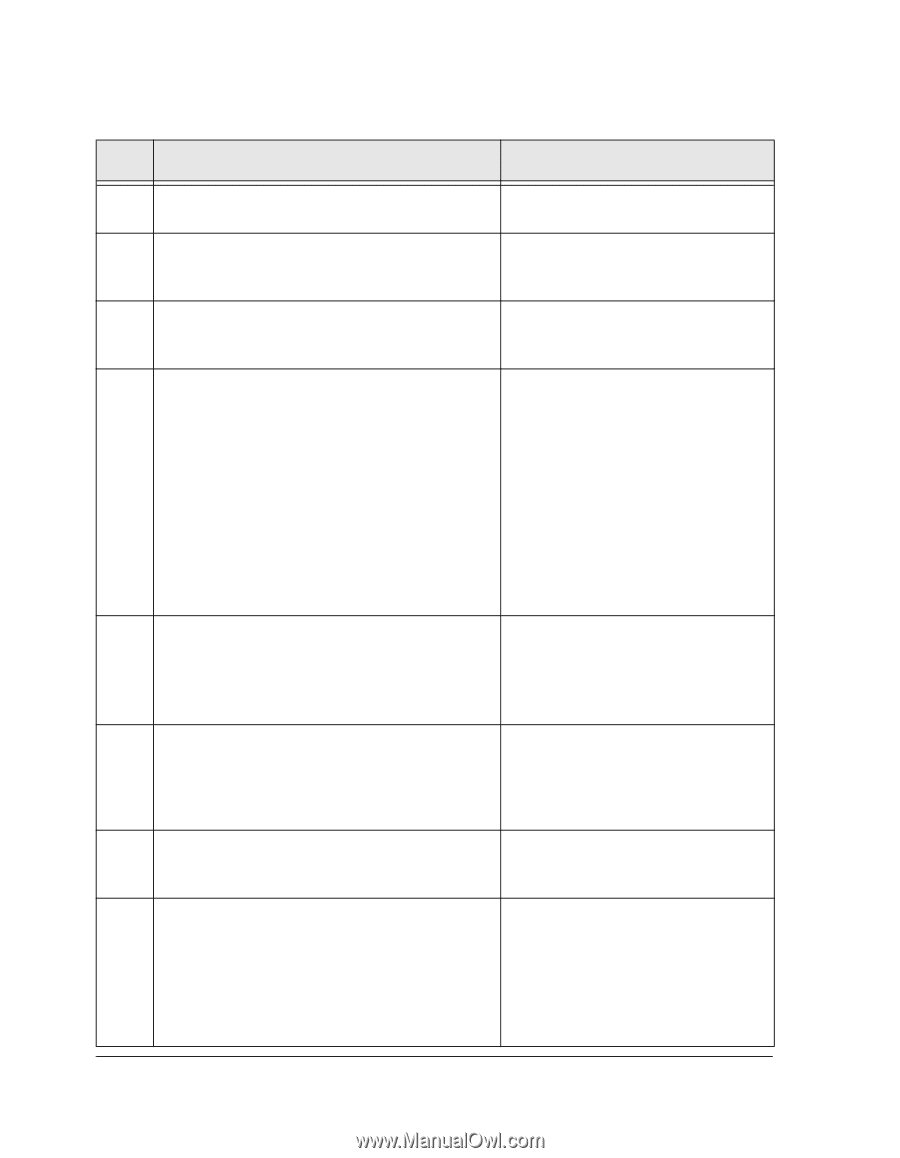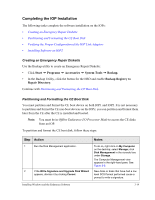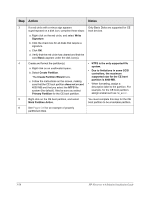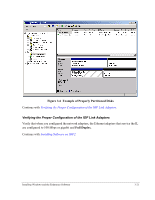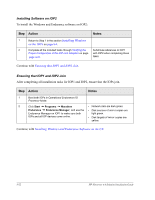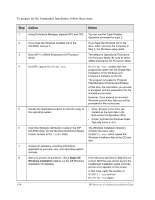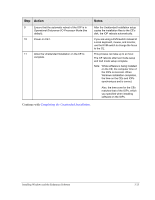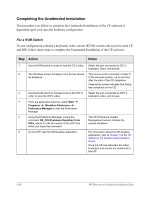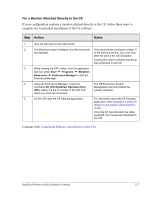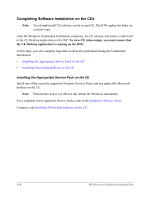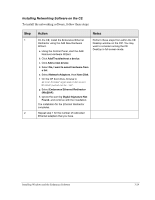HP NetServer AA 4000 HP Netserver AA Solution Installation Guide v4.0 SP1 - Page 62
To prepare for the Unattended Installation, follow these steps, Begin CE, Windows installation now
 |
View all HP NetServer AA 4000 manuals
Add to My Manuals
Save this manual to your list of manuals |
Page 62 highlights
To prepare for the Unattended Installation, follow these steps: Step Action Notes 1 Using Endurance Manager, disable IOP2 and CE2. You can use the Tuple Disable Operation command for tuple 2. 2 If you have the Windows bootable CD in the CD-ROM, remove it. If you have the Windows CD in the drive, when you boot the computer in Step 3, the Windows setup starts. 3 Boot IOP1 in Offline Endurance I/O Processor Mode. The default is Operational Endurance I/O Processor Mode. Be sure to select Offline Endurance I/O Processor Mode. 4 On IOP1, launch MtcPrep.exe. MtcPrep.exe creates files that prepare the system for the Unattended Installation of the Windows and Endurance software on the CE. The program is located in \Program Files\Marathon Endurance\CE\Setup. At this time, the information you provide is accepted, and the preparation for the installation proceeds. However, if you entered an incorrect Windows product key, later you will be prompted for the correct one. 5 Specify the destination location for the CE's copy of • Drive: Browse to the drive you the operating system. marked as the boot disk in the Endurance Configuration Utility. • Folder: Indicate the Windows folder. Typically this is WINNT. 6 Insert the Windows distribution media in the IOP The Windows installation directory CD-ROM drive. On the Windows Distribution Media contains the setup utility screen, browse to the \i386 folder. WINNT32.exe, which copies the Windows installation files to the CE boot disk. 7 Answer all questions, providing information applicable to your site, user, and operating system licenses. 8 After you answer all questions, check Begin CE If the directory specified in Step 6 is not Windows installation now to run the CE Windows correct, MtcPrep.exe cannot launch the installation immediately. Unattended Installation setup correctly, and an error appears on the screen. In that case, verify the location of WINNT32.exe and run MtcPrep.exe again. 3-24 HP Netserver AA Solution Installation Guide