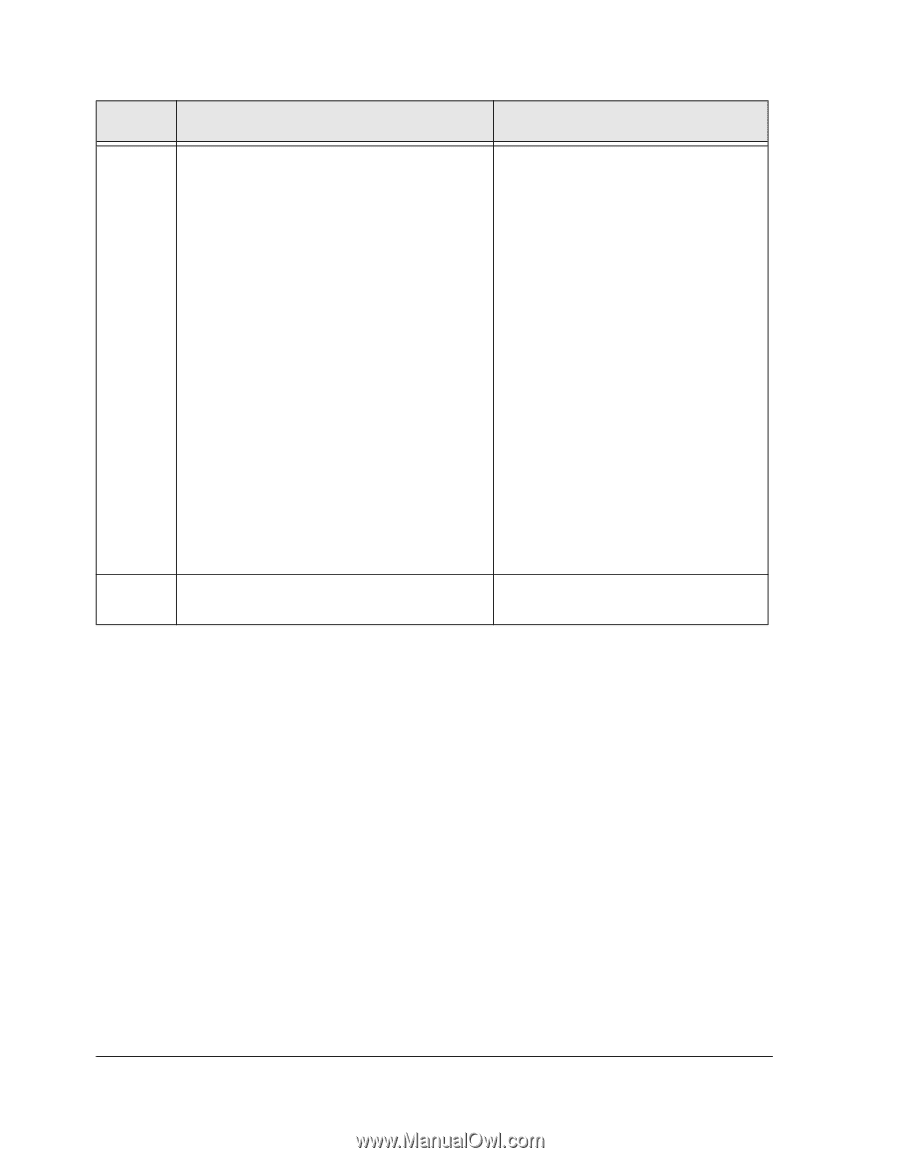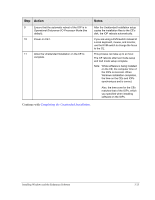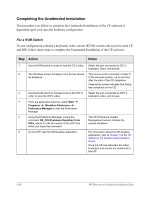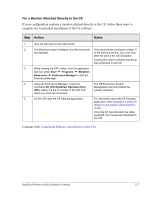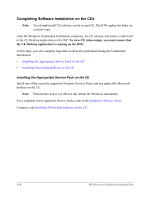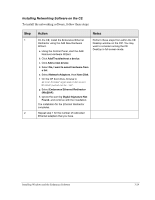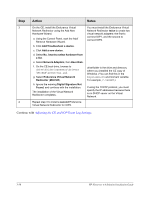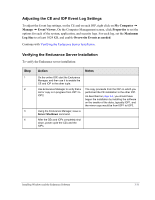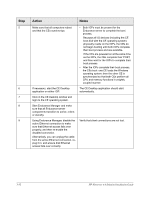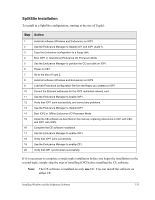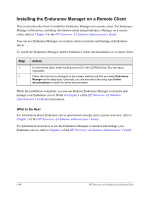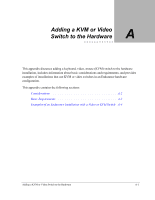HP NetServer AA 4000 HP Netserver AA Solution Installation Guide v4.0 SP1 - Page 68
Adjusting the CE and IOP Event Log Settings
 |
View all HP NetServer AA 4000 manuals
Add to My Manuals
Save this manual to your list of manuals |
Page 68 highlights
Step 3 4 Action Notes On the CE, install the Endurance Virtual Network Redirector using the Add New Hardware Wizard. a. Using the Control Panel, start the Add/ Remove Hardware Wizard. b. Click Add/Troubleshoot a device. c. Click Add a new device. d. Select No, I want to select hardware from a list. e. Select Network Adapters, then Have Disk. f. On the CE boot drive, browse to drive\folder\system32\drivers \MtcPnP\netmtcvnr.inf. g. Select Endurance Virtual Network Redirector (MtcVnR). h. Ignore the warning Digital Signature Not Found, and continue with the installation. The installation of the Virtual Network Redirector completes. You must install the Endurance Virtual Network Redirector twice to create two virtual network adapters: the first to connect IOP1, and the second to connect IOP2. drive\folder is the drive and directory where you installed the CE copy of Windows. (You can find this in the %SystemRoot% environment variable. For example, C:\WINNT.) If using the TCP/IP protocol, you must specify the IP addresses because there is no DHCP server on the Virtual Network. Repeat step 3 to install a second Endurance Virtual Network Redirector for IOP2. Continue with Adjusting the CE and IOP Event Log Settings. 3-30 HP Netserver AA Solution Installation Guide