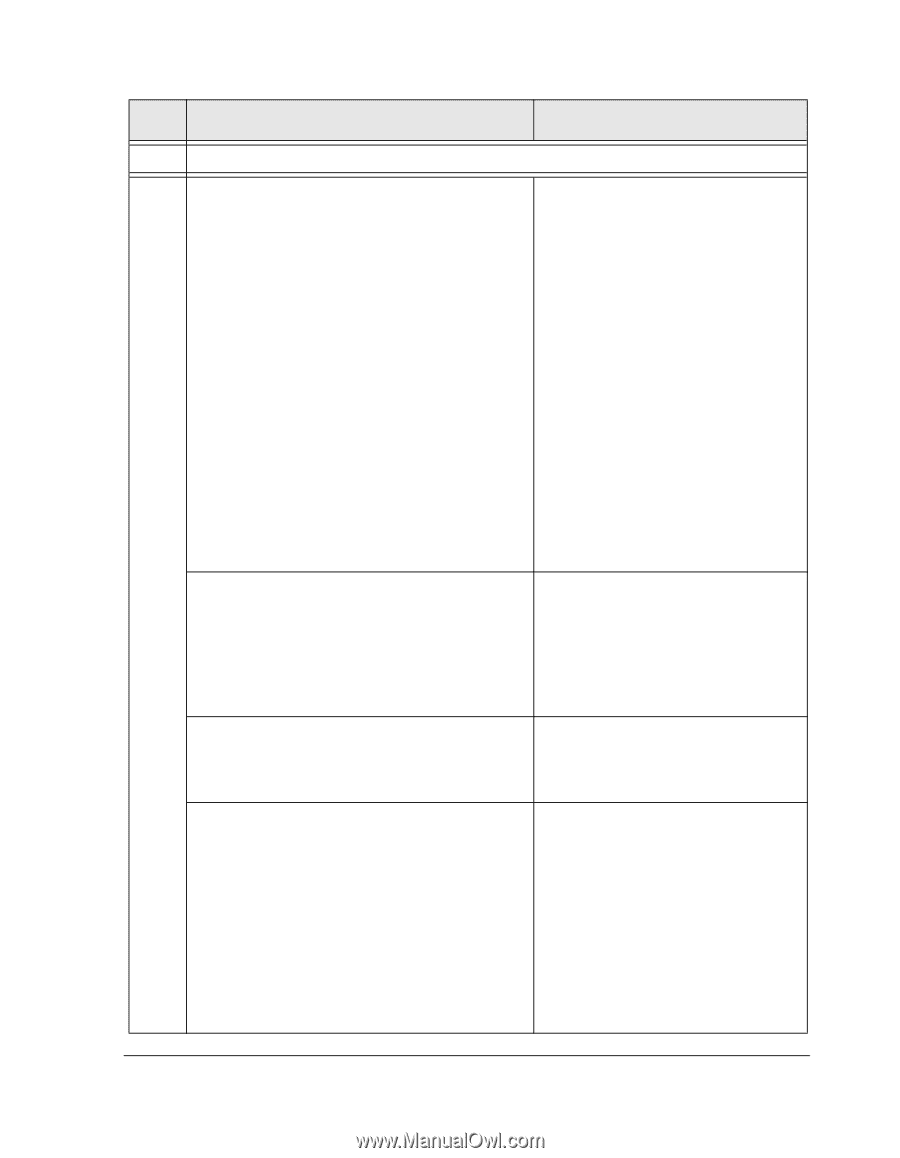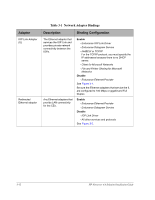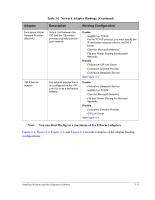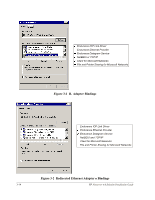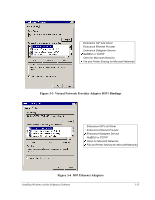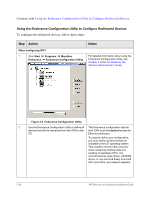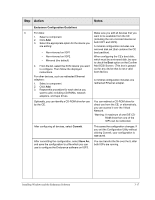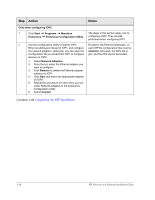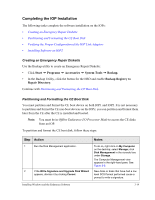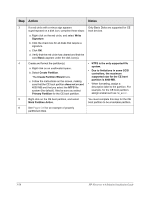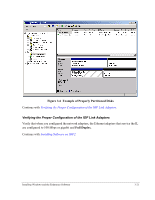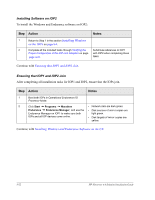HP NetServer AA 4000 HP Netserver AA Solution Installation Guide v4.0 SP1 - Page 55
Endurance Configuration Guidelines, Commit, Save
 |
View all HP NetServer AA 4000 manuals
Add to My Manuals
Save this manual to your list of manuals |
Page 55 highlights
Step Action Notes Endurance Configuration Guidelines 3 For disks: Make sure you add all devices that you 1. Select a component. 2. Click Add. 3. Select the appropriate option for the device you want to be available from the CE (including the non-mirrored devices on both IOP1 and IOP2). are adding: A minimal configuration includes one mirrored disk set (that contains the CE • Non-mirrored on IOP1 boot partition). • Non-mirrored on IOP2 • Mirrored (the default) 4. From the list, select the SCSI device you want to configure. Then follow the displayed instructions. When configuring the CE's boot disk, which must be a mirrored disk, be sure to check the Boot option on the Confirm Add SCSI Screen. (This box is grayed out for any device that is not a valid boot device.) For other devices, such as redirected Ethernet adapters: 1. Select a component. 2. Click Add. 3. Repeat this procedure for each device you want to add, including CD-ROMs, network adapters, and tape drives. A minimal configuration includes one redirected Ethernet adapter. Optionally, you can identify a CD-ROM drive for use by the CE. You can redirect a CD-ROM drive for direct use from the CE, or alternatively, you can access it over the Virtual Network. Warning: A maximum of one IDE CDROM drive from one of the IOPs can be redirected. After configuring all devices, select Commit. This saves the configuration changes. If you exit the Configuration Utility without clicking Commit, your configuration is not saved. After committing the configuration, select Save As, and save the configuration to a file which you can use to configure the Endurance software on IOP2. You can transfer the file over the IL after both IOPs are running. Installing Windows and the Endurance Software 3-17