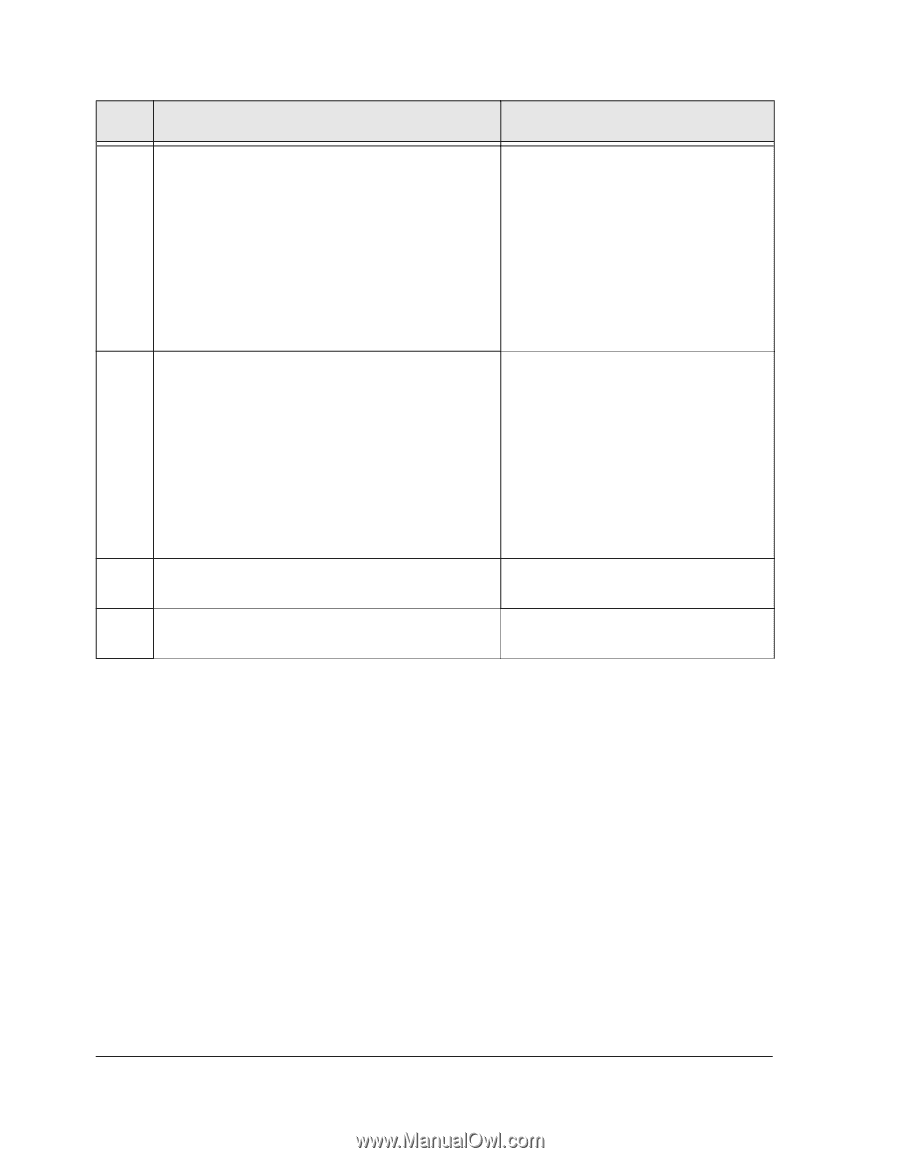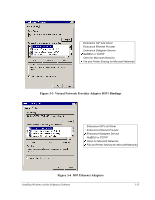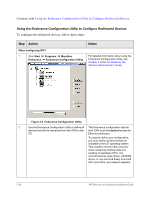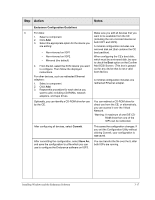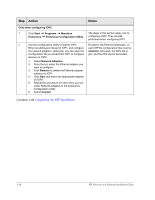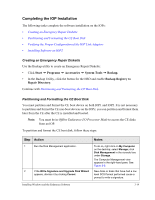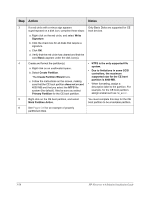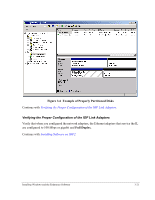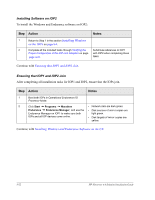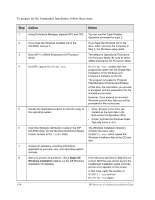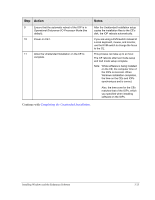HP NetServer AA 4000 HP Netserver AA Solution Installation Guide v4.0 SP1 - Page 58
Create Partition Wizard, Mark Partition Active
 |
View all HP NetServer AA 4000 manuals
Add to My Manuals
Save this manual to your list of manuals |
Page 58 highlights
Step Action Notes 3 If a red circle with a minus sign appears Only Basic Disks are supported for CE superimposed on a disk icon, complete these steps: boot devices. a. Right click on the red circle, and select Write Signature. b. Click the check box for all disks that require a signature. c. Click OK. d. Verify that the red circle has cleared and that the word Basic appears under the disk icon(s). 4 Create and format the partition(s): • NTFS is the only supported file a. Right click on an unallocated space. b. Select Create Partition. system. • Due to limitations in some SCSI controllers, the maximum The Create Partition Wizard runs. supported size for the CE boot c. Follow the instructions on the screen, making sure that the CE boot partition does not exceed 4000 MB and that you select the NTFS file system (the default). Also be sure you select Primary Partition for the CE boot partition. partition is 4000 MB. • When formatting, assign a descriptive label to the partition. For example, for the CE boot partition, assign a label such as CE_Boot. 5 Right click on the CE boot partition, and select Mark Partition Active. You must complete this step for the CE boot partition to be a bootable partition. 6 See Figure 3-6 for an example of properly partitioned disks. 3-20 HP Netserver AA Solution Installation Guide