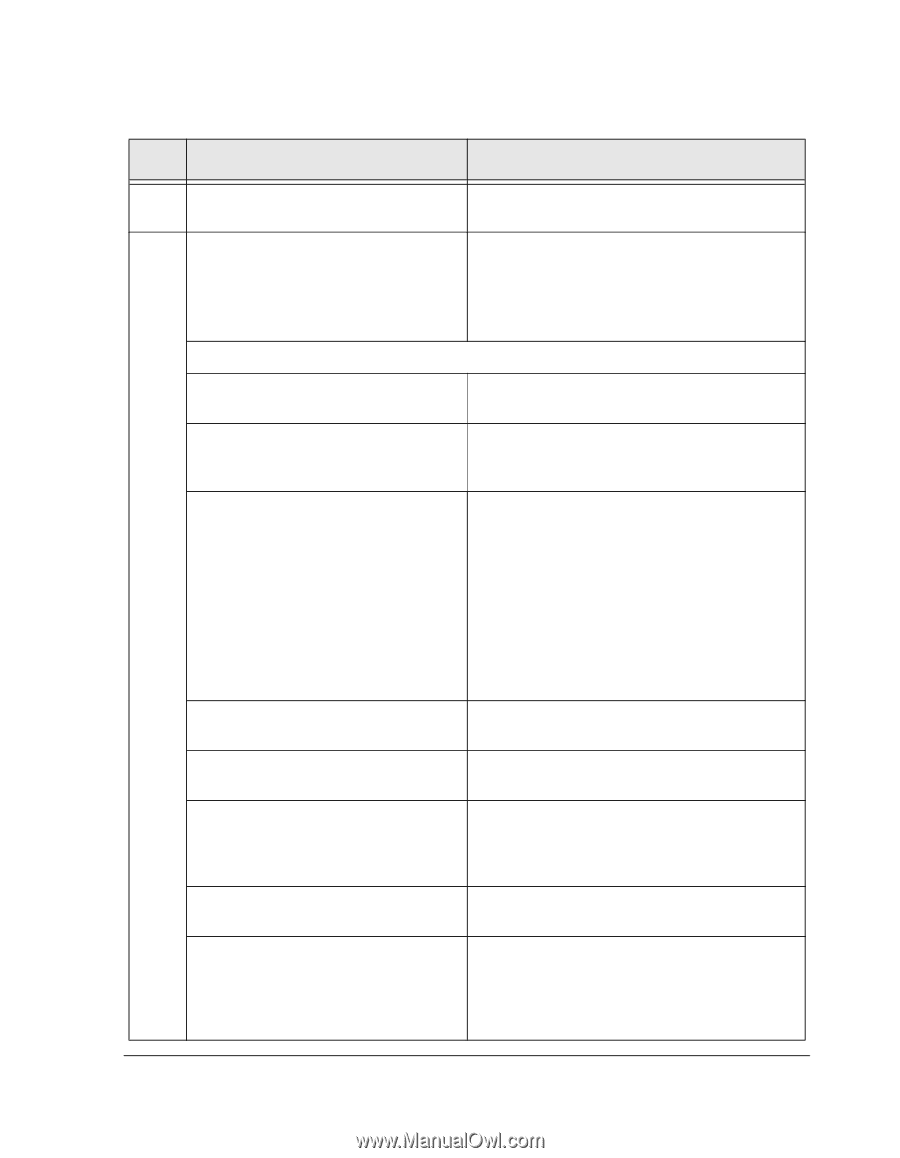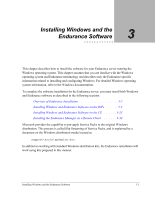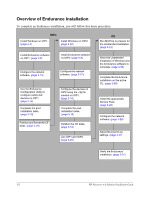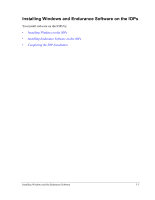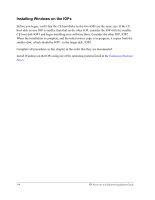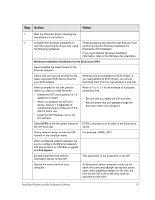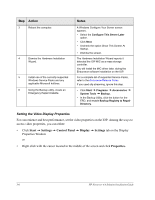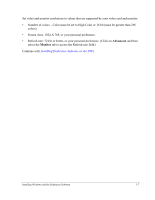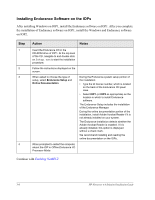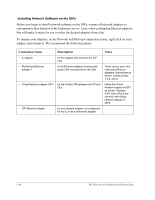HP NetServer AA 4000 HP Netserver AA Solution Installation Guide v4.0 SP1 - Page 43
Windows Installation Guidelines for the Endurance IOPs, cannot, Full Duplex
 |
View all HP NetServer AA 4000 manuals
Add to My Manuals
Save this manual to your list of manuals |
Page 43 highlights
Step Action Notes 1 Start the Windows Setup, following the manufacturer's instructions. 2 Complete the Windows installation to These guidelines describe the tasks that you must meet the requirements of your site, using perform during the Windows installation for the following guidelines. Endurance IOP installation. If you need detailed Windows installation information, refer to the Windows documentation. Windows Installation Guidelines for the Endurance IOPs Have available the latest drivers for the Ethernet adapters. Check with your service provider for the latest supported SCSI device driver for your SCSI adapter. Windows should autodetect all SCSI drivers. If you need additional SCSI drivers, you should download them from the manufacturer's web site. When prompted for the disk partition where you want to install Windows: • Create the IOP's boot partition of 1.5 gigabytes or larger. • When you partition the IOP boot device, reserve 1.5 gigabytes of unpartitioned space at the end of the disk for future use. • Install the IOP Windows root in the first partition. Refer to Figure 3-6 for an example of a properly partitioned disk. • Be sure that you select the IOP boot disk. • Also be aware that you cannot change the boot drive letter once assigned. Select NTFS as the file system format for NTFS is mandatory on all disks in the Endurance the IOP boot disk. server. During network setup, include the IOP number in the computer name. For example, NAME_IOP1 When configuring network adapters, be sure to configure the Ethernet adapters that service the IL to 100 Mbps or gigabit and Full Duplex. Do not install Microsoft Internet Information Server on the IOP. This application is not supported on an IOP. Specify the correct time for your computer. All Endurance server computers must use the same time zone and daylight saving time option. Later, when installing software on the CEs, the time for the CEs is set to the time zone you specified for the IOPs. Installing Windows and the Endurance Software 3-5