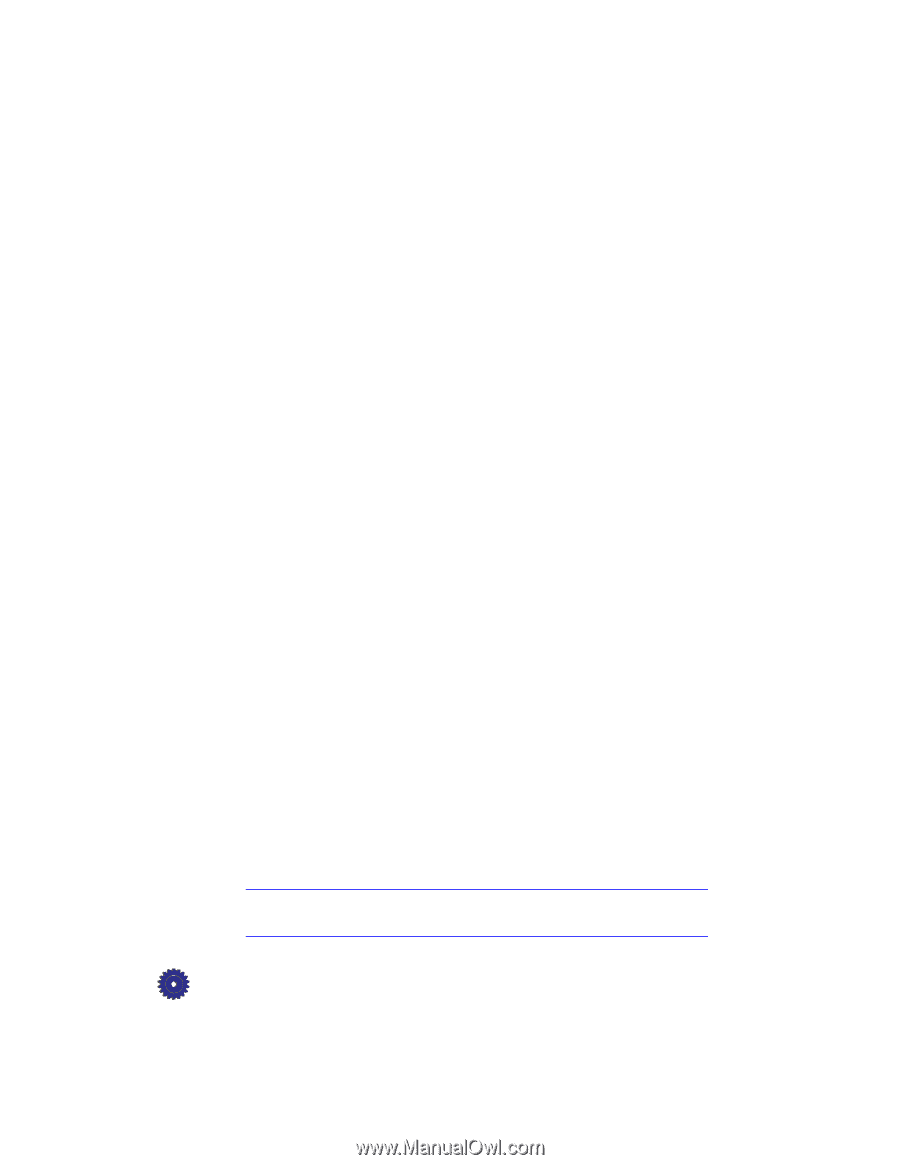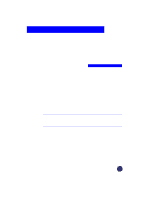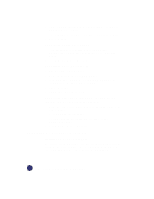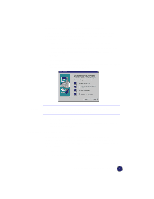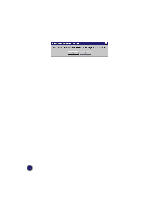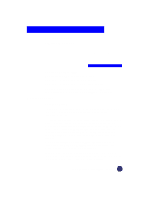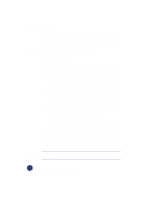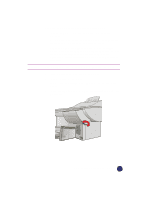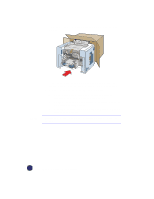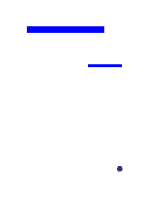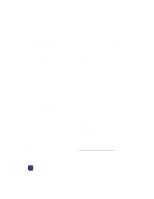HP Officejet Pro 1170c HP OfficeJet Pro 1175C - (English) User Guide - Page 101
Warranty Upgrades, Returning Your HP OfficeJet Pro for Service
 |
View all HP Officejet Pro 1170c manuals
Add to My Manuals
Save this manual to your list of manuals |
Page 101 highlights
Warranty Upgrades Extended warranties and service option upgrades may be obtained through your local HP authorized dealer or HP service centers. In the U.S. and Canada, extended warranties may also be obtained by calling HP at 1-800-446-0522. For on-site service contracts, call 1-800-835-4747. Returning Your HP OfficeJet Pro for Service Before You Call Before you call HP Customer Support: 1 Make sure that the OfficeJet Pro is plugged in and powered on, that the specified inkjet print cartridges are installed correctly, and that the recommended paper is properly loaded in the input tray. 2 Review the Setup chapter and Troubleshooting chapter in this User's Guide. 3 Try resetting the OfficeJet Pro by powering it off, then on again, using the power button in the lower front corner of the product. 4 Call the HP FIRST toll-free number (see page 11-2) and/or check HP's Internet site (http://www.hp.com/go/officejet-pro) for information that might help you quickly resolve your problem. 5 If you are still experiencing problems and need to speak with an HP Customer Support Representative: a Have your OfficeJet Pro serial number ready. b Print a Self Test Page (see page 12-2). c Make a color copy. d Be prepared to describe the problem you are experiencing in detail. 6 Call HP Customer Support. See page 11-3 for more information. After you receive authorization for hardware service from HP Customer Support Center, prepare the OfficeJet Pro for shipment and pack it a protective carton. We recommend you save the original shipping container for this purpose. NOTE In-transit damage is not covered by the warranty, so always insure your shipment. 14-2 Hewlett-Packard Limited Warranty