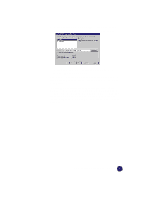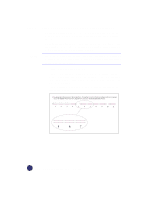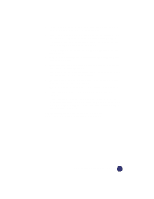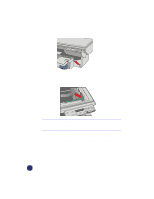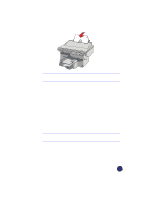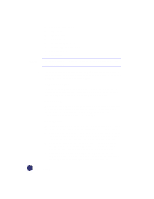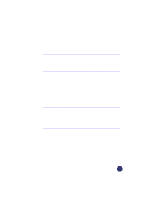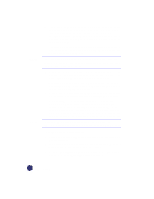HP Officejet Pro 1170c HP OfficeJet Pro 1175C - (English) User Guide - Page 38
How to Make Copies
 |
View all HP Officejet Pro 1170c manuals
Add to My Manuals
Save this manual to your list of manuals |
Page 38 highlights
How to Make Copies 1 If it is not already on, turn on the HP OfficeJet Pro by pressing the white button on the lower right front corner of the product. 2 Manually (on the copy glass): Lift the document cover, place the original face down on the glass along the two green borders, and close the document cover. Put the long edge of your original along the longer green border. NOTE Be sure to place all originals, including small photographs, in the corner along the two green borders. Some features of the HP OfficeJet Pro look for items specifically in that corner. Using the automatic document feeder: Load the original(s) with the printed-side facing back in the document feeder, with the top of the document to the right. Adjust the page guide to the length of the original(s). 3-2 Copying