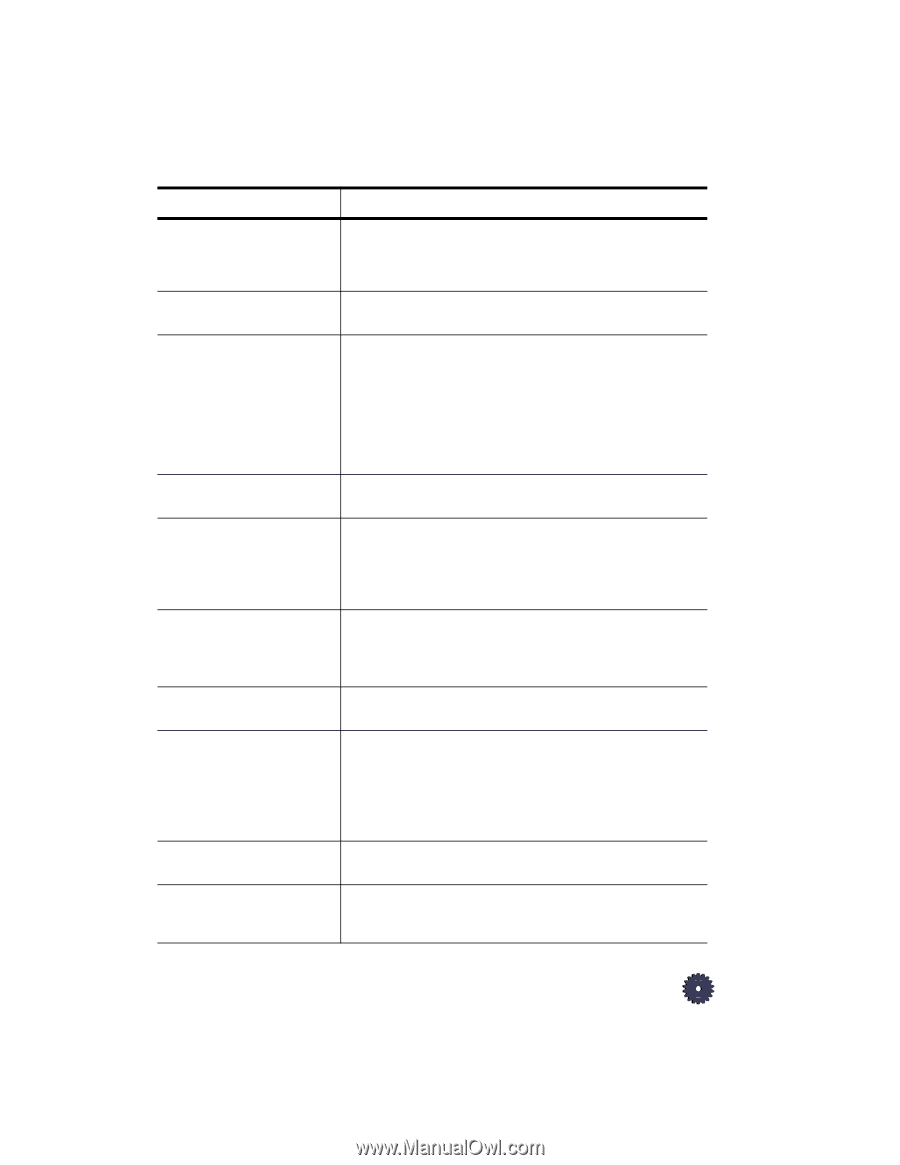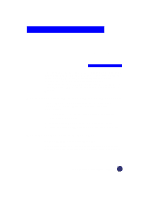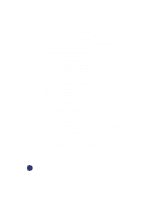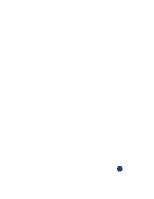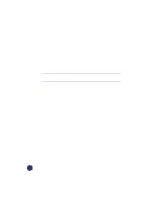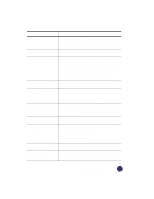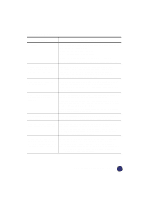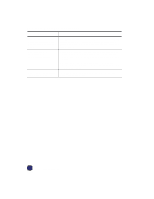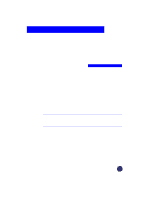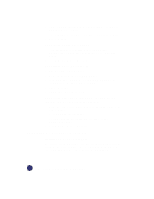HP Officejet Pro 1170c HP OfficeJet Pro 1175C - (English) User Guide - Page 92
Front Panel Messages
 |
View all HP Officejet Pro 1170c manuals
Add to My Manuals
Save this manual to your list of manuals |
Page 92 highlights
Front Panel Messages Message What You Should Do Power Save On. The front panel displays this message when the OfficeJet Pro has not been used for 12 hours or more. Press any button on the front panel or load originals in the automatic document feeder. Door Open. Close cartridge Close the print cartridge door. door. Paper Jam. Press and hold Resume to eject paper. To clear the paper jam, press and hold the Select/Resume button. The paper should eject. If this does not work, refer to the procedures on page 12-1. If only one or two sheets of paper are in the paper tray, the OfficeJet Pro might not pick up the paper properly, causing a jam in the copier. Remove the papers that are jammed, and add more paper to the paper tray. ADF Paper Jam. Refer to "How to Clear a Paper Jam in the Automatic Document Feeder" on page 12-1. Busy. Can't start another copy job. You will see this message when you try to start a new copy job before the first job is complete, or you try to change front panel settings while a copy job is in progress. Wait until the first copy job is complete before trying to start another. Out of Paper. Replace paper then press Resume. If the paper tray is empty, load paper in the paper tray, and press Select/Resume. If the paper is not inserted correctly, adjust the paper, then press Select/Resume. Remove original from the document glass. Remove the original from the document glass, then press the Select/Resume on the front panel to continue. Remove and check (black or color) cartridge. One of the print cartridges is either incorrectly installed, the wrong type, or defective. Remove the print cartridge (black or tri-color), and then replace it in the carriage stall. Make sure to remove the tape from the print cartridge, and close the latch securely. No Cartridge. Insert (black A print cartridge is missing. Insert the missing cartridge. or color) cartridge. Remove and check black cartridge. Verify Part Number: C51645A. The wrong black cartridge may be installed. Remove it, and replace it with the correct cartridge, part number C51645A. HP OfficeJet Pro User's Guide 12-5