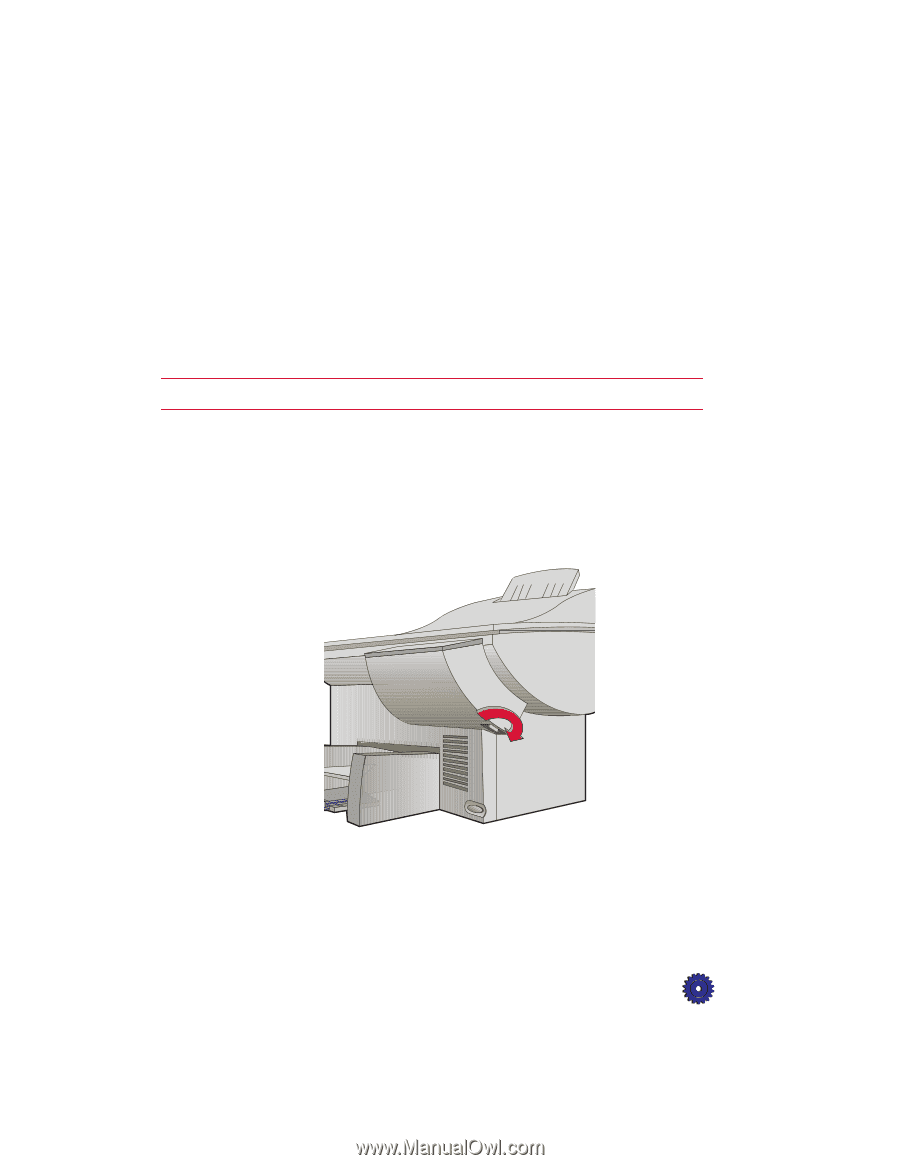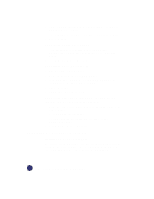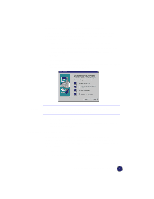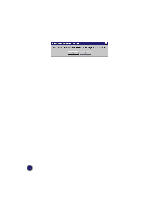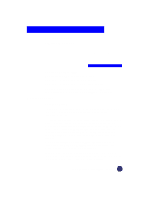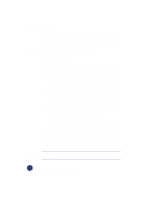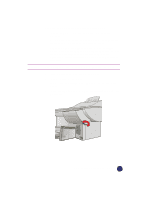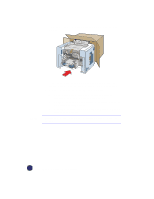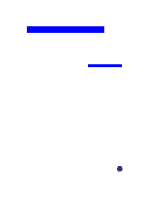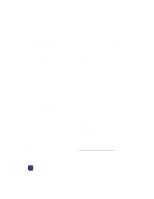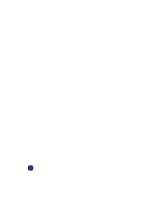HP Officejet Pro 1170c HP OfficeJet Pro 1175C - (English) User Guide - Page 102
Prepare Your HP OfficeJet Pro for Shipment
 |
View all HP Officejet Pro 1170c manuals
Add to My Manuals
Save this manual to your list of manuals |
Page 102 highlights
CAUTION Prepare Your HP OfficeJet Pro for Shipment 1 Turn on the HP OfficeJet Pro, and leave it on for at least 2 minutes. 2 Raise the document cover, then raise the print cartridge access cover and use it to prop open the document cover. 3 Remove both print cartridges and close the print cartridge latches. Place print cartridges in an airtight bag so they will not dry out, and put them aside (do not send them with the OfficeJet Pro, unless instructed to by the HP customer support call agent). Print cartridges that remain inside may damage your OfficeJet Pro. 4 Insert the orange packing insert (if available). 5 Turn off the HP OfficeJet Pro. You will see the message "Shutting Down" on the front panel display. 6 To prevent damage to the HP OfficeJet Pro during shipping, lock the scanner. HP OfficeJet Pro User's Guide 14-3