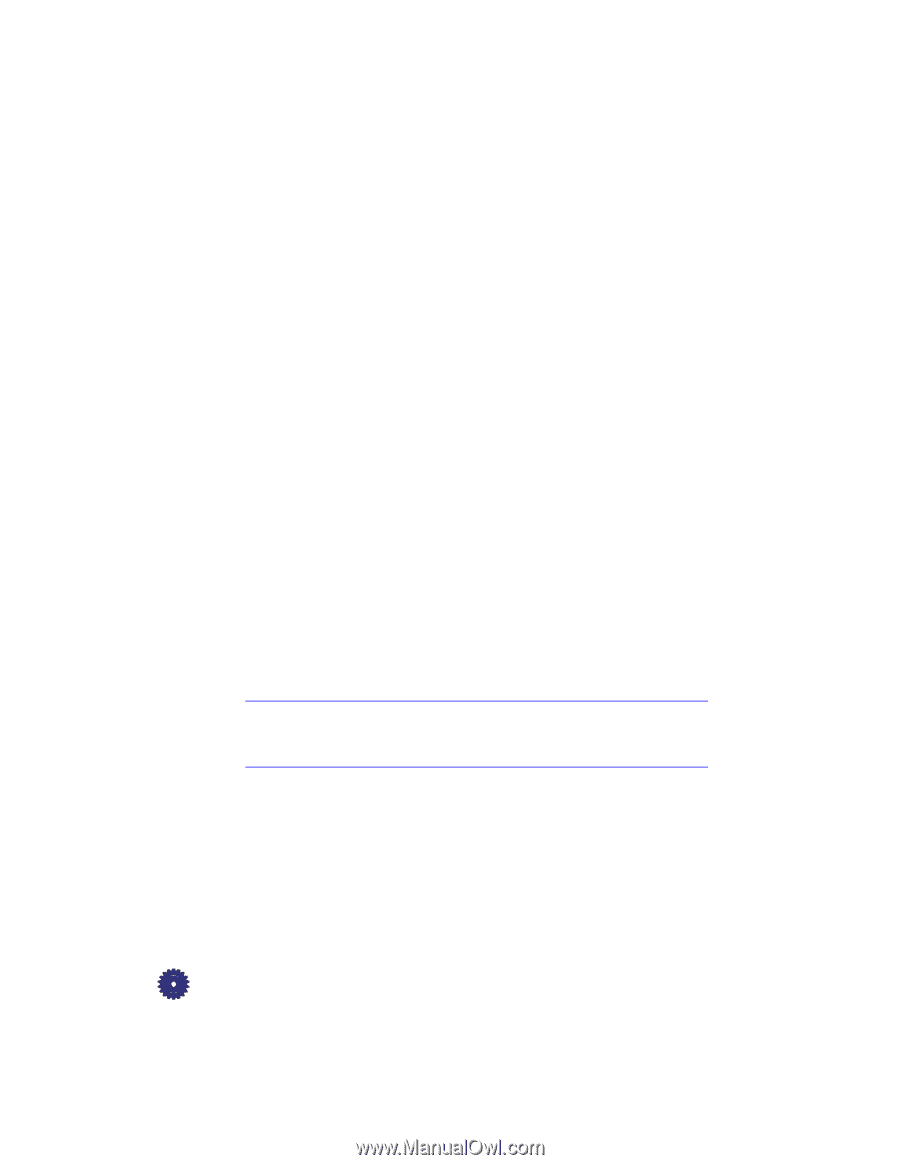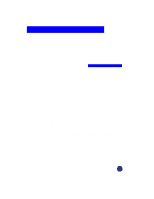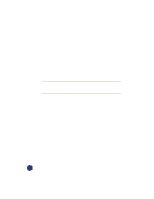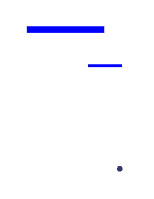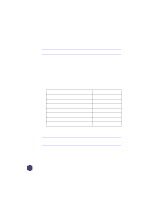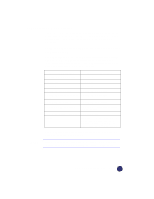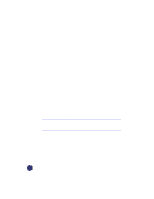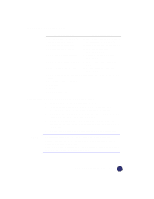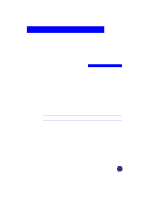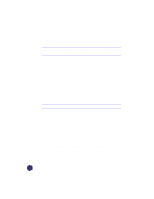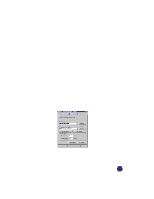HP Officejet Pro 1170c HP OfficeJet Pro 1175C - (English) User Guide - Page 66
Special Considerations When Using Transparency Film
 |
View all HP Officejet Pro 1170c manuals
Add to My Manuals
Save this manual to your list of manuals |
Page 66 highlights
Tips on Loading Paper in the Paper Tray x All paper: Load paper print-side down with the letterhead (or top of page) going into the tray first. Be sure paper is loaded fully forward in the paper tray. x HP Premium InkJet Paper: Locate the gray arrow on the nonprinting side of the paper, and insert paper with the arrow side facing up. x HP Premium Photo Paper: Load the shiny side facing down. Always load at least 5-10 sheets in the paper tray. You can place the photo paper sheets on top of plain paper in the paper tray. x HP Premium Transparency Film: Insert the film so that the white transparency strip, with arrows and the HP logo, is on top and going into the tray first. x HP Iron-On T-Shirt Transfers: For best results, manually feed one sheet at a time, with the unprinted side facing down. Flatten the transfer sheet completely before using; do not load curled sheets. To prevent curling, keep transfer sheets sealed until just before printing. Special Considerations When Using Transparency Film x Load a maximum of 80 transparency sheets at a time. x Be sure to specify "Transparency" as the Paper Type setting. x Ink dries slower on film. Be sure to allow enough time for the ink to dry before using the transparency. x If you are copying from a transparency (that is, your original is printed on transparency film), place a blank piece of paper over the transparency on the copier glass. NOTE We recommend using only HP Premium Transparency Film when copying or printing on transparencies. Other transparency film can jam in the OfficeJet Pro. 7-4 All About Paper