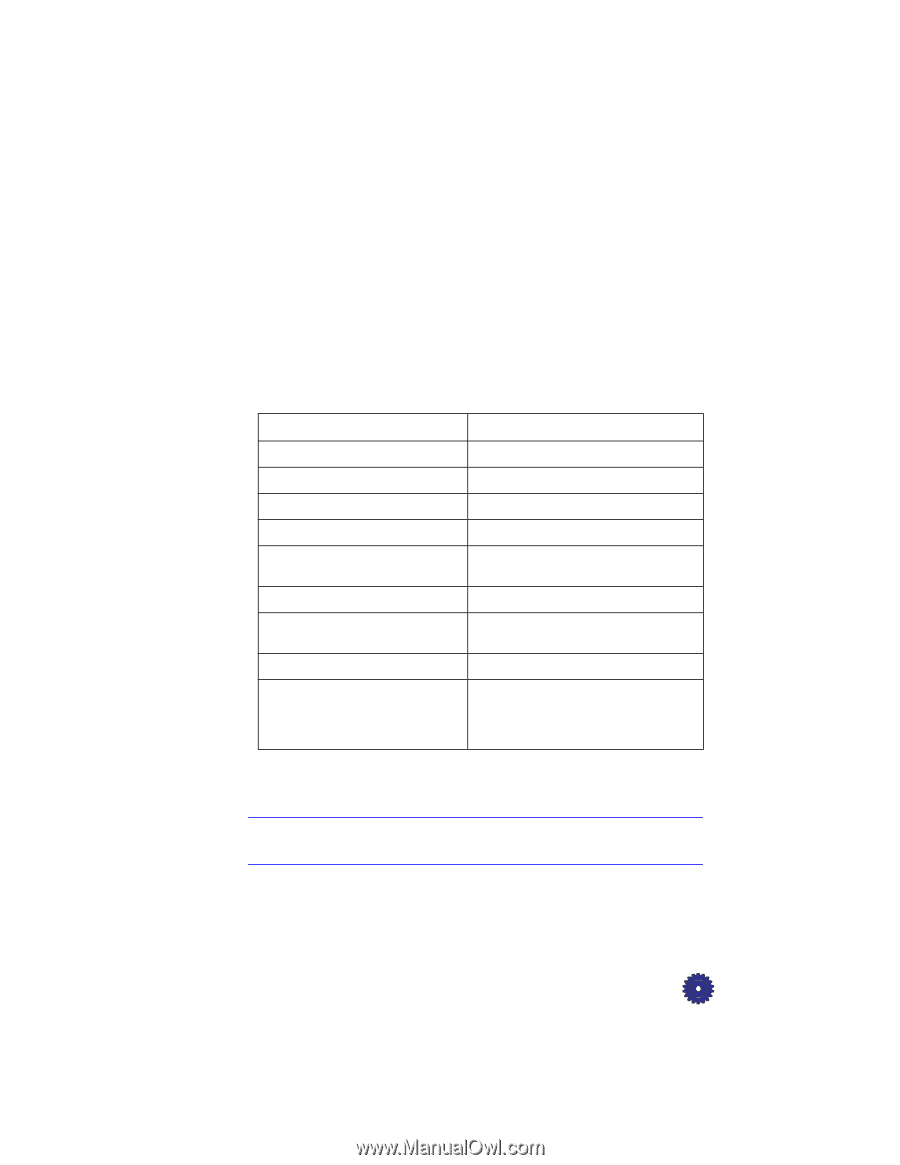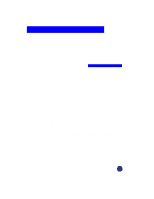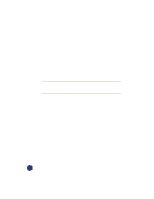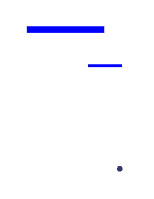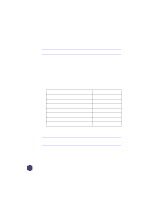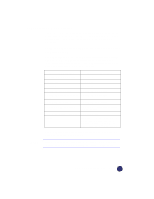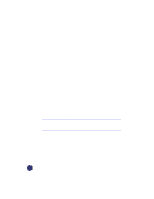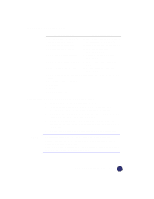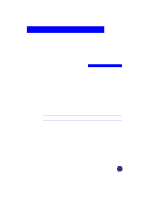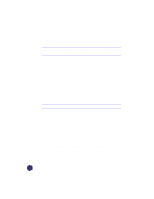HP Officejet Pro 1170c HP OfficeJet Pro 1175C - (English) User Guide - Page 65
Paper Choices When Printing
 |
View all HP Officejet Pro 1170c manuals
Add to My Manuals
Save this manual to your list of manuals |
Page 65 highlights
Paper Choices When Printing The HP OfficeJet Pro is designed to print on many sizes and types of paper, such as letter-, A4-, and legal-sized paper. You can also print on envelopes, labels, cards-even custom-sized letterhead or stationery. Using the Right Print Settings in the OfficeJet Pro Print Properties Dialog The Print Settings you choose in the Print Properties dialog tell the printer how to work with the specific paper you are using. It is important that you specify the correct Print Settings (see page 4-1 for details on setting and using Print Properties). For this Kind of Paper Select this Paper Type HP Bright White InkJet paper Plain Paper Copier paper Plain Paper Letterhead Plain Paper HP Premium InkJet Paper HP Premium InkJet Paper HP Premium Heavyweight InkJet HP Premium InkJet Paper paper HP Premium Photo paper HP Premium Photo Paper HP Iron-On T-Shirt Transfers HP Iron-On - automatically selects Flip Horizontal HP Premium Transparency Film HP Transparency Labels Plain Paper - be sure to use letter- or A4-size labels designed for use in HP InkJet products, such as DeskJet Printers (like AveryTM InkJet labels) The Print Setting you choose automatically sets the optimal print quality for the paper you are using. NOTE If you are printing on special HP papers, the OfficeJet Pro automatically chooses the Best print quality to ensure the clearest, crispest results. HP OfficeJet Pro User's Guide 7-3