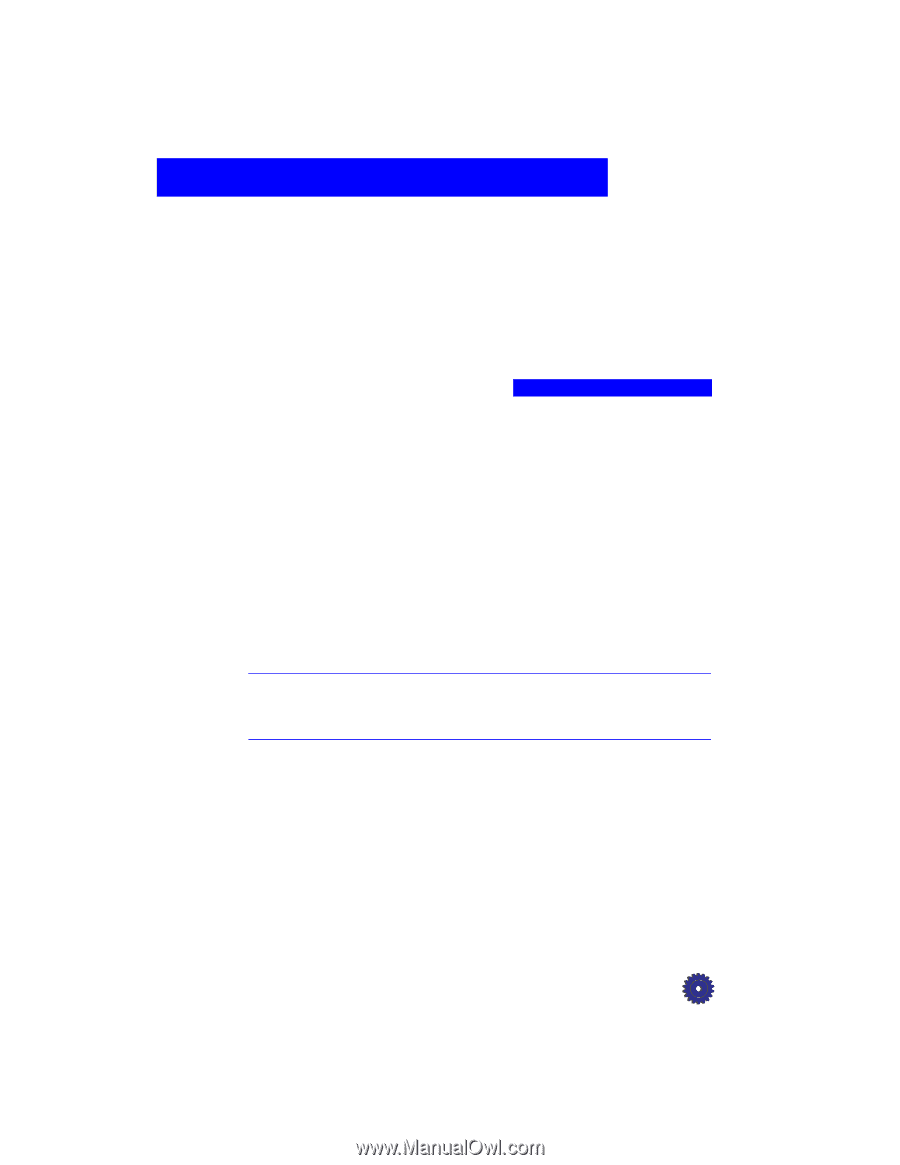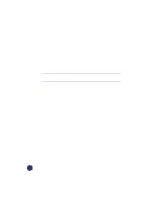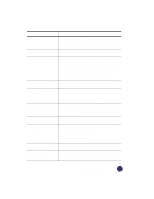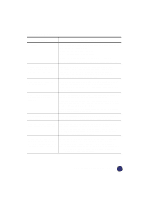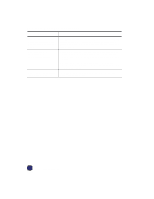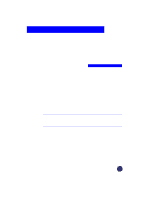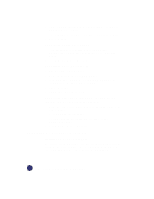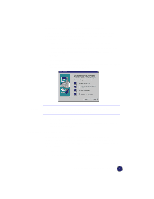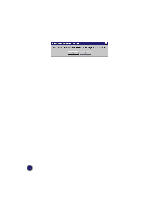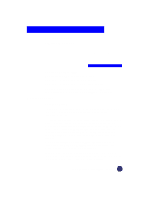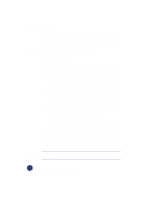HP Officejet Pro 1170c HP OfficeJet Pro 1175C - (English) User Guide - Page 96
Adding and Removing, Software Programs
 |
View all HP Officejet Pro 1170c manuals
Add to My Manuals
Save this manual to your list of manuals |
Page 96 highlights
Adding and Removing Software Programs 13 This chapter explains how to remove HP OfficeJet Pro software from your computer. It also explains how to reinstall the software, if necessary. Uninstalling Software When you install a software program on your computer, many files on your system are either added or changed because of the new program. When you need to remove a software program, you need to remove all files associated with that program, not just the files you see in a particular program folder. Do not simply remove the executable file from your hard drive. Be sure to "uninstall" it properly, using either the special uninstaller program that came with the product or using the Windows 95/98 "Add/Remove" feature, as instructed below. NOTE During the uninstall process, if you are asked whether you would like to remove Shared files, answer "No." Other programs that use these files may not work properly if the files are deleted. Uninstalling the HP OfficeJet Pro Product Software 1 From the taskbar, select Start, then select Settings and go to the Control Panel. 2 Double-click the Add/Remove Programs icon. 3 Select HP OfficeJet Pro 1170C Series, and click the Add/Remove button. 4 Go back to the Control Panel, and open the Printers folder. HP OfficeJet Pro User's Guide 13-1