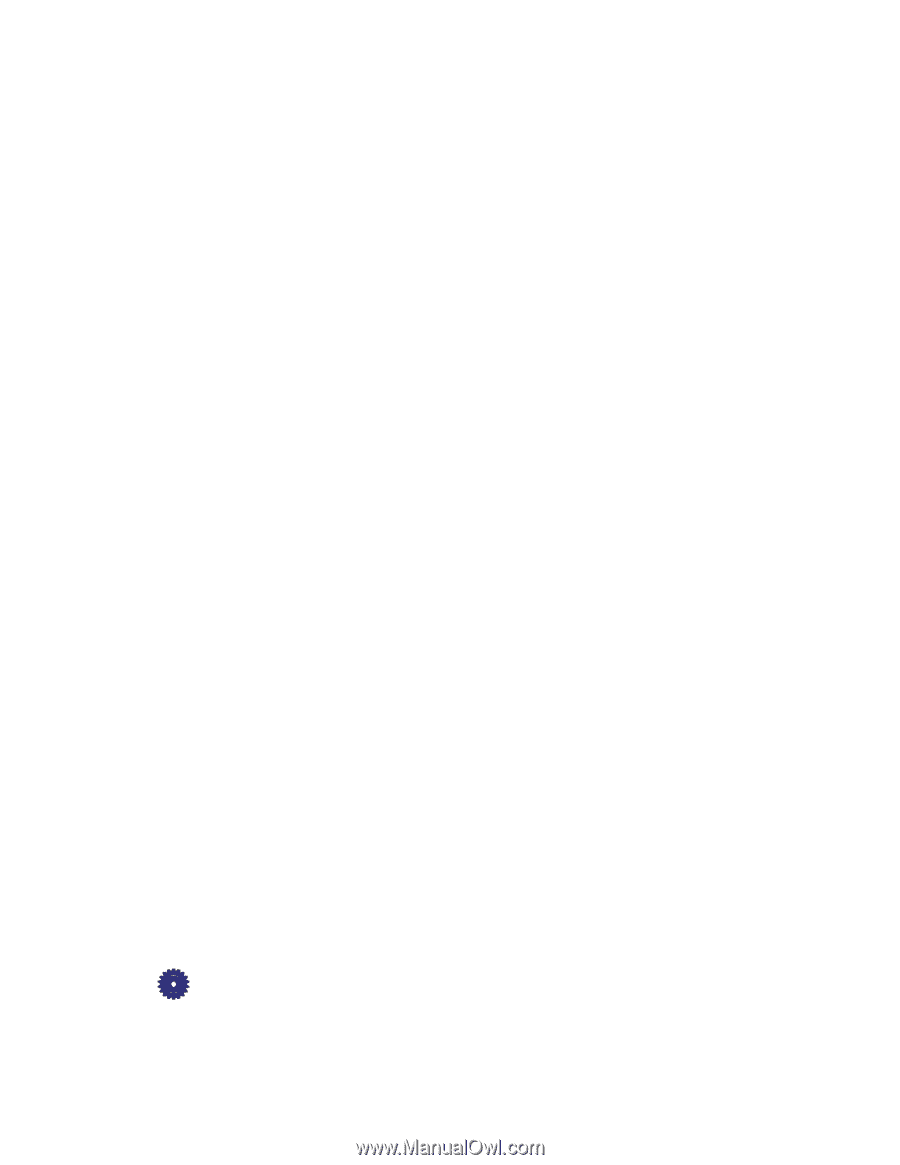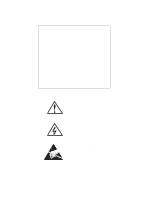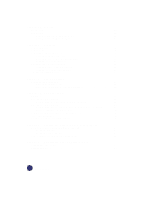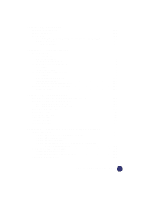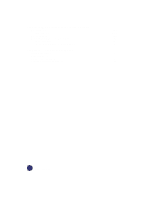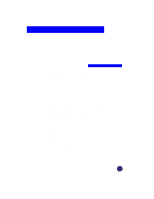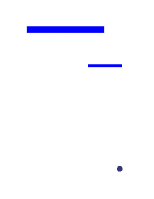vi
Contents
Chapter 4 — Printing
Start Printing . . . . . . . . . . . . . . . . . . . . . . . . . . . . . . . . . . . . . . . . . . . . . . . . . . . . . . . . . . . . .
4-1
Stop Printing. . . . . . . . . . . . . . . . . . . . . . . . . . . . . . . . . . . . . . . . . . . . . . . . . . . . . . . . . . . . . .
4-3
Stop a Print Job from the HP OfficeJet Pro
. . . . . . . . . . . . . . . . . . . . . . . . . . . . . . . . . .4-3
Stop a Print Job from Windows 95/98
. . . . . . . . . . . . . . . . . . . . . . . . . . . . . . . . . . . . . .4-3
Chapter 5 — Scanning
Scanning Methods . . . . . . . . . . . . . . . . . . . . . . . . . . . . . . . . . . . . . . . . . . . . . . . . . . . . . . . . .
5-1
Scanning Tips. . . . . . . . . . . . . . . . . . . . . . . . . . . . . . . . . . . . . . . . . . . . . . . . . . . . . . . . . . . . .
5-2
Scanning While Working in a File. . . . . . . . . . . . . . . . . . . . . . . . . . . . . . . . . . . . . . . . . . . . .
5-2
Scanning Using HP ScanPicture . . . . . . . . . . . . . . . . . . . . . . . . . . . . . . . . . . . . . . . . . . . 5-2
Scanning Pictures in TWAIN-Aware Programs . . . . . . . . . . . . . . . . . . . . . . . . . . . . . . .5-3
Scanning Text Using Acquire Text . . . . . . . . . . . . . . . . . . . . . . . . . . . . . . . . . . . . . . . . .5-4
Scanning Using a Standalone Program . . . . . . . . . . . . . . . . . . . . . . . . . . . . . . . . . . . . . . . . .
5-5
Scanning Pictures Using HP PictureScan . . . . . . . . . . . . . . . . . . . . . . . . . . . . . . . . . . . .5-5
Scanning Text Using Caere OmniPage LE . . . . . . . . . . . . . . . . . . . . . . . . . . . . . . . . . . .5-6
Editing Your Scanned Pictures . . . . . . . . . . . . . . . . . . . . . . . . . . . . . . . . . . . . . . . . . . . . . . .
5-7
Chapter 6 — Communicating
Scanning Using WinFax PRO . . . . . . . . . . . . . . . . . . . . . . . . . . . . . . . . . . . . . . . . . . . . . . . .
6-1
Scanning Using Scan To Fax
. . . . . . . . . . . . . . . . . . . . . . . . . . . . . . . . . . . . . . . . . . . . .6-1
Scanning Using Symantec WinFax PRO Standalone . . . . . . . . . . . . . . . . . . . . . . . . . . .6-2
Chapter 7 — All About Paper
HP Papers . . . . . . . . . . . . . . . . . . . . . . . . . . . . . . . . . . . . . . . . . . . . . . . . . . . . . . . . . . . . . . . .
7-1
Paper Choices When Copying . . . . . . . . . . . . . . . . . . . . . . . . . . . . . . . . . . . . . . . . . . . . . . . .
7-2
Using the Right Front Panel Paper Type When Copying . . . . . . . . . . . . . . . . . . . . . . . .7-2
Paper Choices When Printing . . . . . . . . . . . . . . . . . . . . . . . . . . . . . . . . . . . . . . . . . . . . . . . .
7-3
Using the Right Print Settings in the OfficeJet Pro Print Properties Dialog . . . . . . . . . .7-3
Tips on Loading Paper in the Paper Tray
. . . . . . . . . . . . . . . . . . . . . . . . . . . . . . . . . . . .7-4
Special Considerations When Using Transparency Film. . . . . . . . . . . . . . . . . . . . . . . . . . . .
7-4
Input Tray Requirements . . . . . . . . . . . . . . . . . . . . . . . . . . . . . . . . . . . . . . . . . . . . . . . . . . . .
7-5
Automatic Document Feeder Requirements . . . . . . . . . . . . . . . . . . . . . . . . . . . . . . . . . . . . .
7-5
Chapter 8 — Sharing the OfficeJet Pro Over a Network
Setting Up for Peer-to-Peer Printing and File Sharing. . . . . . . . . . . . . . . . . . . . . . . . . . . . . .
8-1
Setting Up the Server
. . . . . . . . . . . . . . . . . . . . . . . . . . . . . . . . . . . . . . . . . . . . . . . . . . .8-2
Setting Up Client Computers
. . . . . . . . . . . . . . . . . . . . . . . . . . . . . . . . . . . . . . . . . . . . .8-2
How to Share Files Across a Peer-to-Peer Network . . . . . . . . . . . . . . . . . . . . . . . . . . . . . . .
8-5
Chapter 9 — Maintaining Your HP OfficeJet Pro
Cleaning the Exterior Case. . . . . . . . . . . . . . . . . . . . . . . . . . . . . . . . . . . . . . . . . . . . . . . . . . .
9-1
Cleaning the Glass . . . . . . . . . . . . . . . . . . . . . . . . . . . . . . . . . . . . . . . . . . . . . . . . . . . . . . . . .
9-1