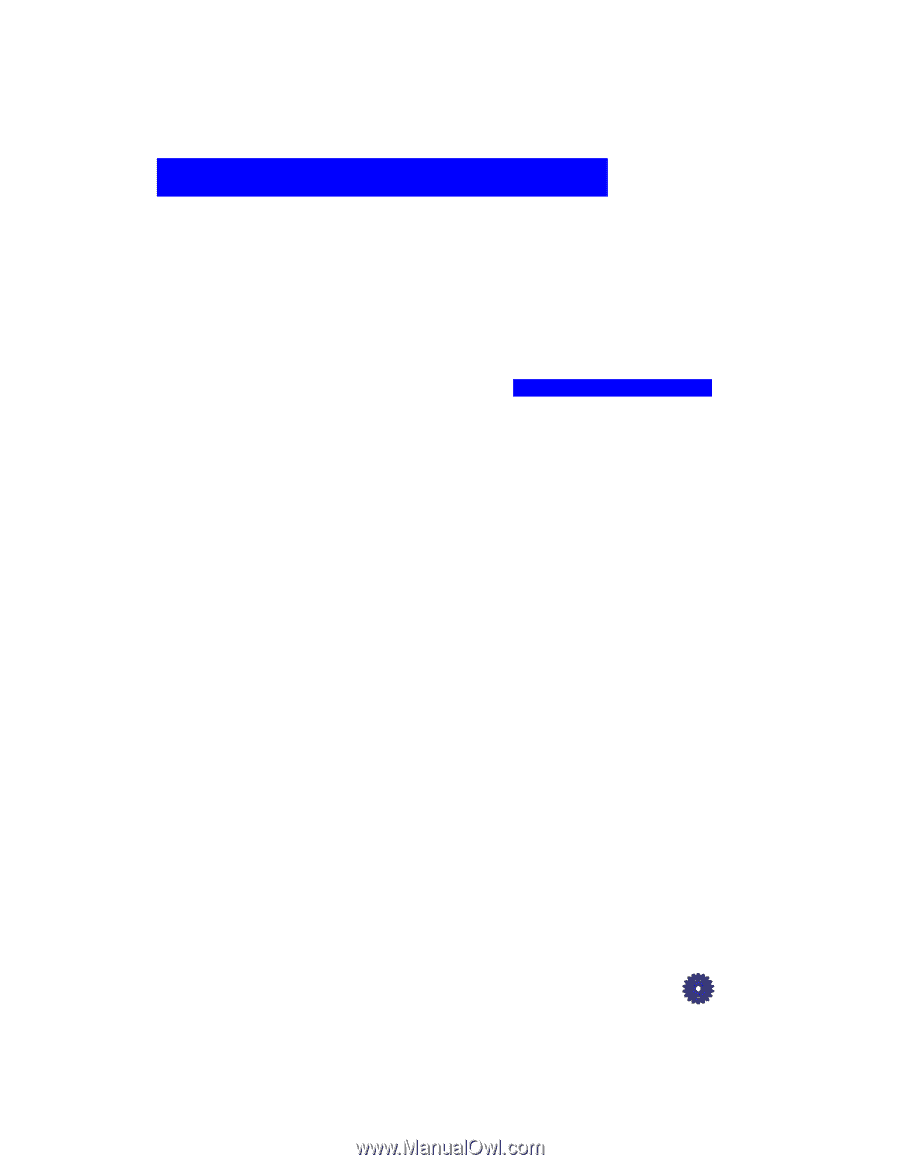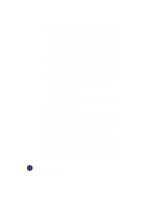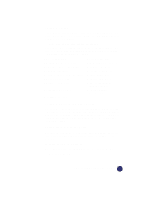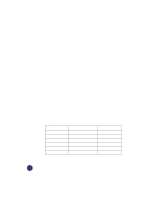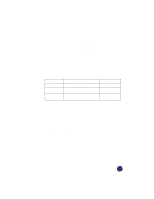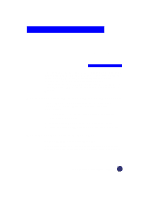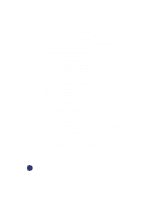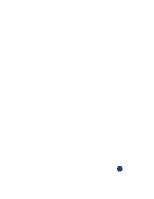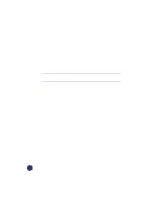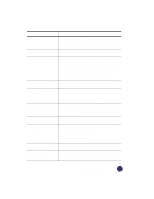HP Officejet Pro 1170c HP OfficeJet Pro 1175C - (English) User Guide - Page 88
Troubleshooting
 |
View all HP Officejet Pro 1170c manuals
Add to My Manuals
Save this manual to your list of manuals |
Page 88 highlights
Troubleshooting 12 This chapter presents procedures for resolving paper jams in the paper tray and automatic document feeder. It also lists messages that may appear on the HP OfficeJet Pro front panel display or on your computer screen. For more troubleshooting help, see "Troubleshooting" in the 1170C Series Toolbox. See "1170C Series Toolbox" on page 10-3 for instructions on how to access and use the Toolbox. How to Clear a Paper Jam in the Automatic Document Feeder You will see the following message on the front panel display: "Automatic Document Feeder Jam. Clear jam then press Select/Resume." 1 Lift the automatic document feeder to expose the paper jam. 2 Gently remove the paper. 3 Replace your originals in the automatic document feeder. 4 Press the Select/Resume button on the front panel to continue. How to Clear a Paper Jam in the Paper Tray Paper Jam with Front Panel Message The message "Paper Jam" appears on the OfficeJet Pro front panel display when paper cannot feed from the bottom paper tray properly. HP OfficeJet Pro User's Guide 12-1