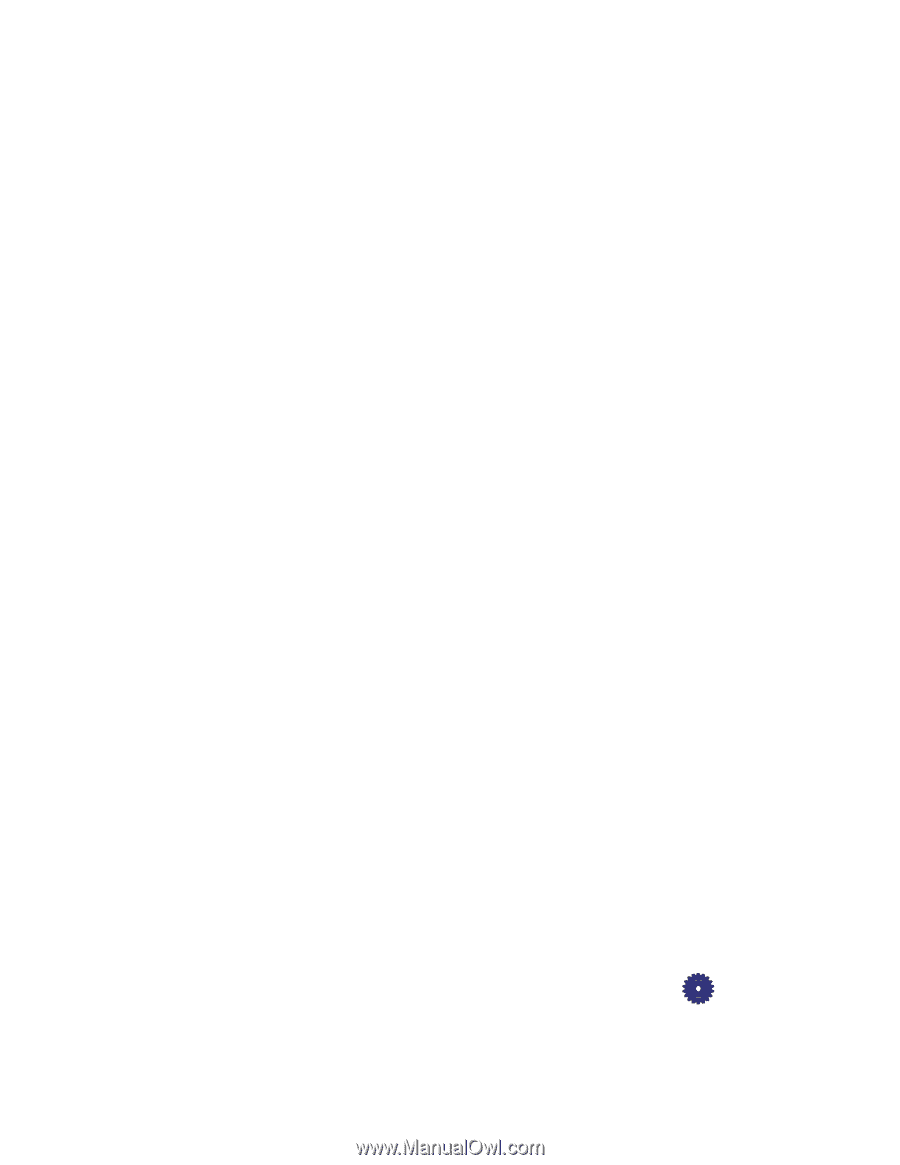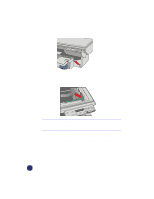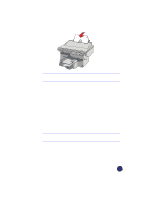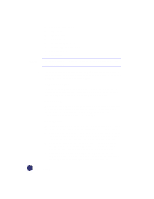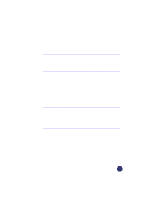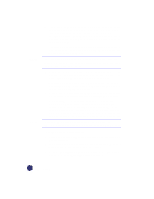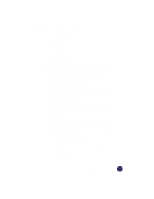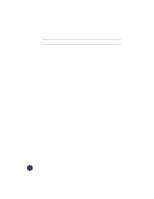HP Officejet Pro 1170c HP OfficeJet Pro 1175C - (English) User Guide - Page 43
Paper Types, Lighter/Darker, Color Intensity
 |
View all HP Officejet Pro 1170c manuals
Add to My Manuals
Save this manual to your list of manuals |
Page 43 highlights
Paper Types The Paper Type you select affects how the HP OfficeJet Pro makes copies. It is important to select the appropriate Paper Type setting for the kind of paper you are copying onto. Review the table on page 7-3 for more information. To change Paper Type: 1 Press the Paper Type button repeatedly to scroll through the list of available paper types. 2 When the paper type you are using is listed, press Select/Resume to choose it. Lighter/Darker Use the Lighter/Darker button to adjust the lightness and darkness of the copies you make. To make copies Lighter or Darker: 1 Press the Lighter/Darker button. The range of lightness/darkness values appears on a scale on the display. 2 To make your copy darker, press the Plus (+) button. The dot moves to the right. To make your copy lighter, press the Minus (-) button. The dot moves to the left. 3 Press Select/Resume to confirm your selection. Color Intensity Use the Color Intensity feature to make the colors on your copy more vivid or more subtle. To change Color Intensity: 1 Press the Color Intensity button. The range of color intensity values appears on a scale on the display. 2 To produce copies with more intense or vivid colors, press the Plus (+) button. The round dot moves to the right on the scale. To produce copies with paler, more subtle colors, press the Minus (-) button. The round dot moves to the left on the scale. 3 Press Select/Resume to choose the new color intensity setting. HP OfficeJet Pro User's Guide 3-7