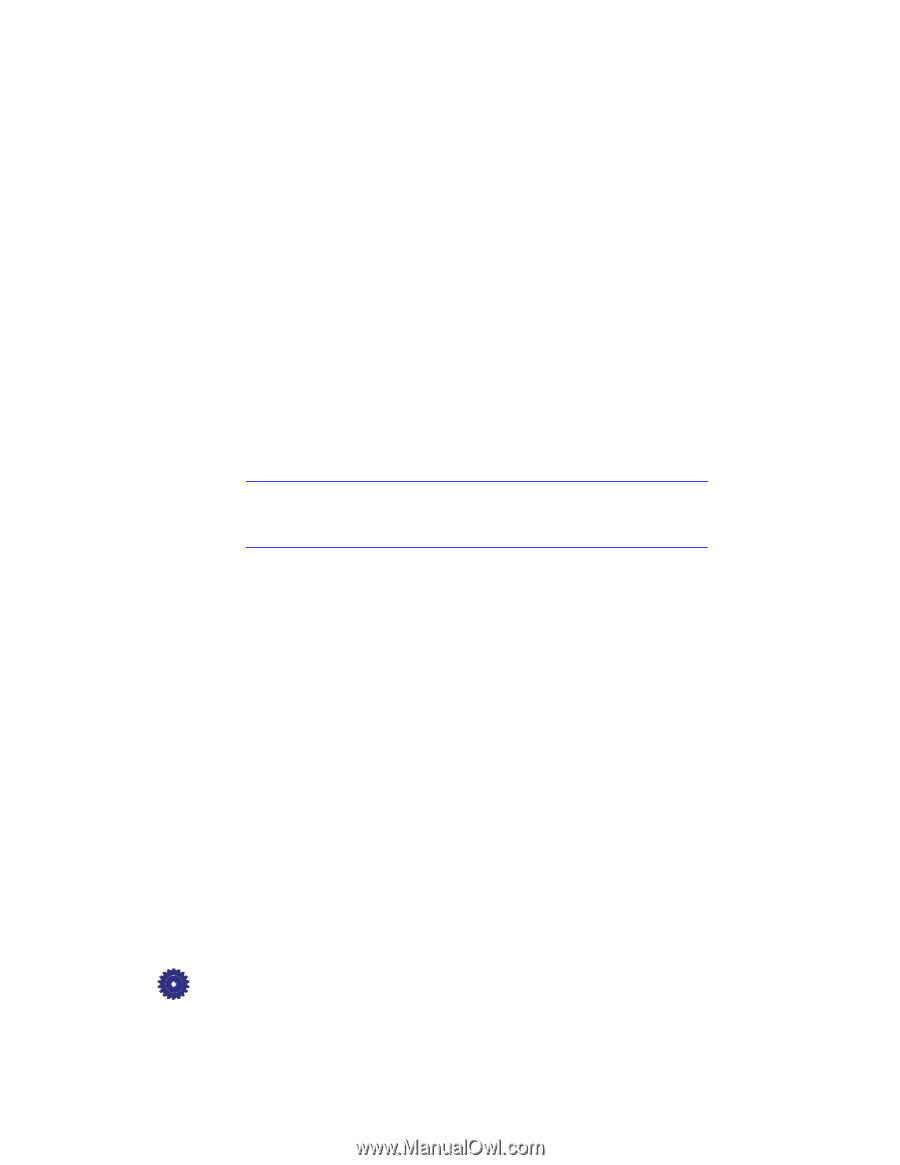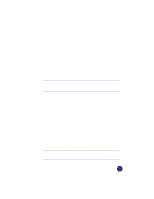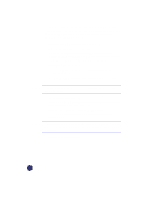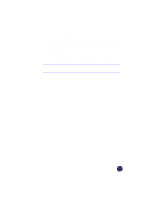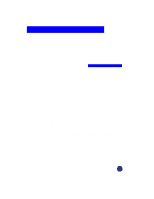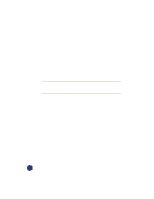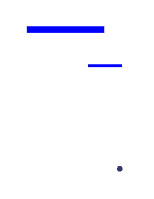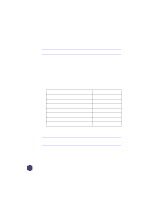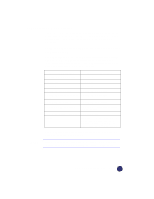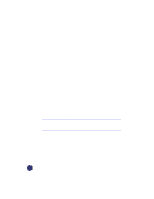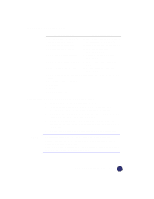HP Officejet Pro 1170c HP OfficeJet Pro 1175C - (English) User Guide - Page 62
Scanning Using Symantec WinFax PRO Standalone
 |
View all HP Officejet Pro 1170c manuals
Add to My Manuals
Save this manual to your list of manuals |
Page 62 highlights
NOTE Scanning Using Symantec WinFax PRO Standalone 1 Place the page(s) you want to scan against the green borders on the scanner glass or in the automatic document feeder (ADF). If you are using the ADF, place the originals with the printed side facing back and the top to the right. 2 On the taskbar, click Start, and from the Programs menu select WinFax PRO from the WinFax PRO directory. The main Symantec WinFax PRO window appears. 3 From the Tools menu, select Scan, then select Scan and Send. After all pages have been scanned, the Symantec WinFax PRO "Send Fax Wizard" window is displayed on your computer. 4 Enter destination information for your fax, and add a cover page and message, if desired. 5 Press Finish to send the fax. For details on using other Symantec WinFax PRO features and options, refer to the Symantec WinFax PRO on-line help, or visit Symantec's website at http://www.symantec.com. 6-2 Communicating