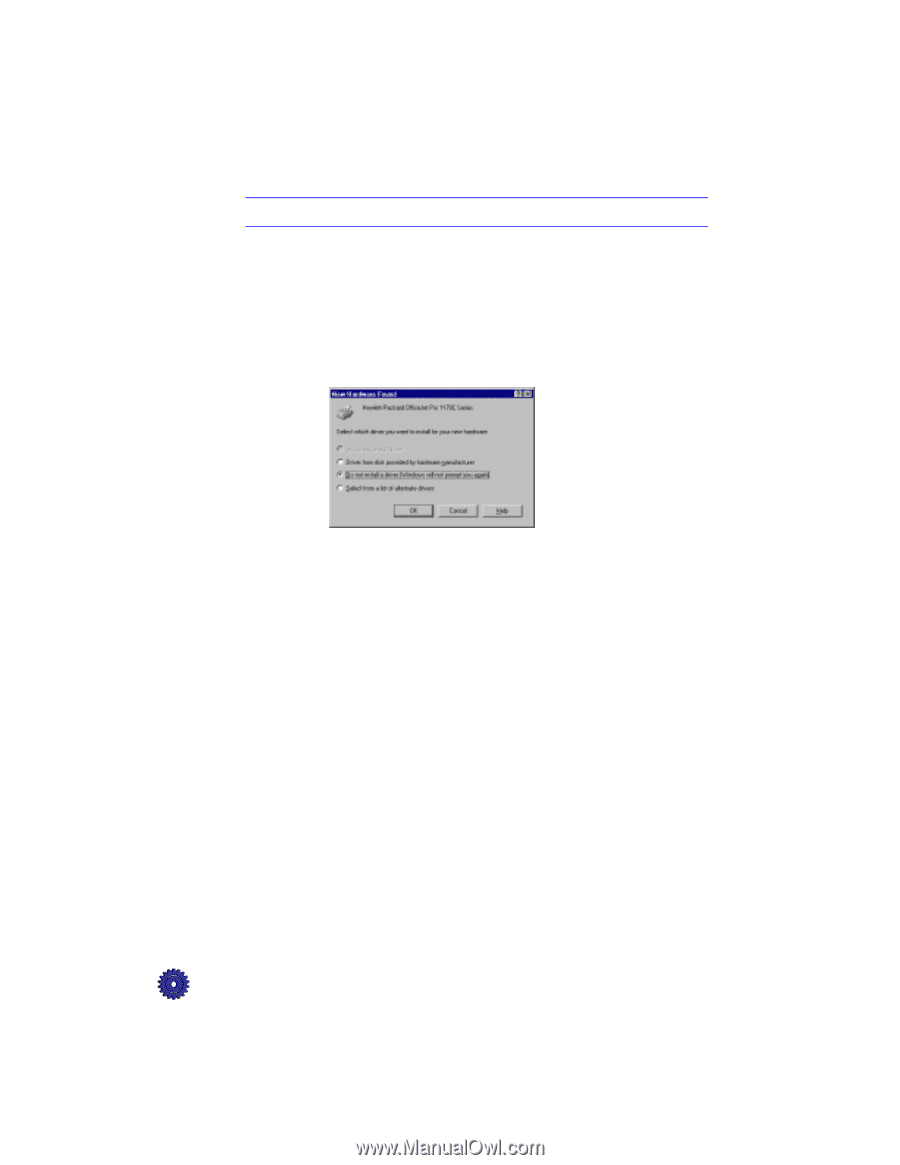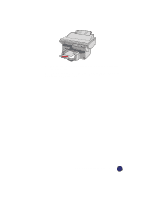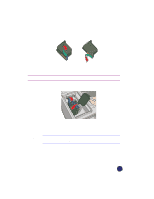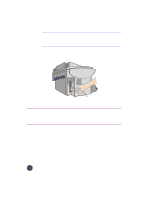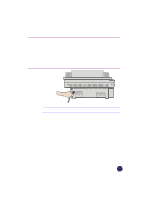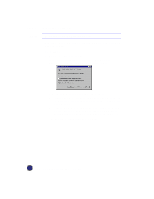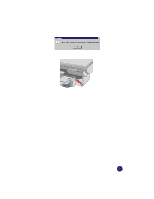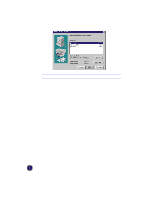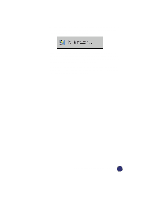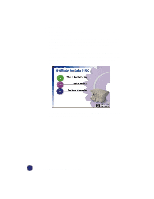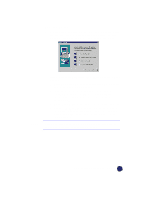HP Officejet Pro 1170c HP OfficeJet Pro 1175C - (English) User Guide - Page 24
Step 7 - Install the Software
 |
View all HP Officejet Pro 1170c manuals
Add to My Manuals
Save this manual to your list of manuals |
Page 24 highlights
Step 7 - Install the Software NOTE Do not turn on your HP OfficeJet Pro yet! Now you need to install software so that the HP OfficeJet Pro can work with your computer. HP Software 1 Turn on or reboot your computer. If you see the following screen, press the Esc key on your keyboard to close the "New Hardware Found" dialog. 2 Start the installation by doing one of the following: x Insert CD-ROM #1 into your computer's CD-ROM drive. The software installation setup should start automatically (in less than a minute). x If the software installation does not start automatically, from the Task bar, select the Start menu, and select Run. Enter z:\setup (substitute your CD-ROM drive letter for the "z"). The "Welcome" screen appears. Click Next>. 2-14 Setting Up Your New HP OfficeJet Pro