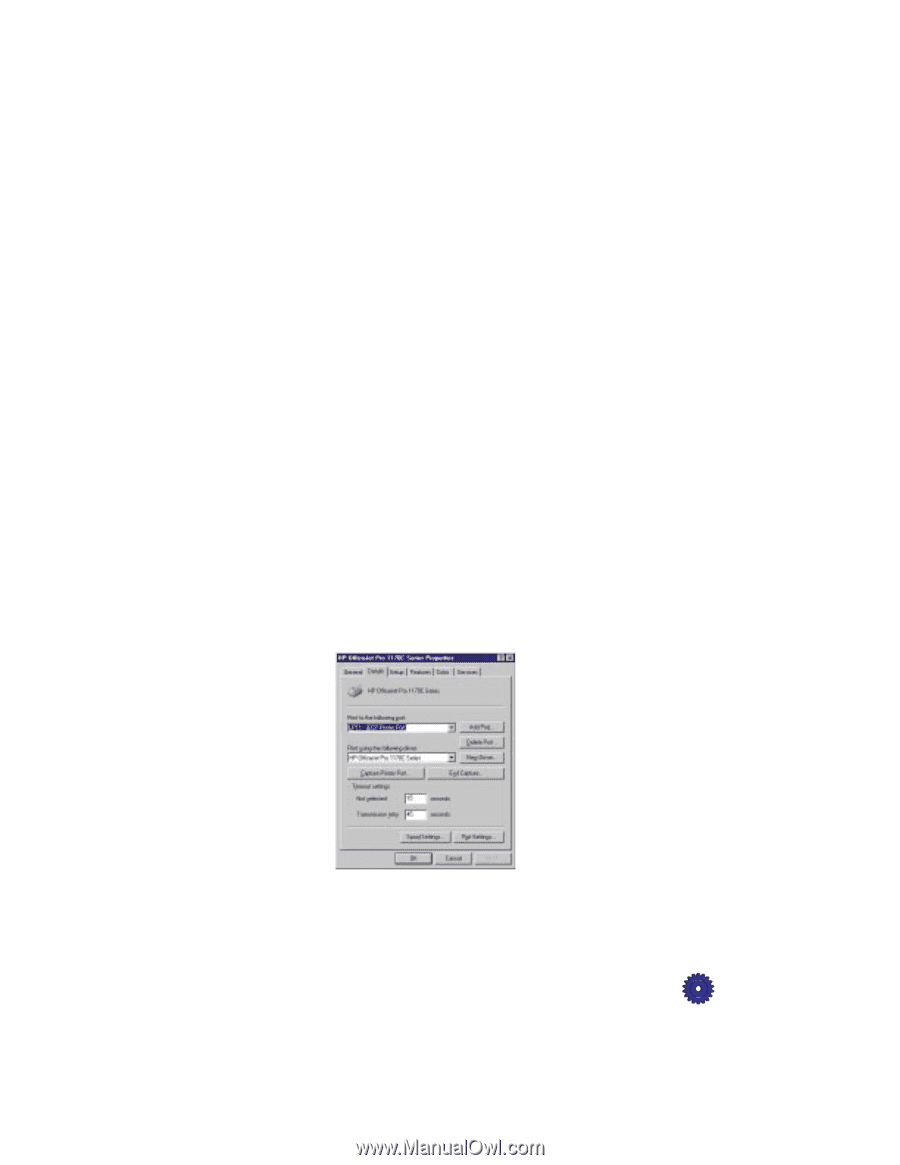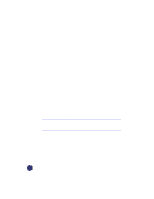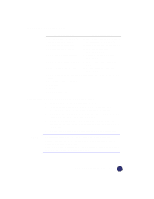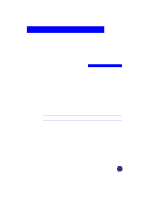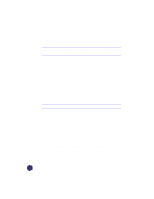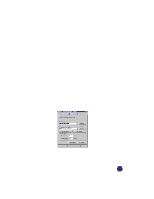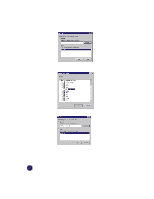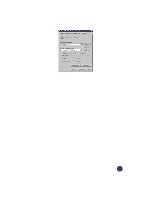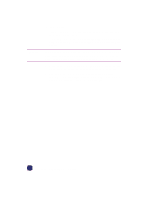HP Officejet Pro 1170c HP OfficeJet Pro 1175C - (English) User Guide - Page 71
Redirecting Client Printing Software to the OfficeJet Pro - printer ports
 |
View all HP Officejet Pro 1170c manuals
Add to My Manuals
Save this manual to your list of manuals |
Page 71 highlights
9 When you are asked to take the Product Tour, click View the tour now to remove the check mark, and then click Next>. 10 When you are asked to insert CD-ROM#2, click Cancel. 11 Click Finish to restart the client computer. 12 After your computer restarts, you will see the "Electronic Registration" screen. Click Never Register for the first screen and Yes in the second screen so the registration screen does not appear again. Printing and font software is now installed on this client computer. 13 Repeat this procedure for all client computers. Redirecting Client Printing Software to the OfficeJet Pro When the printing software is installed, printing is automatically directed to the "LPT1" port. It needs to be redirected for all client computers that will print to the HP OfficeJet Pro. 1 On a client computer, open the Windows 95/98 "Printer" folder (instructions for doing this are available in Windows 95/98 Help). 2 Select the HP OfficeJet Pro 1170C Series icon by clicking on it once. 3 From the File menu, select Properties. 4 In the "Properties" window, click the Details tab, then click the Add Port button. HP OfficeJet Pro User's Guide 8-3