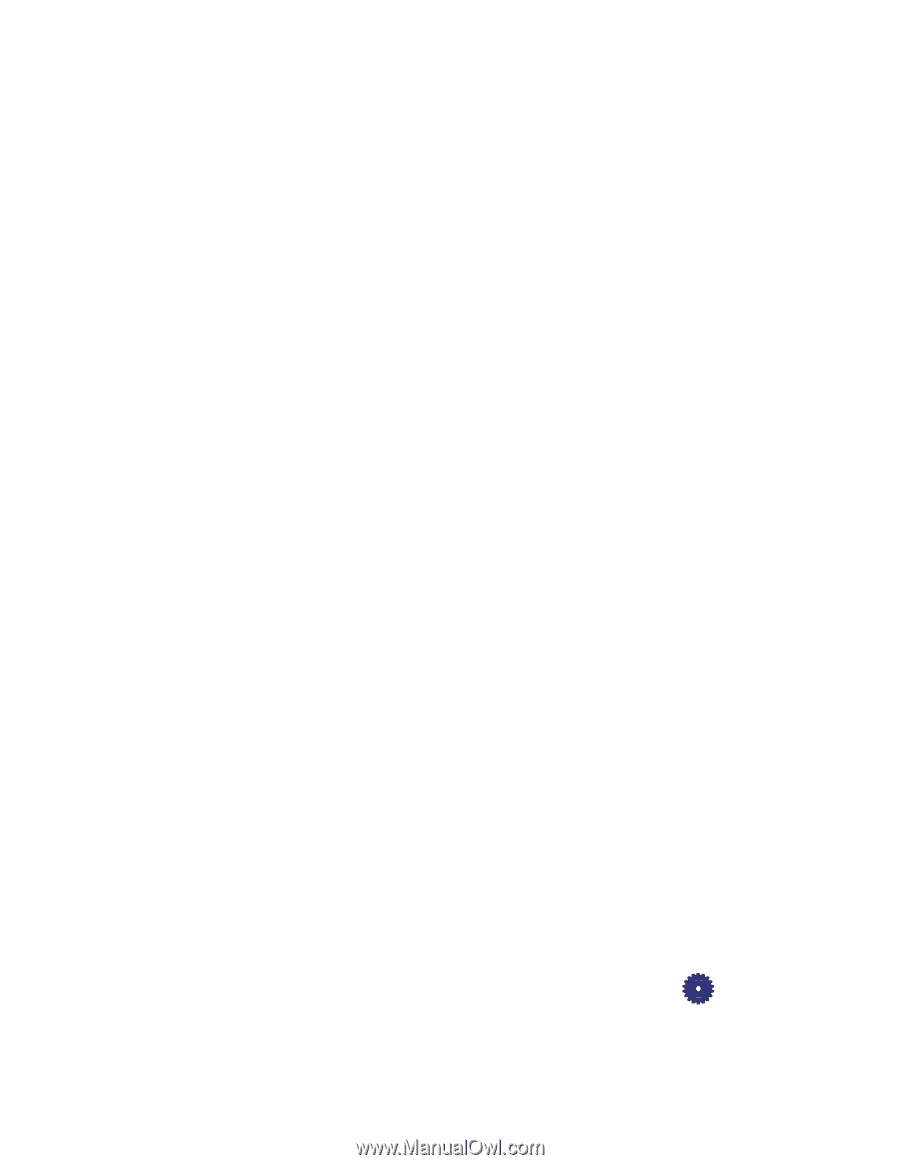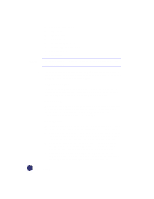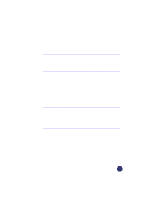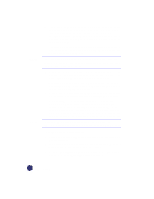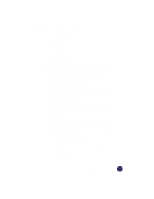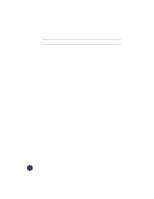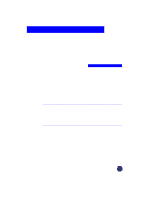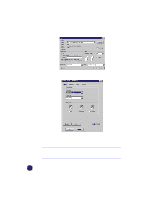HP Officejet Pro 1170c HP OfficeJet Pro 1175C - (English) User Guide - Page 45
Changing Other Front Panel Settings
 |
View all HP Officejet Pro 1170c manuals
Add to My Manuals
Save this manual to your list of manuals |
Page 45 highlights
Changing Other Front Panel Settings This section explains how to use the following settings and options: x Front panel language x Copy paper size x Set defaults x Factory defaults x Clear/Stop Front Panel Language You established the Front Panel Language when you first set up your HP OfficeJet Pro. To switch to a different language, follow these steps. 1 While holding down the Select/Resume button, press the Color Intensity button, then release both buttons. The current language is displayed. 2 Press the Plus (+) or Minus (-) button to scroll through the available languages until the language you need appears. The following languages are available: English, Español, Deutsch, Français, Italiano, Nederlands, Dansk, Norsk, Portugués, Svenska, and Suomi. 3 Press Select/Resume to choose the displayed language. 4 You will be prompted to change Paper Size. See steps 3 and 4 in the next section. Copy Paper Size With your HP OfficeJet Pro, you can copy on either letter- (8.5 x 11 inches) or A4- (210 x 297 mm) sized paper. To change Copy Paper Size: 1 Press the Menu button repeatedly until you see "Copy Paper Size" on the front panel display. 2 Press Select/Resume to view the current default paper size. 3 Press the Plus (+) or Minus (-) button to toggle between the two paper sizes. 4 Press Select/Resume when you see the paper size you want. HP OfficeJet Pro User's Guide 3-9