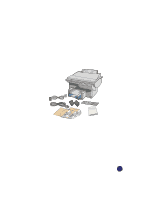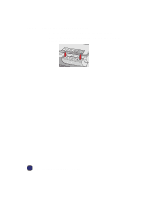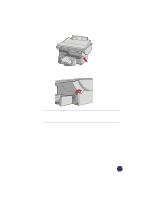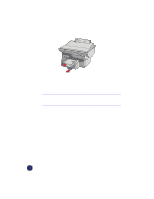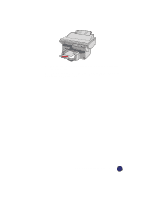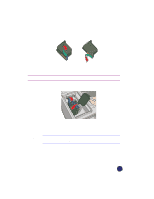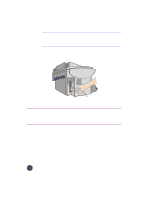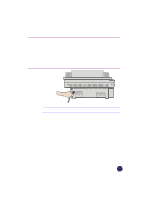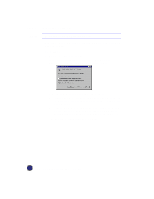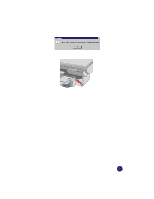HP Officejet Pro 1170c HP OfficeJet Pro 1175C - (English) User Guide - Page 20
Step 5 - Insert the Color and Black Print Cartridges
 |
View all HP Officejet Pro 1170c manuals
Add to My Manuals
Save this manual to your list of manuals |
Page 20 highlights
Step 5 - Insert the Color and Black Print Cartridges 1 Lift the document cover, open the print cartridge access cover, and remove the yellow/orange shipping insert from the inside of the cartridge cradles. TIP Keep and store the shipping insert and other packing materials in case you ever need to move or ship your OfficeJet Pro. NOTE Use the print cartridge access cover to prop open the document cover while you insert the print cartridges. 2 Lift up both print cartridge latches. 2-10 Setting Up Your New HP OfficeJet Pro
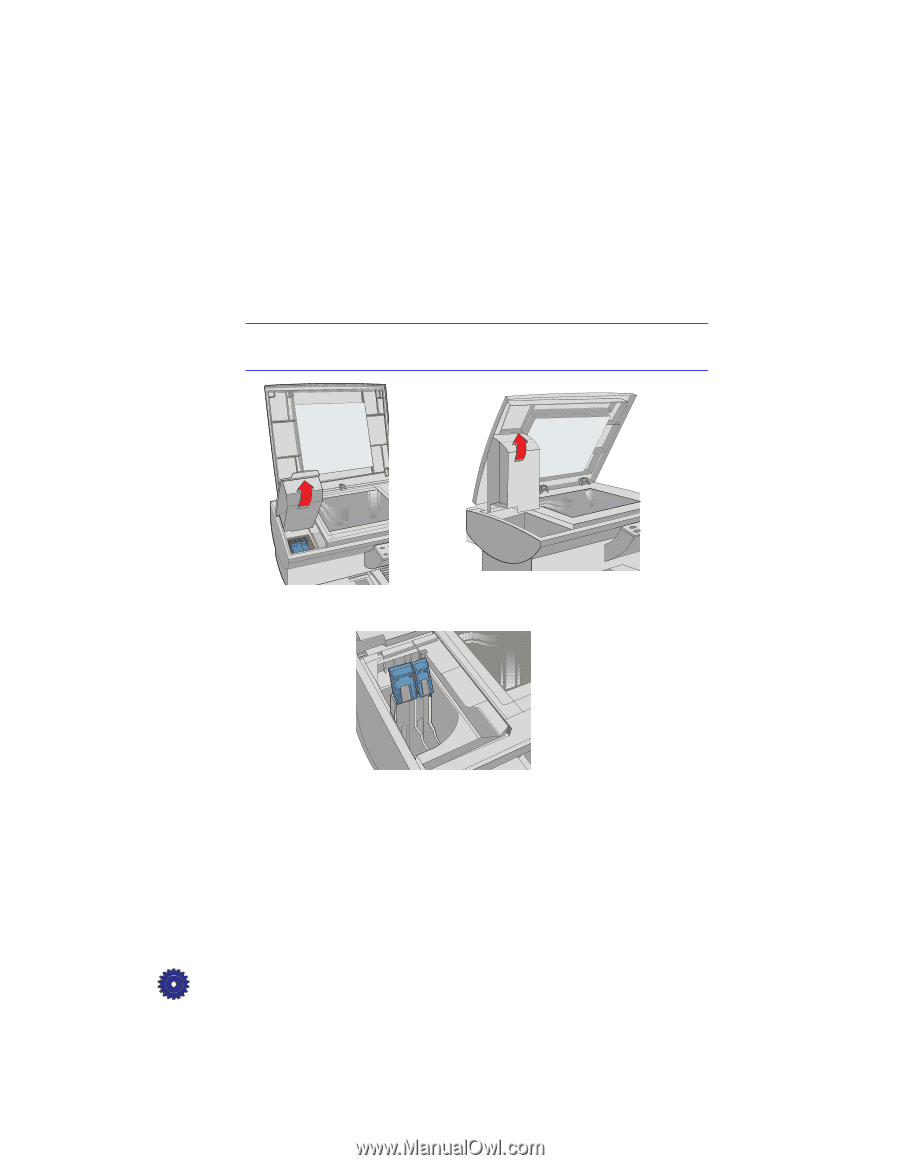
2-10
Setting Up Your New HP OfficeJet Pro
Step 5 — Insert the Color and Black Print Cartridges
1
Lift the document cover, open the print cartridge access cover, and
remove the yellow/orange shipping insert from the inside of the
cartridge cradles.
TIP
Keep and store the shipping insert and other packing
materials in case you ever need to move or ship your
OfficeJet Pro.
NOTE
Use the print cartridge access cover to prop open the document cover while
you insert the print cartridges.
2
Lift up both print cartridge latches.