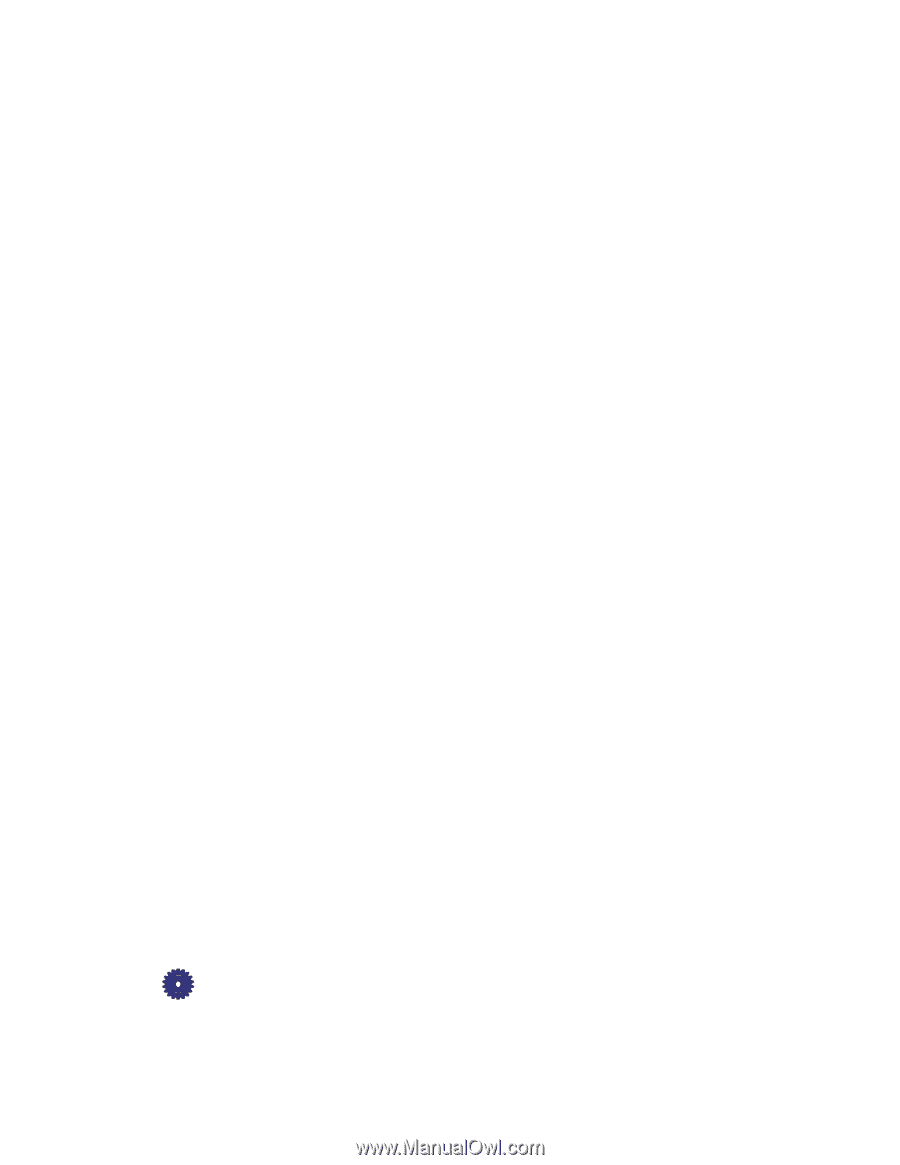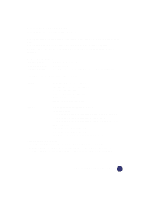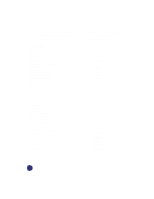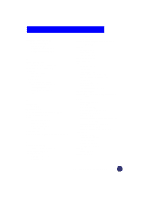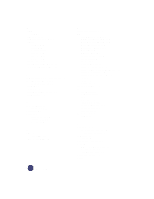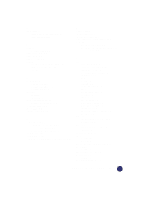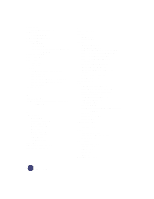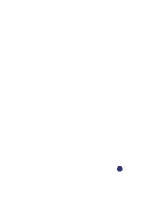HP Officejet Pro 1170c HP OfficeJet Pro 1175C - (English) User Guide - Page 115
text using Caere Omni LE
 |
View all HP Officejet Pro 1170c manuals
Add to My Manuals
Save this manual to your list of manuals |
Page 115 highlights
power button how to turn copier on 3-2 power cord connecting 2-12 power specifications 15-5 print cartridges aligning 2-24 inserting 2-10 inserting when using automatic document feeder 2-10 print properties 7-3 print settings 7-3 printer cable connecting 2-12 type to use 2-12 printing canceling background printing 4-4 how to print 4-1 how to stop 4-3 how to stop using the OfficeJet Pro 4-3 how to stop using Windows 95 4-3 print settings 4-2 Product Tour 10-1 Q quality, copy 12-4 quotation marks, what they mean in the user's guide 1-2 R reduce/enlarge Auto Fit 3-5 changing settings 3-6 Clone 100% 3-6 Custom 100% 3-5 Entire 91% 3-5 Mirror 100% 3-6 Normal 100% 3-5 overview 3-5 Poster 400% 3-6 reducing 3-5 regulatory information 15-5 requirements, system 15-1 S Scan To Fax 3-4, 6-1 scanner light 3-1, 4-1 unlocking 2-7 scanning editing pictures 5-7 methods available 5-1 pictures in TWAIN-aware programs 5-3 pictures or text using Scan To Fax 6-1 pictures using PictureScan 5-5 pictures using WinFax PRO 6-2 resolution 5-2 summary table of methods 5-2 text using Acquire Text 5-4 text using Caere OmniPage LE 5-6 tips 5-2 using HP Scan Picture 5-2 self test page 12-2, 12-3 service, copier 14-2 setup aligning print cartridges 2-24 choosing location for OfficeJet Pro 2-1 connecting cable and power cord 2-12 front panel overlay 2-6 inserting print cartridges 2-10 installing software 2-14 loading paper 2-8 power cord 2-12 setting front panel language and default paper size 2-14 summary 2-1 unlocking scanner 2-7 unpacking 2-4 shipping copier 14-3 size copy paper 3-9 software installing 2-14, 13-2 installing Office 97 patch 13-3 uninstalling 13-1 specifications environmental 15-5 functional 15-3 physical 15-5 power 15-5 speed 15-2 speed specifications 15-2 I-4 Index