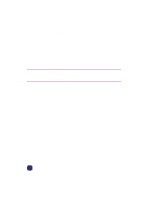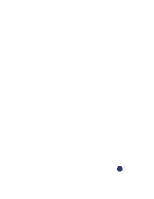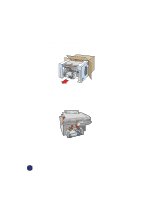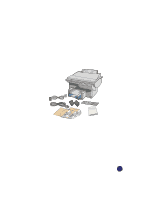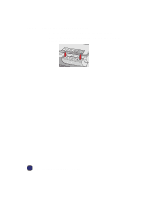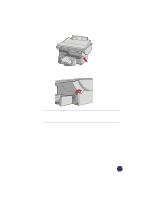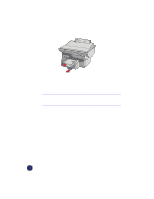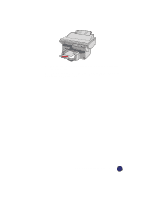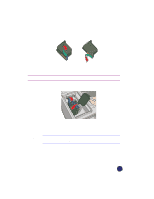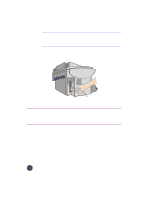HP Officejet Pro 1170c HP OfficeJet Pro 1175C - (English) User Guide - Page 17
Step 3 - Unlock Your HP OfficeJet Pro
 |
View all HP Officejet Pro 1170c manuals
Add to My Manuals
Save this manual to your list of manuals |
Page 17 highlights
Step 3 - Unlock Your HP OfficeJet Pro The scanner lock is under the front panel. Unlock the scanner by twisting the green knob (lever) under the front panel, toward the back of your HP OfficeJet Pro, until it stops. The knob (lever) only turns one way. NOTE Leave the scanner unlocked unless you need to move your HP OfficeJet Pro. Locking the scanner protects it during moving. Refer to "Prepare Your HP OfficeJet Pro for Shipment" on 14-3 for locking instructions. HP OfficeJet Pro User's Guide 2-7
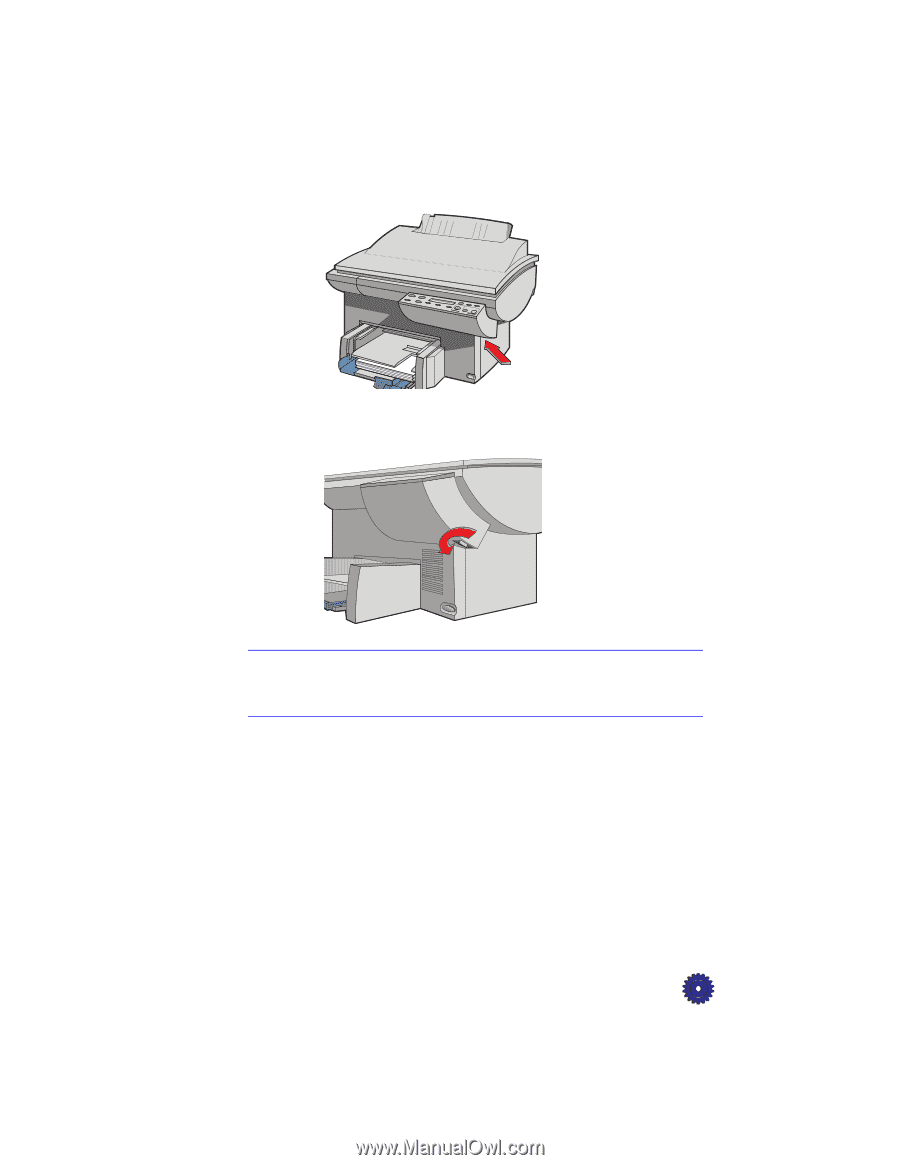
HP OfficeJet Pro User’s Guide
2-7
Step 3 — Unlock Your HP OfficeJet Pro
The scanner lock is under the front panel.
Unlock the scanner by twisting the green knob (lever) under the front
panel, toward the back of your HP OfficeJet Pro, until it stops. The
knob (lever) only turns one way.
NOTE
Leave the scanner unlocked unless you need to move your HP OfficeJet Pro.
Locking the scanner protects it during moving. Refer to “Prepare Your
HP OfficeJet Pro for Shipment” on 14-3 for locking instructions.