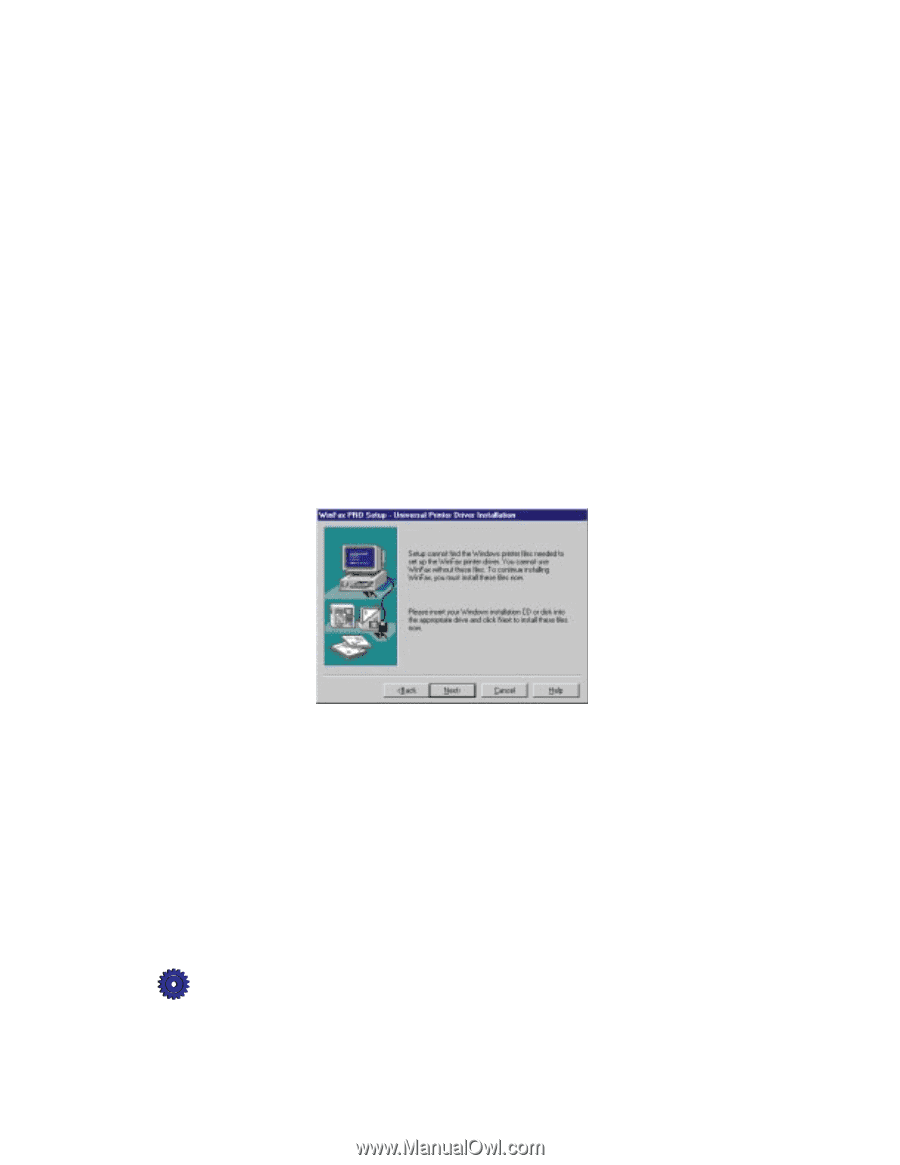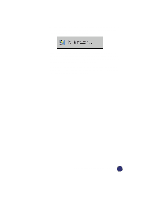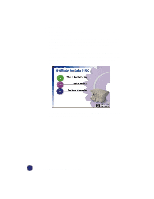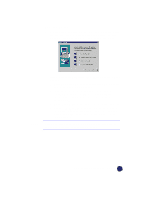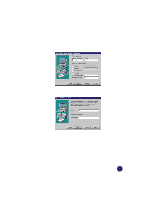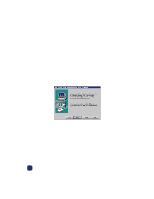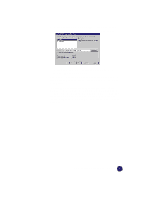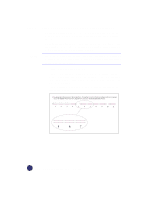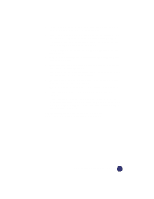HP Officejet Pro 1170c HP OfficeJet Pro 1175C - (English) User Guide - Page 32
Setting Up Your New HP OfficeJet Pro - all in one printer
 |
View all HP Officejet Pro 1170c manuals
Add to My Manuals
Save this manual to your list of manuals |
Page 32 highlights
IMPORTANT c If you see the following screen (you might not), insert your Windows 95/98 installation CD-ROM or diskettes. (If you do not have Windows 95/98 CD or diskettes, but the Windows 95/98 Setup files are on your hard drive, go to step 1). 1) Using either the Explorer or the Browse CD button, go to the Win 95/98 directory. The dialog box should tell you the exact directory and file it is looking for. 2) When you are asked if you want to set WinFax PRO as your default printer, be sure to answer No. 3) When you see a message similar to: "Could not open the file names: 'Z:\WINFAX\WINFAX80\DISK.ID'" remove your Windows 95/98 CD, reinsert your WinFax PRO CD, and click Retry. If you do not have the Windows 95/98 setup files and cannot install these files, WinFax PRO will not work properly. You must reinstall WinFax PRO after you have located your Windows 95/98 software. 2-22 Setting Up Your New HP OfficeJet Pro