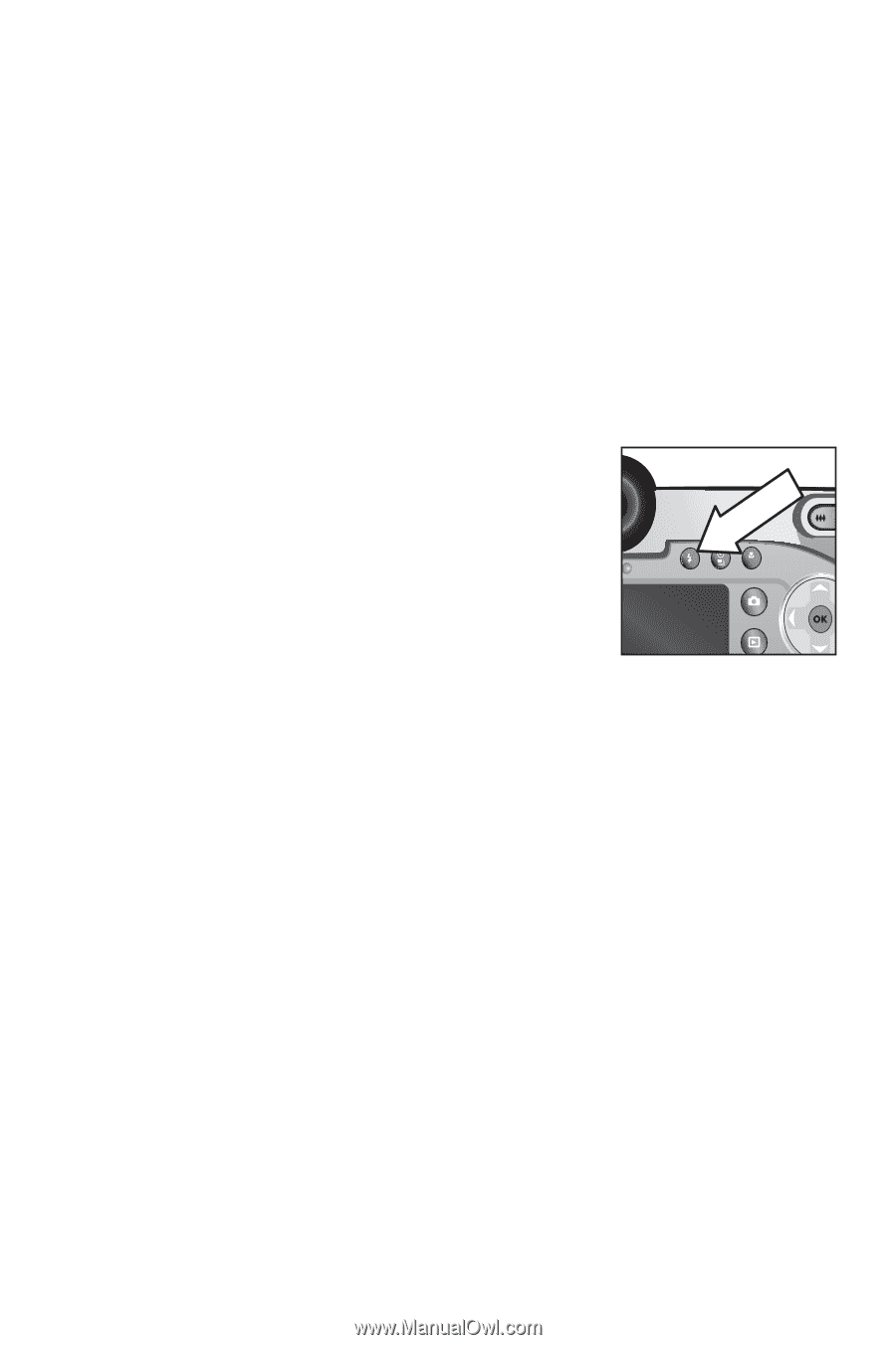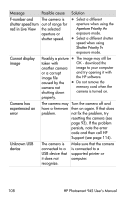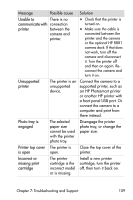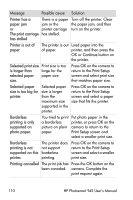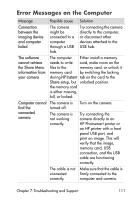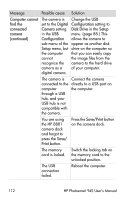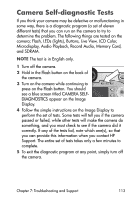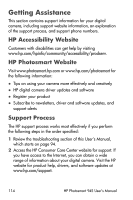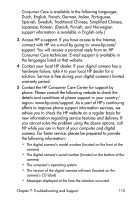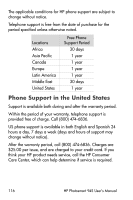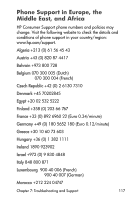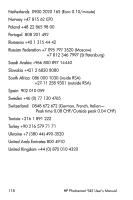HP Photosmart 945 HP Photosmart 945 Digital Camera with HP Instant Share User - Page 113
Camera Self-diagnostic Tests
 |
View all HP Photosmart 945 manuals
Add to My Manuals
Save this manual to your list of manuals |
Page 113 highlights
Camera Self-diagnostic Tests If you think your camera may be defective or malfunctioning in some way, there is a diagnostic program (a set of eleven different tests) that you can run on the camera to try to determine the problem. The following things are tested on the camera; Flash, LEDs (lights), Buttons, Live View, LCD Color, Microdisplay, Audio Playback, Record Audio, Memory Card, and SDRAM. NOTE The test is in English only. 1 Turn off the camera. 2 Hold in the Flash button on the back of the camera. 3 Turn on the camera while continuing to MF press on the Flash button. You should see a blue screen titled CAMERA SELF- DIAGNOSTICS appear on the Image Display. 4 Follow the simple instructions on the Image Display to perform the set of tests. Some tests will tell you if the camera passed or failed, while other tests will make the camera do something, and you must check to see if the camera did it correctly. If any of the tests fail, note which one(s), so that you can provide this information when you contact HP Support. The entire set of tests takes only a few minutes to complete. 5 To exit the diagnostic program at any point, simply turn off the camera. Chapter 7: Troubleshooting and Support 113