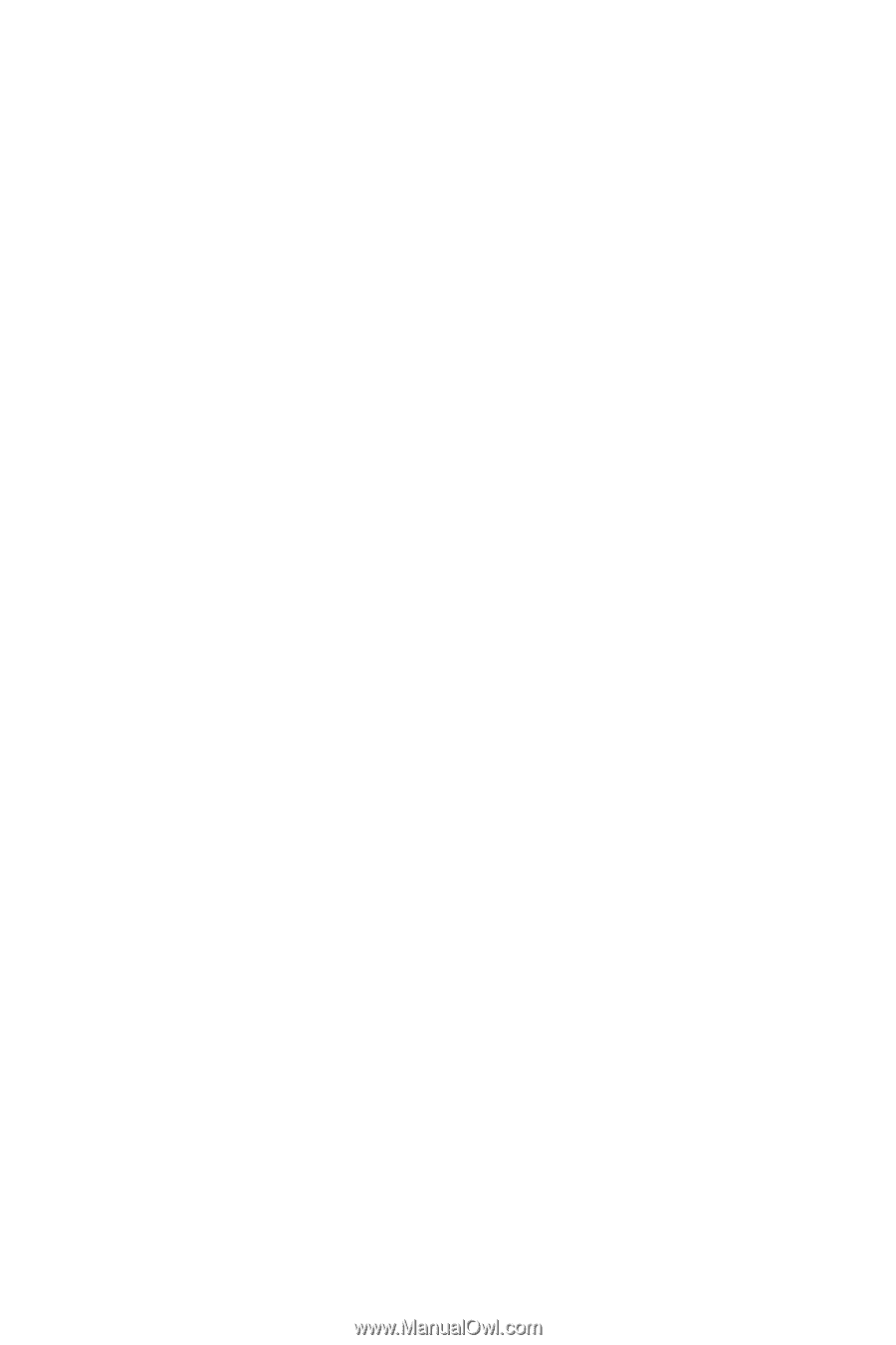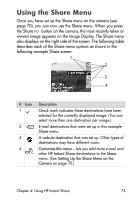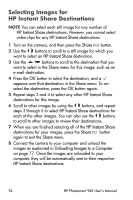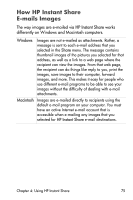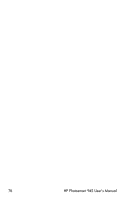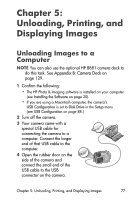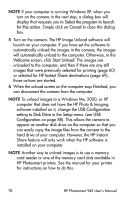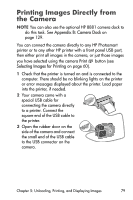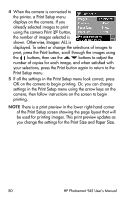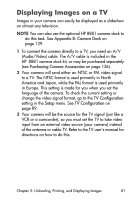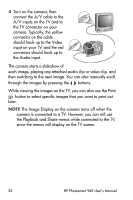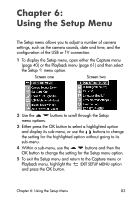HP Photosmart 945 HP Photosmart 945 Digital Camera with HP Instant Share User - Page 78
Select the program to launch, for this action, Cancel, Welcome, Start Unload, HP Instant Share - user instructions
 |
View all HP Photosmart 945 manuals
Add to My Manuals
Save this manual to your list of manuals |
Page 78 highlights
NOTE If your computer is running Windows XP, when you turn on the camera in the next step, a dialog box will display that requests you to Select the program to launch for this action. Simply click on Cancel to close this dialog box. 5 Turn on the camera. The HP Image Unload software will launch on your computer. If you have set the software to automatically unload the images in the camera, the images will automatically unload to the computer. Otherwise, in the Welcome screen, click Start Unload. The images are unloaded to the computer, and then if there are any still images that were previously selected for printing (page 60) or selected for HP Instant Share destinations (page 69), those actions are started. 6 When the unload screen on the computer says Finished, you can disconnect the camera from the computer. NOTE To unload images to a Windows Me, 2000, or XP computer that does not have the HP Photo & Imaging software installed on it, change the USB Configuration setting to Disk Drive in the Setup menu. (see USB Configuration on page 88). This allows the camera to appear as another disk drive on the computer so that you can easily copy the image files from the camera to the hard drive of your computer. However, the HP Instant Share feature will only work when the HP software is installed on your computer. NOTE Another way to unload images is to use a memory card reader or one of the memory card slots available in HP Photosmart printers. See the manual for your printer for instructions on how to do this. 78 HP Photosmart 945 User's Manual