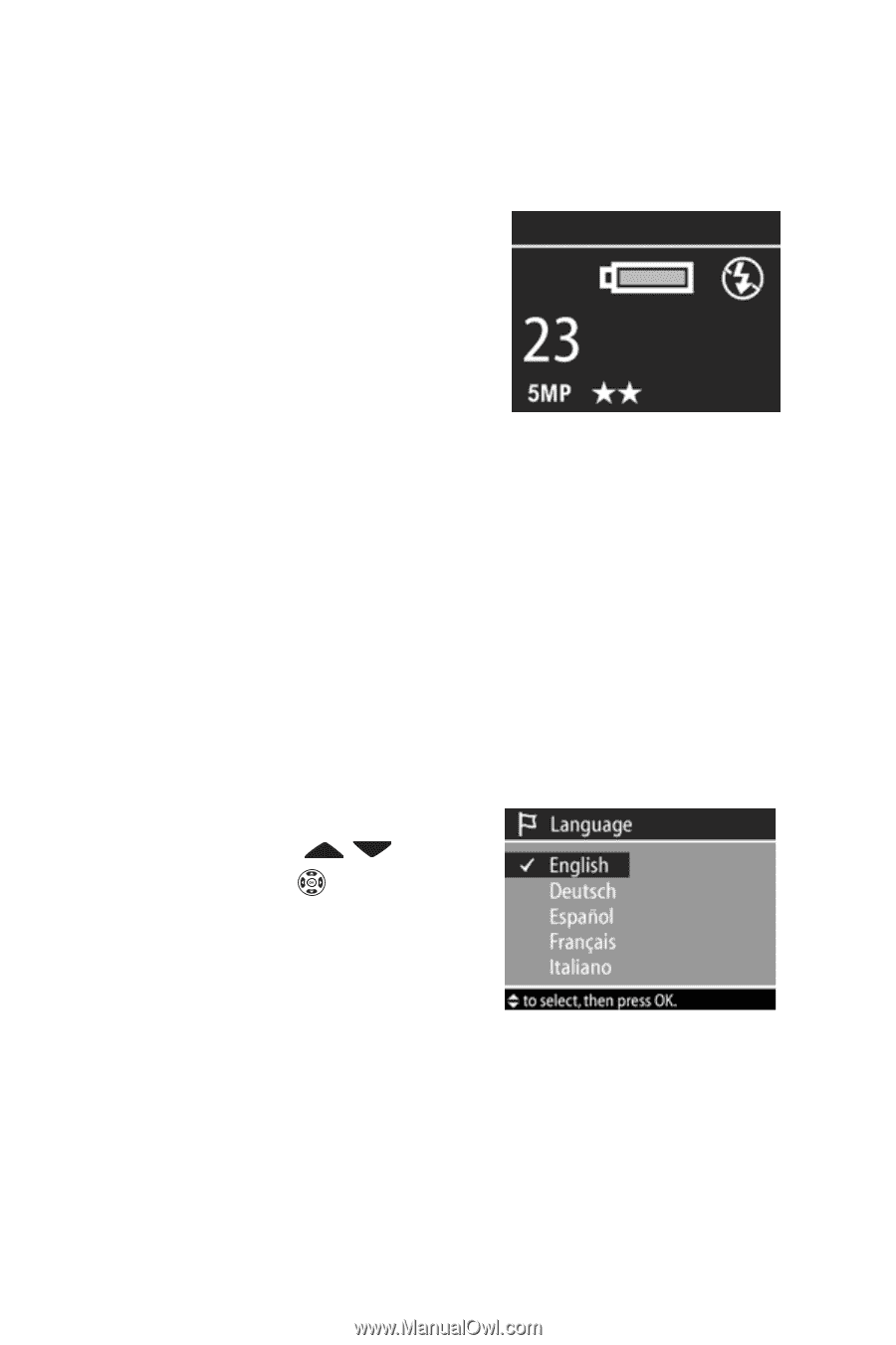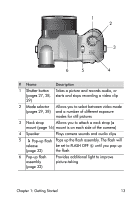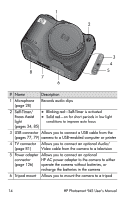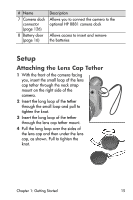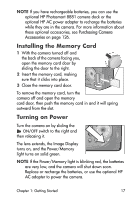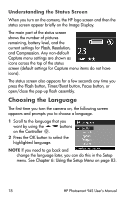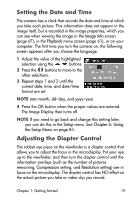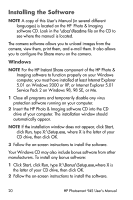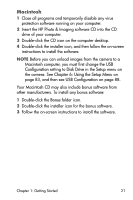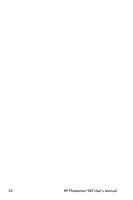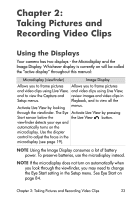HP Photosmart 945 HP Photosmart 945 Digital Camera with HP Instant Share User - Page 18
Understanding the Status Screen, Choosing the Language - flashing screen
 |
View all HP Photosmart 945 manuals
Add to My Manuals
Save this manual to your list of manuals |
Page 18 highlights
Understanding the Status Screen When you turn on the camera, the HP logo screen and then the status screen appear briefly on the Image Display. The main part of the status screen shows the number of pictures remaining, battery level, and the current settings for Flash, Resolution, and Compression. Any non-default Capture menu settings are shown as icons across the top of the status screen (default settings for Capture menu items do not have icons). The status screen also appears for a few seconds any time you press the Flash button, Timer/Burst button, Focus button, or open/close the pop-up flash assembly. Choosing the Language The first time you turn the camera on, the following screen appears and prompts you to choose a language. 1 Scroll to the language that you want by using the buttons on the Controller . 2 Press the OK button to select the highlighted language. NOTE If you need to go back and change the language later, you can do this in the Setup menu. See Chapter 6: Using the Setup Menu on page 83. 18 HP Photosmart 945 User's Manual