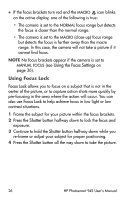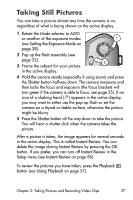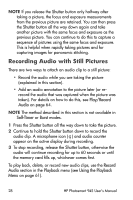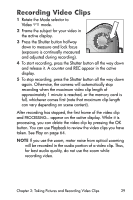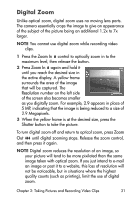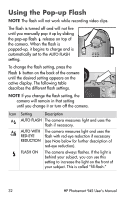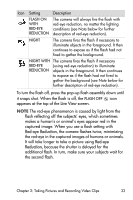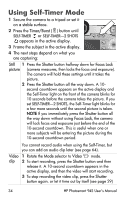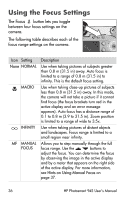HP Photosmart 945 HP Photosmart 945 Digital Camera with HP Instant Share User - Page 31
Digital Zoom, Zoom In, Resolution, Shutter - 5 3 megapixel
 |
View all HP Photosmart 945 manuals
Add to My Manuals
Save this manual to your list of manuals |
Page 31 highlights
Digital Zoom Unlike optical zoom, digital zoom uses no moving lens parts. The camera essentially crops the image to give an appearance of the subject of the picture being an additional 1.2x to 7x larger. NOTE You cannot use digital zoom while recording video clips. 1 Press the Zoom In control to optically zoom in to the maximum level, then release the button. 2 Press Zoom In again and hold it until you reach the desired size in the active display. A yellow frame surrounds the area of the image that will be captured. The Resolution number on the left side of the screen also becomes smaller as you digitally zoom. For example, 2.9 appears in place of 5 MP, indicating that the image is being reduced to a size of 2.9 Megapixels. 3 When the yellow frame is at the desired size, press the Shutter button to take the picture. To turn digital zoom off and return to optical zoom, press Zoom Out until digital zooming stops. Release the zoom control, and then press it again. NOTE Digital zoom reduces the resolution of an image, so your picture will tend to be more pixilated than the same image taken with optical zoom. If you just intend to e-mail an image or post it to a website, this loss of resolution will not be noticeable, but in situations where the highest quality counts (such as printing), limit the use of digital zoom. Chapter 2: Taking Pictures and Recording Video Clips 31