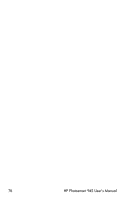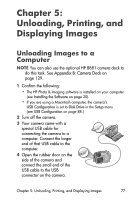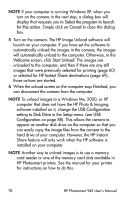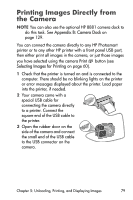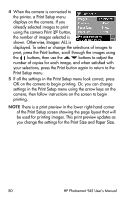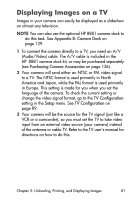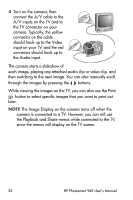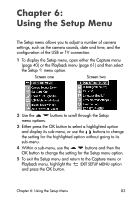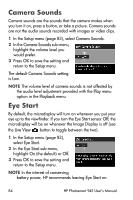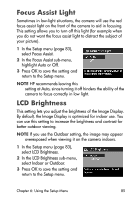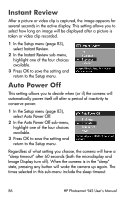HP Photosmart 945 HP Photosmart 945 Digital Camera with HP Instant Share User - Page 81
Displaying Images on a TV - accessories
 |
View all HP Photosmart 945 manuals
Add to My Manuals
Save this manual to your list of manuals |
Page 81 highlights
Displaying Images on a TV Images in your camera can easily be displayed as a slideshow on almost any television. NOTE You can also use the optional HP 8881 camera dock to do this task. See Appendix B: Camera Dock on page 129. 1 To connect the camera directly to a TV, you need an A/V (Audio/Video) cable. The A/V cable is included in the HP 8881 camera dock kit, or may be purchased separately (see Purchasing Camera Accessories on page 126). 2 Your camera will send either an NTSC or PAL video signal to a TV. The NTSC format is used primarily in North America and Japan, while the PAL format is used primarily in Europe. This setting is made for you when you set the language of the camera. To check the current setting or change the video signal format, go to the TV Configuration setting in the Setup menu. See TV Configuration on page 89. 3 Your camera will be the source for the TV signal (just like a VCR or a camcorder), so you must set the TV to take video input from an external video source (your camera) instead of the antenna or cable TV. Refer to the TV user's manual for directions on how to do this. Chapter 5: Unloading, Printing, and Displaying Images 81